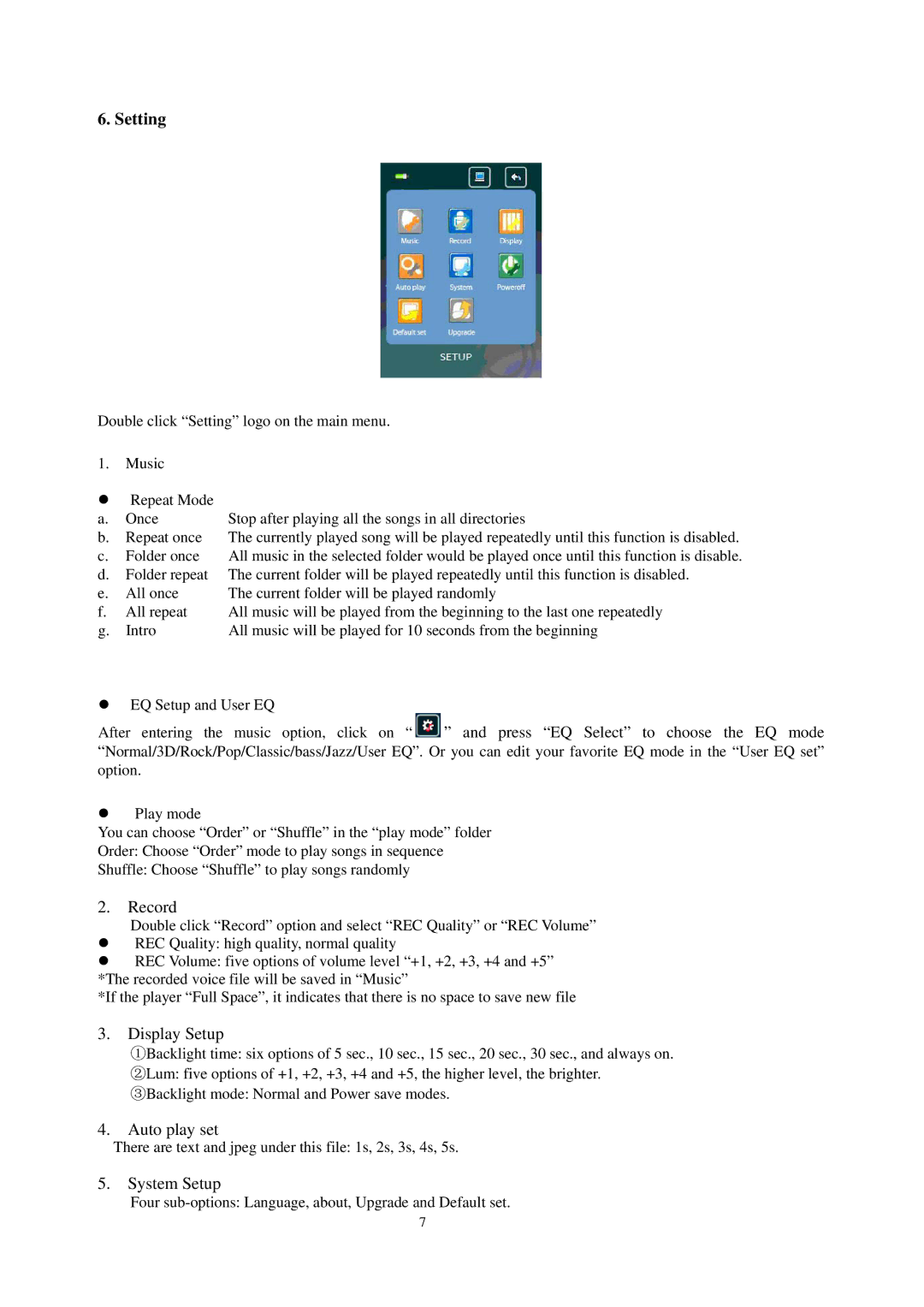6. Setting
Double click “Setting” logo on the main menu.
1.Music
zRepeat Mode
a. | Once | Stop after playing all the songs in all directories |
b. | Repeat once | The currently played song will be played repeatedly until this function is disabled. |
c. | Folder once | All music in the selected folder would be played once until this function is disable. |
d. | Folder repeat | The current folder will be played repeatedly until this function is disabled. |
e. | All once | The current folder will be played randomly |
f. | All repeat | All music will be played from the beginning to the last one repeatedly |
g. | Intro | All music will be played for 10 seconds from the beginning |
zEQ Setup and User EQ
After entering the music option, click on “ ![]() ” and press “EQ Select” to choose the EQ mode “Normal/3D/Rock/Pop/Classic/bass/Jazz/User EQ”. Or you can edit your favorite EQ mode in the “User EQ set” option.
” and press “EQ Select” to choose the EQ mode “Normal/3D/Rock/Pop/Classic/bass/Jazz/User EQ”. Or you can edit your favorite EQ mode in the “User EQ set” option.
zPlay mode
You can choose “Order” or “Shuffle” in the “play mode” folder
Order: Choose “Order” mode to play songs in sequence
Shuffle: Choose “Shuffle” to play songs randomly
2.Record
Double click “Record” option and select “REC Quality” or “REC Volume”
zREC Quality: high quality, normal quality
zREC Volume: five options of volume level “+1, +2, +3, +4 and +5” *The recorded voice file will be saved in “Music”
*If the player “Full Space”, it indicates that there is no space to save new file
3.Display Setup
①Backlight time: six options of 5 sec., 10 sec., 15 sec., 20 sec., 30 sec., and always on.
②Lum: five options of +1, +2, +3, +4 and +5, the higher level, the brighter.
③Backlight mode: Normal and Power save modes.
4.Auto play set
There are text and jpeg under this file: 1s, 2s, 3s, 4s, 5s.
5.System Setup
Four
7