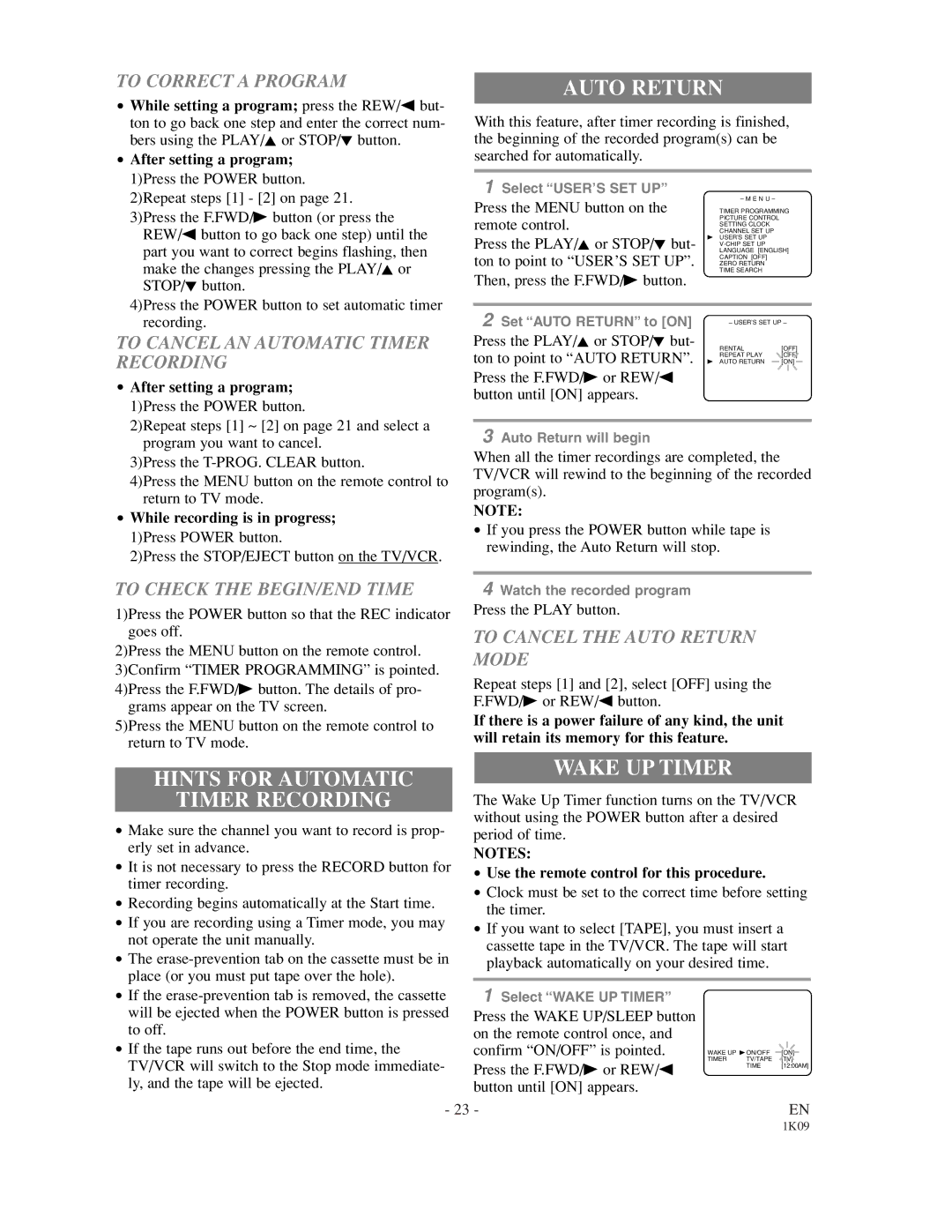TO CORRECT A PROGRAM
•While setting a program; press the REW/s but- ton to go back one step and enter the correct num- bers using the PLAY/K or STOP/L button.
•After setting a program; 1)Press the POWER button. 2)Repeat steps [1] - [2] on page 21. 3)Press the F.FWD/B button (or press the
REW/s button to go back one step) until the part you want to correct begins flashing, then make the changes pressing the PLAY/K or STOP/L button.
4)Press the POWER button to set automatic timer recording.
TO CANCEL AN AUTOMATIC TIMER RECORDING
•After setting a program; 1)Press the POWER button.
2)Repeat steps [1] ~ [2] on page 21 and select a program you want to cancel.
3)Press the
4)Press the MENU button on the remote control to return to TV mode.
•While recording is in progress; 1)Press POWER button.
2)Press the STOP/EJECT button on the TV/VCR.
TO CHECK THE BEGIN/END TIME
1)Press the POWER button so that the REC indicator goes off.
2)Press the MENU button on the remote control. 3)Confirm “TIMER PROGRAMMING” is pointed. 4)Press the F.FWD/B button. The details of pro-
grams appear on the TV screen.
5)Press the MENU button on the remote control to return to TV mode.
AUTO RETURN
With this feature, after timer recording is finished, the beginning of the recorded program(s) can be searched for automatically.
1 Select “USER’S SET UP”
Press the MENU button on the | – M E N U – |
| |
TIMER PROGRAMMING | |||
remote control. | PICTURE CONTROL |
| |
CHANNEL SET UP |
| ||
| SETTING CLOCK |
| |
Press the PLAY/K or STOP/L but- | B USER’S SET UP |
| |
LANGUAGE [ENGLISH] | |||
|
| ||
ton to point to “USER’S SET UP”. | CAPTION [OFF] |
| |
ZERO RETURN |
| ||
Then, press the F.FWD/B button. | TIME SEARCH |
| |
|
| ||
|
|
| |
2 Set “AUTO RETURN” to [ON] | – USER’S SET UP – | ||
Press the PLAY/K or STOP/L but- | RENTAL | [OFF] | |
ton to point to “AUTO RETURN”. | |||
B AUTO RETURN | [ON] | ||
| REPEAT PLAY | [OFF] | |
Press the F.FWD/B or REW/s button until [ON] appears.
3Auto Return will begin
When all the timer recordings are completed, the TV/VCR will rewind to the beginning of the recorded program(s).
NOTE:
•If you press the POWER button while tape is rewinding, the Auto Return will stop.
4Watch the recorded program
Press the PLAY button.
TO CANCEL THE AUTO RETURN MODE
Repeat steps [1] and [2], select [OFF] using the F.FWD/B or REW/s button.
If there is a power failure of any kind, the unit will retain its memory for this feature.
HINTS FOR AUTOMATIC
TIMER RECORDING
•Make sure the channel you want to record is prop- erly set in advance.
•It is not necessary to press the RECORD button for timer recording.
•Recording begins automatically at the Start time.
•If you are recording using a Timer mode, you may not operate the unit manually.
•The
•If the
•If the tape runs out before the end time, the TV/VCR will switch to the Stop mode immediate- ly, and the tape will be ejected.
WAKE UP TIMER
The Wake Up Timer function turns on the TV/VCR without using the POWER button after a desired period of time.
NOTES:
•Use the remote control for this procedure.
•Clock must be set to the correct time before setting the timer.
•If you want to select [TAPE], you must insert a cassette tape in the TV/VCR. The tape will start playback automatically on your desired time.
1Select “WAKE UP TIMER”
Press the WAKE UP/SLEEP button on the remote control once, and
confirm “ON/OFF” is pointed. | WAKE UP B ON/OFF | [ON] |
Press the F.FWD/B or REW/s | TIMER TV/TAPE | [TV] |
TIME | [12:00AM] | |
|
| |
button until [ON] appears. |
|
|
- 23 - | EN |