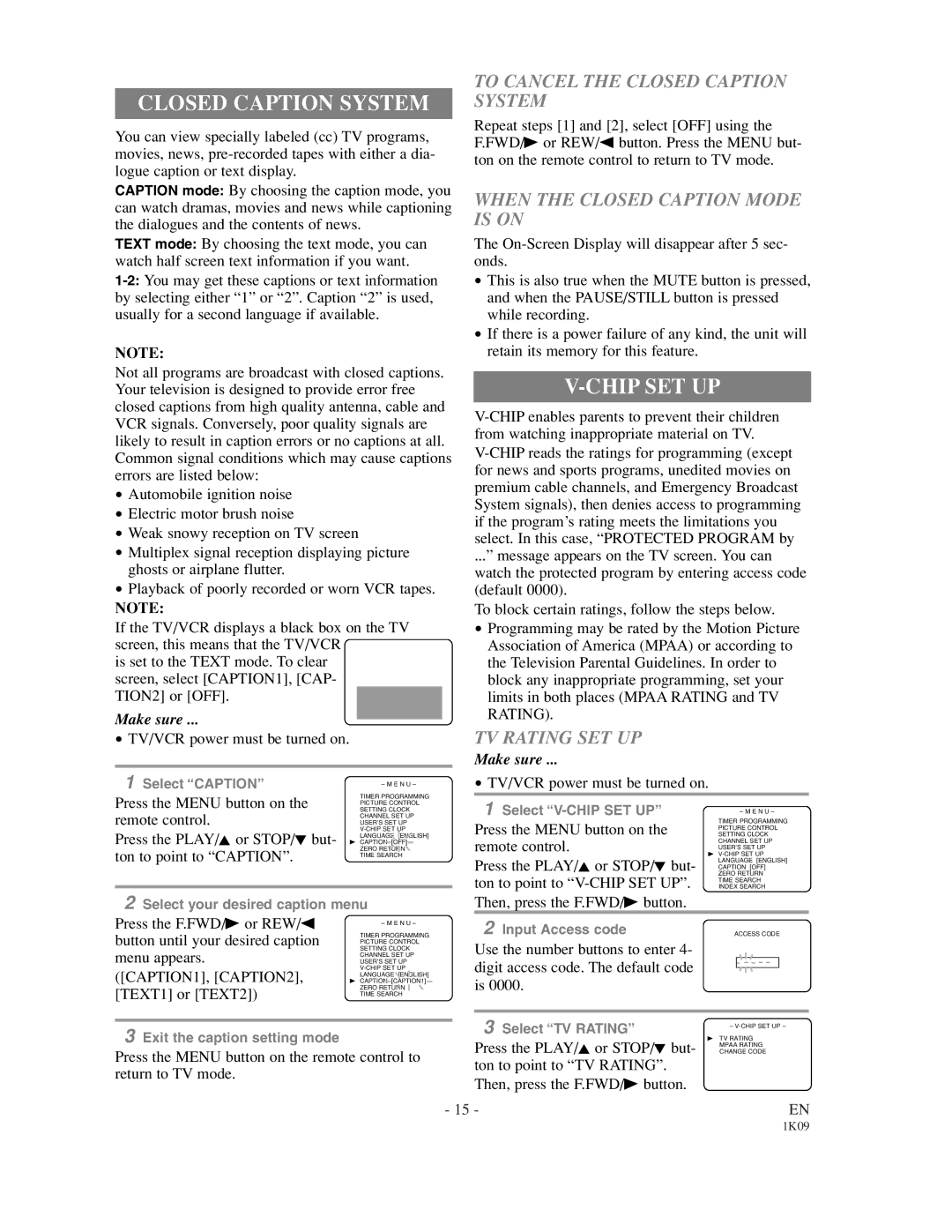CLOSED CAPTION SYSTEM
You can view specially labeled (cc) TV programs, movies, news,
CAPTION mode: By choosing the caption mode, you can watch dramas, movies and news while captioning the dialogues and the contents of news.
TEXT mode: By choosing the text mode, you can watch half screen text information if you want.
NOTE:
Not all programs are broadcast with closed captions. Your television is designed to provide error free closed captions from high quality antenna, cable and VCR signals. Conversely, poor quality signals are likely to result in caption errors or no captions at all. Common signal conditions which may cause captions errors are listed below:
•Automobile ignition noise
•Electric motor brush noise
•Weak snowy reception on TV screen
•Multiplex signal reception displaying picture ghosts or airplane flutter.
•Playback of poorly recorded or worn VCR tapes.
NOTE:
If the TV/VCR displays a black box on the TV screen, this means that the TV/VCR
is set to the TEXT mode. To clear screen, select [CAPTION1], [CAP- TION2] or [OFF].
Make sure ...
•TV/VCR power must be turned on.
TO CANCEL THE CLOSED CAPTION SYSTEM
Repeat steps [1] and [2], select [OFF] using the F.FWD/B or REW/s button. Press the MENU but- ton on the remote control to return to TV mode.
WHEN THE CLOSED CAPTION MODE IS ON
The
•This is also true when the MUTE button is pressed, and when the PAUSE/STILL button is pressed while recording.
•If there is a power failure of any kind, the unit will retain its memory for this feature.
V-CHIP SET UP
...” message appears on the TV screen. You can watch the protected program by entering access code (default 0000).
To block certain ratings, follow the steps below.
•Programming may be rated by the Motion Picture Association of America (MPAA) or according to the Television Parental Guidelines. In order to block any inappropriate programming, set your limits in both places (MPAA RATING and TV RATING).
TV RATING SET UP
Make sure ...
1 Select “CAPTION” | – M E N U – |
|
| • TV/VCR power must be turned on. | |||
Press the MENU button on the | TIMER PROGRAMMING |
|
|
|
|
|
|
|
| 1 Select |
|
|
| ||
PICTURE CONTROL |
|
|
|
|
| ||
|
|
|
|
|
| ||
| CHANNEL SET UP |
|
|
|
|
| |
remote control. | SETTING CLOCK |
|
|
|
| – M E N U – | |
|
|
|
|
| |||
USER’S SET UP |
|
| Press the MENU button on the | TIMER PROGRAMMING | |||
| LANGUAGE [ENGLISH] |
|
| SETTING CLOCK | |||
Press the PLAY/K or STOP/L but- |
|
|
| PICTURE CONTROL | |||
B CAPTION [OFF] |
|
| remote control. | CHANNEL SET UP | |||
ton to point to “CAPTION”. | ZERO RETURN |
|
| USER’S SET UP | |||
|
|
|
| LANGUAGE [ENGLISH] | |||
| TIME SEARCH |
|
| Press the PLAY/K or STOP/L but- | B | ||
|
|
|
| CAPTION [OFF] | |||
|
|
|
| ton to point to | ZERO RETURN | ||
|
|
|
| INDEX SEARCH | |||
|
|
|
|
| TIME SEARCH | ||
2 Select your desired caption menu |
|
| Then, press the F.FWD/B button. |
|
|
| |
Press the F.FWD/B or REW/s | TIMER PROGRAMMING |
|
| 2 Input Access code | ACCESS CODE | ||
| – M E N U – |
|
|
|
|
|
|
button until your desired caption | PICTURE CONTROL |
|
| Use the number buttons to enter 4- |
|
|
|
| CHANNEL SET UP |
|
|
|
|
| |
menu appears. | SETTING CLOCK |
|
|
|
|
|
|
USER’S SET UP |
|
| digit access code. The default code |
| _ _ _ _ |
| |
([CAPTION1], [CAPTION2], |
|
|
|
|
| ||
|
|
|
|
|
| ||
B CAPTION [CAPTION1] |
|
|
|
|
|
| |
| LANGUAGE [ENGLISH] |
|
| is 0000. |
|
|
|
[TEXT1] or [TEXT2]) | ZERO RETURN |
|
|
|
|
| |
TIME SEARCH |
|
|
|
|
|
| |
|
|
|
|
|
|
| |
|
|
|
|
|
|
|
|
|
|
|
| 3 Select “TV RATING” | – | ||
3 Exit the caption setting mode |
|
| |||||
|
|
|
| MPAA RATING | |||
|
|
|
| Press the PLAY/K or STOP/L but- | B TV RATING | ||
Press the MENU button on the remote control to |
|
| CHANGE CODE | ||||
|
| ton to point to “TV RATING”. |
|
|
| ||
return to TV mode. |
|
|
|
|
|
| |
|
|
| Then, press the F.FWD/B button. |
|
|
| |
|
|
|
|
|
|
| |
|
| - 15 - |
|
| EN | ||