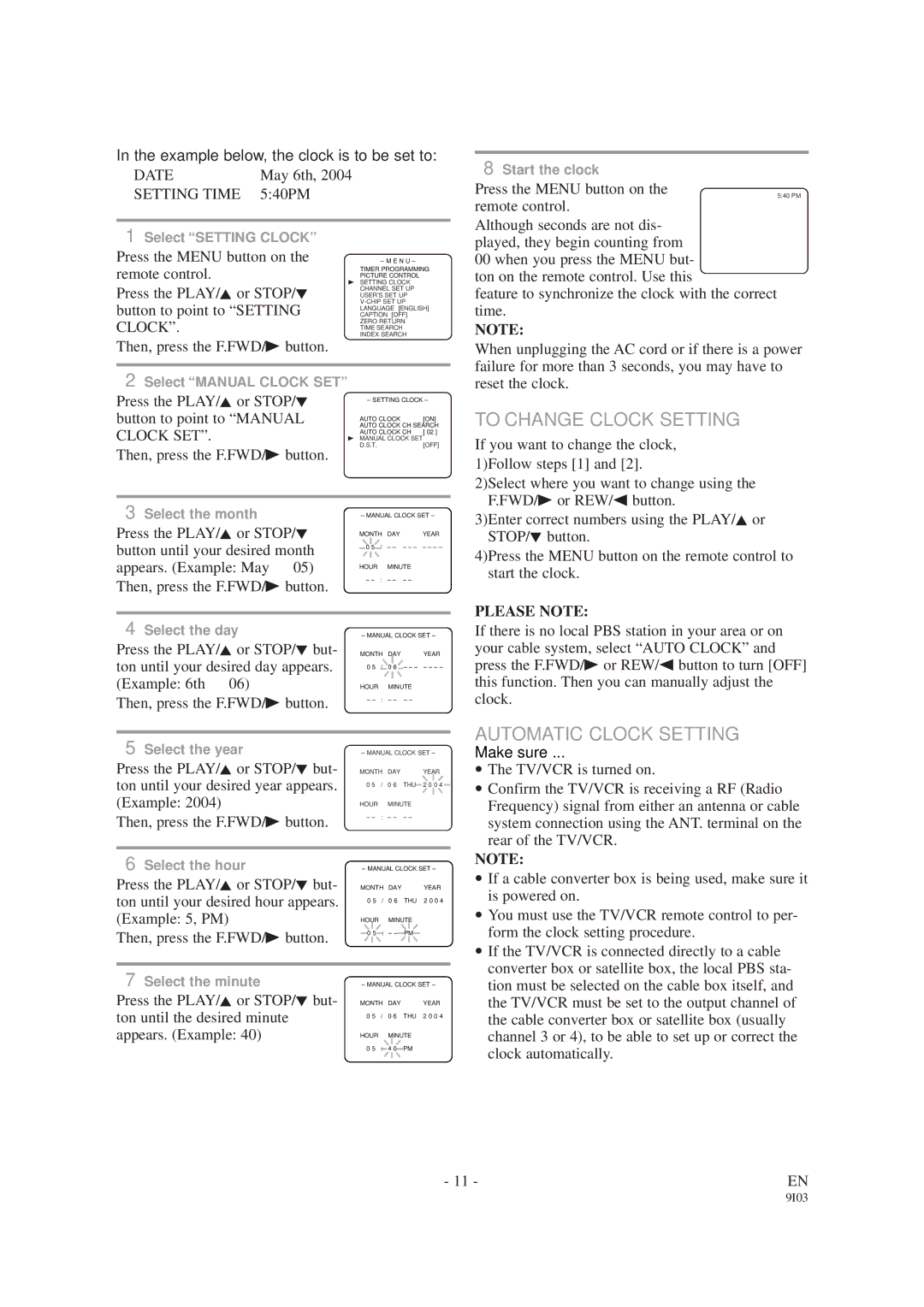SRC2213W, SRC2419 specifications
The Sylvania SRC2213W and SRC2419 are cutting-edge smart LED bulbs designed to enhance home lighting with innovation and efficiency. They embody modern lighting technology, seamlessly allowing users to adjust their lighting preferences to create the perfect ambiance in any space.The Sylvania SRC2213W is a versatile 13-watt bulb that offers a smooth dimming capability, enabling users to control the brightness easily. With a color temperature range of 2700K to 5000K, this bulb provides a spectrum of warmth, from cozy and intimate yellow light to bright, energizing daylight. Whether setting the mood for an evening gathering or illuminating a workspace, the SRC2213W adapts to various settings effortlessly. One of its standout features is its compatibility with smart home platforms, including Amazon Alexa and Google Assistant, allowing voice control and remote management through mobile applications.
On the other hand, the Sylvania SRC2419 represents a more powerful option at 19 watts, making it suitable for larger rooms or areas requiring more light. Similar to the SRC2213W, it offers extensive color temperature adjustments and dimming functions, giving users precise control over their lighting experience. The SRC2419 is designed with efficiency in mind, boasting an impressive lifespan that minimizes the frequency of bulb replacements while saving on energy costs.
Both models utilize advanced LED technology, ensuring minimal energy consumption while delivering maximum brightness. This means users can reduce their environmental footprint without sacrificing quality. Additionally, these bulbs are designed to be easy to install, fitting standard light fixtures easily.
In summary, the Sylvania SRC2213W and SRC2419 smart LED bulbs are perfect choices for those seeking versatility, efficiency, and convenience in home lighting solutions. With impressive features, smart technology compatibility, and energy-saving characteristics, these bulbs represent a significant advancement in the way we illuminate our living spaces. Whether you're looking to relax, focus, or set an energetic atmosphere, these bulbs can meet and exceed your expectations in modern lighting.