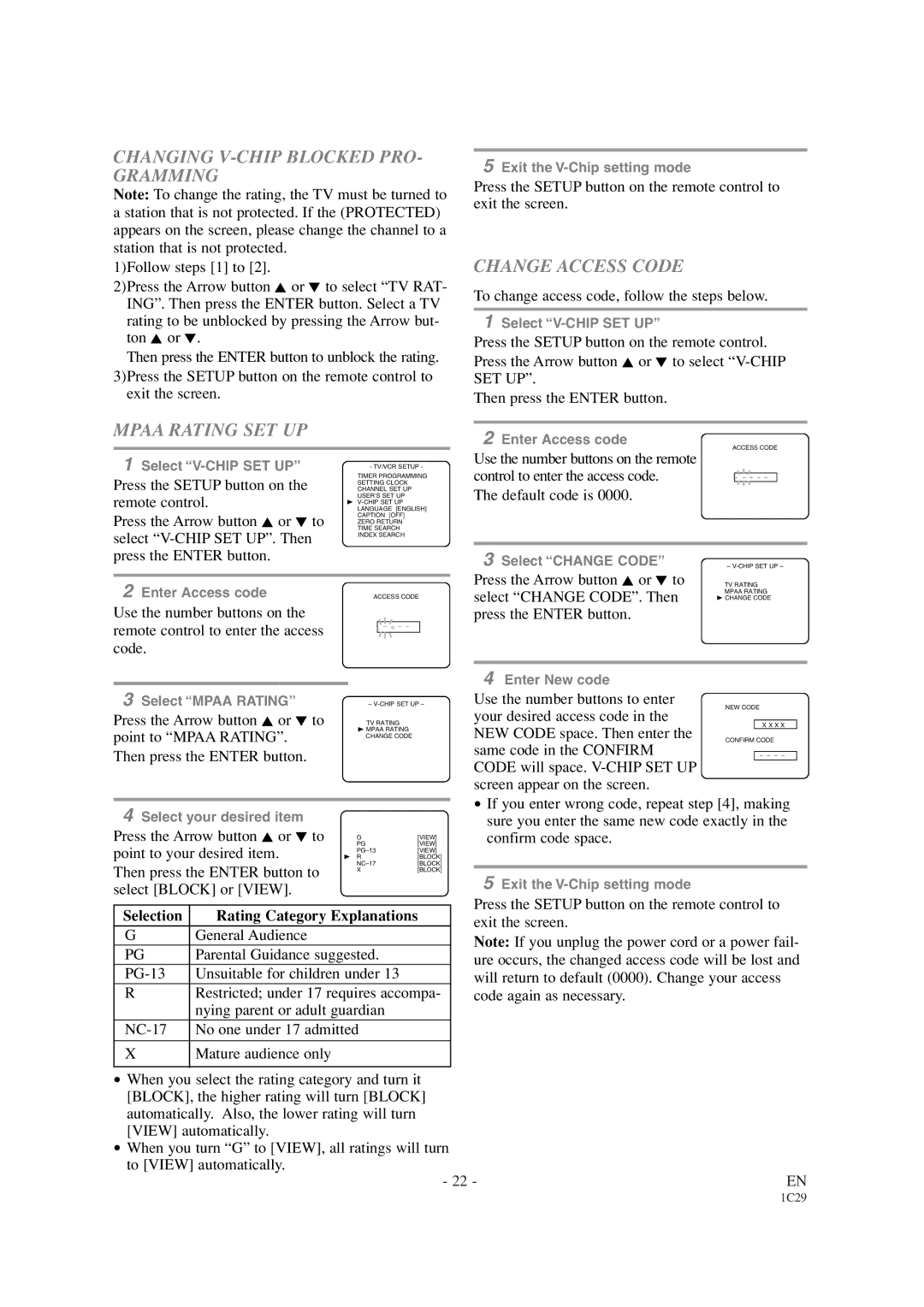CHANGING V-CHIP BLOCKED PRO- GRAMMING
Note: To change the rating, the TV must be turned to a station that is not protected. If the (PROTECTED) appears on the screen, please change the channel to a station that is not protected.
1)Follow steps [1] to [2].
2)Press the Arrow button K or L to select “TV RAT- ING”. Then press the ENTER button. Select a TV rating to be unblocked by pressing the Arrow but- ton K or L.
Then press the ENTER button to unblock the rating. 3)Press the SETUP button on the remote control to
exit the screen.
MPAA RATING SET UP |
|
|
|
1 Select | - TV/VCR SETUP - |
Press the SETUP button on the | TIMER PROGRAMMING |
CHANNEL SET UP | |
| SETTING CLOCK |
remote control. | USER’S SET UP |
LANGUAGE [ENGLISH] | |
| B |
Press the Arrow button K or L to | CAPTION [OFF] |
ZERO RETURN | |
select | TIME SEARCH |
INDEX SEARCH | |
press the ENTER button. |
|
5Exit the
Press the SETUP button on the remote control to exit the screen.
CHANGE ACCESS CODE
To change access code, follow the steps below.
1Select
Press the SETUP button on the remote control. Press the Arrow button K or L to select
Then press the ENTER button.
2Enter Access code
Use the number buttons on the remote control to enter the access code.
The default code is 0000.
3 Select “CHANGE CODE”
2Enter Access code
Use the number buttons on the remote control to enter the access code.
3Select “MPAA RATING”
Press the Arrow button K or L to point to “MPAA RATING”. Then press the ENTER button.
ACCESS CODE
_ _ _ _
–
TV RATING
BMPAA RATING CHANGE CODE
Press the Arrow button K or L to select “CHANGE CODE”. Then press the ENTER button.
4Enter New code
Use the number buttons to enter your desired access code in the NEW CODE space. Then enter the same code in the CONFIRM CODE will space.
4Select your desired item
Press the Arrow button K or L to | G | [VIEW] | |
point to your desired item. | PG | [VIEW] | |
B R | [BLOCK] | ||
|
| [VIEW] | |
Then press the ENTER button to | [BLOCK] | ||
X | [BLOCK] | ||
select [BLOCK] or [VIEW]. |
|
| |
|
| ||
Selection | Rating Category Explanations | ||
G | General Audience |
|
|
PG | Parental Guidance suggested. |
| |
Unsuitable for children under 13 |
| ||
RRestricted; under 17 requires accompa- nying parent or adult guardian
X | Mature audience only |
•If you enter wrong code, repeat step [4], making sure you enter the same new code exactly in the confirm code space.
5Exit the
Press the SETUP button on the remote control to exit the screen.
Note: If you unplug the power cord or a power fail- ure occurs, the changed access code will be lost and will return to default (0000). Change your access code again as necessary.
• When you select the rating category and turn it |
|
[BLOCK], the higher rating will turn [BLOCK] |
|
automatically. Also, the lower rating will turn |
|
[VIEW] automatically. |
|
• When you turn “G” to [VIEW], all ratings will turn |
|
to [VIEW] automatically. |
|
- 22 - | EN |
1C29