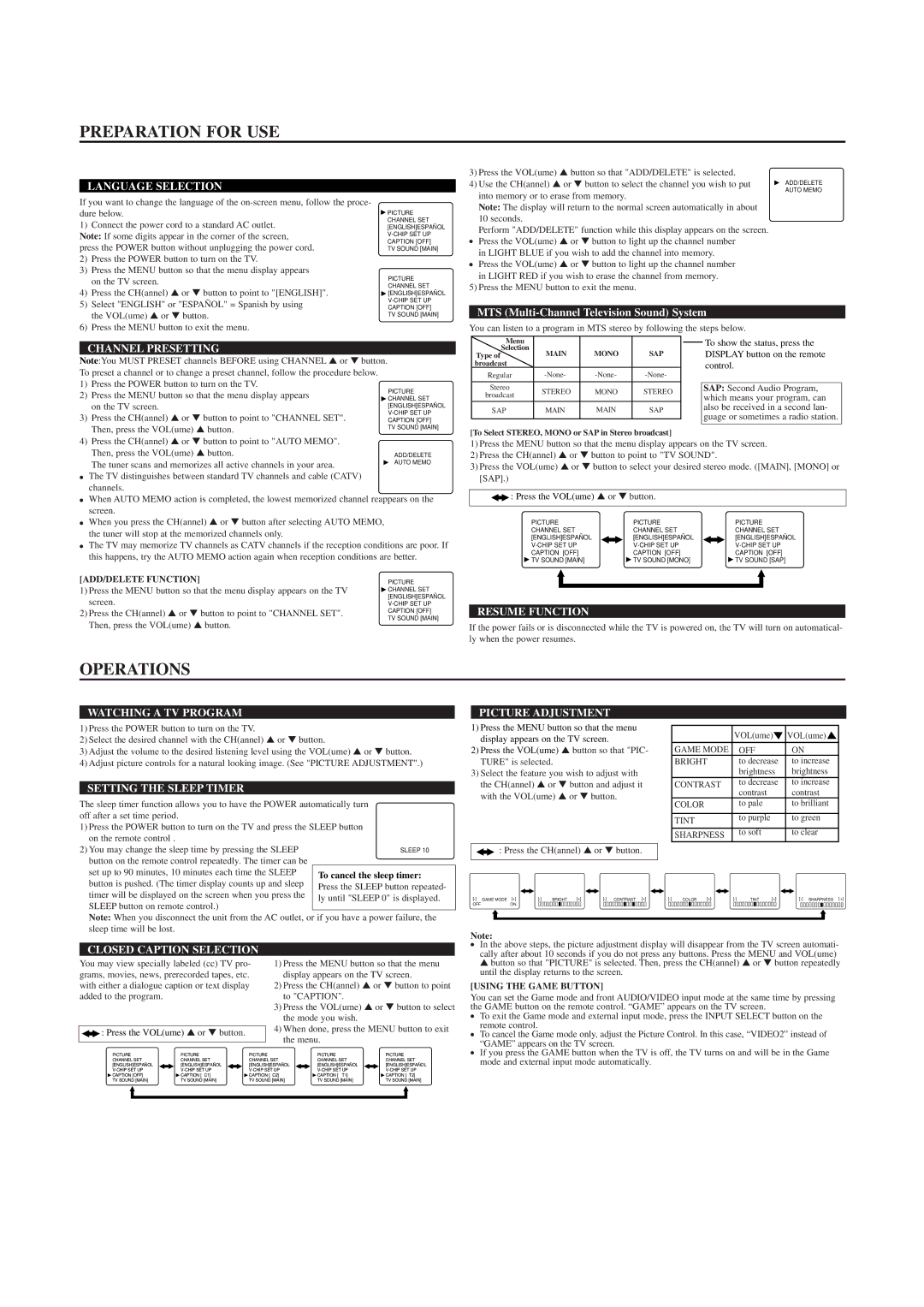SRT4127P specifications
The Sylvania SRT4127P is an advanced electronic product designed to enhance the everyday experience of its users. Offering an array of features and characteristics, it stands out in the crowded market of smart devices. With its sleek design and user-friendly interface, the Sylvania SRT4127P is not only functional but aesthetically pleasing, making it a popular choice among tech enthusiasts.One of the main highlights of the SRT4127P is its robust performance capabilities. It is powered by a high-efficiency processor that ensures seamless multitasking and rapid response times. With a vibrant display that boasts high resolution, users can enjoy content in stunning clarity whether they are watching videos or playing games. The device supports various media formats, making it versatile for different entertainment needs.
The Sylvania SRT4127P is also equipped with advanced connectivity options. Users can connect to the internet via Wi-Fi and have the option of using Bluetooth to pair with other devices, enabling a wide range of functionalities. This allows for easy sharing of content and enhances the overall user experience.
In terms of storage, the SRT4127P offers substantial memory options, allowing users to store their favorite applications, games, and files without worrying about running out of space. The device also features expandable storage options, accommodating users who require more space.
Another notable characteristic of the Sylvania SRT4127P is its commitment to user safety and privacy. It includes built-in security features that protect personal data and give users peace of mind when utilizing online services or sharing information.
The user experience is further elevated by intuitive navigation software, which allows for easy access to various functions and settings, making it perfect for both tech-savvy individuals and those who may not be as experienced with technology.
Moreover, the device is designed with energy efficiency in mind, helping users save on electricity bills without sacrificing performance. The Sylvania SRT4127P not only contributes to a more sustainable environment but also ensures a longer lifespan with reduced wear and tear.
Overall, the Sylvania SRT4127P combines a host of cutting-edge technologies with practical features that cater to modern lifestyle demands, making it an excellent addition to any tech-savvy household. With its powerful performance, connectivity options, and user-centric design, the SRT4127P continues to gain popularity among users looking for reliable and innovative electronics.