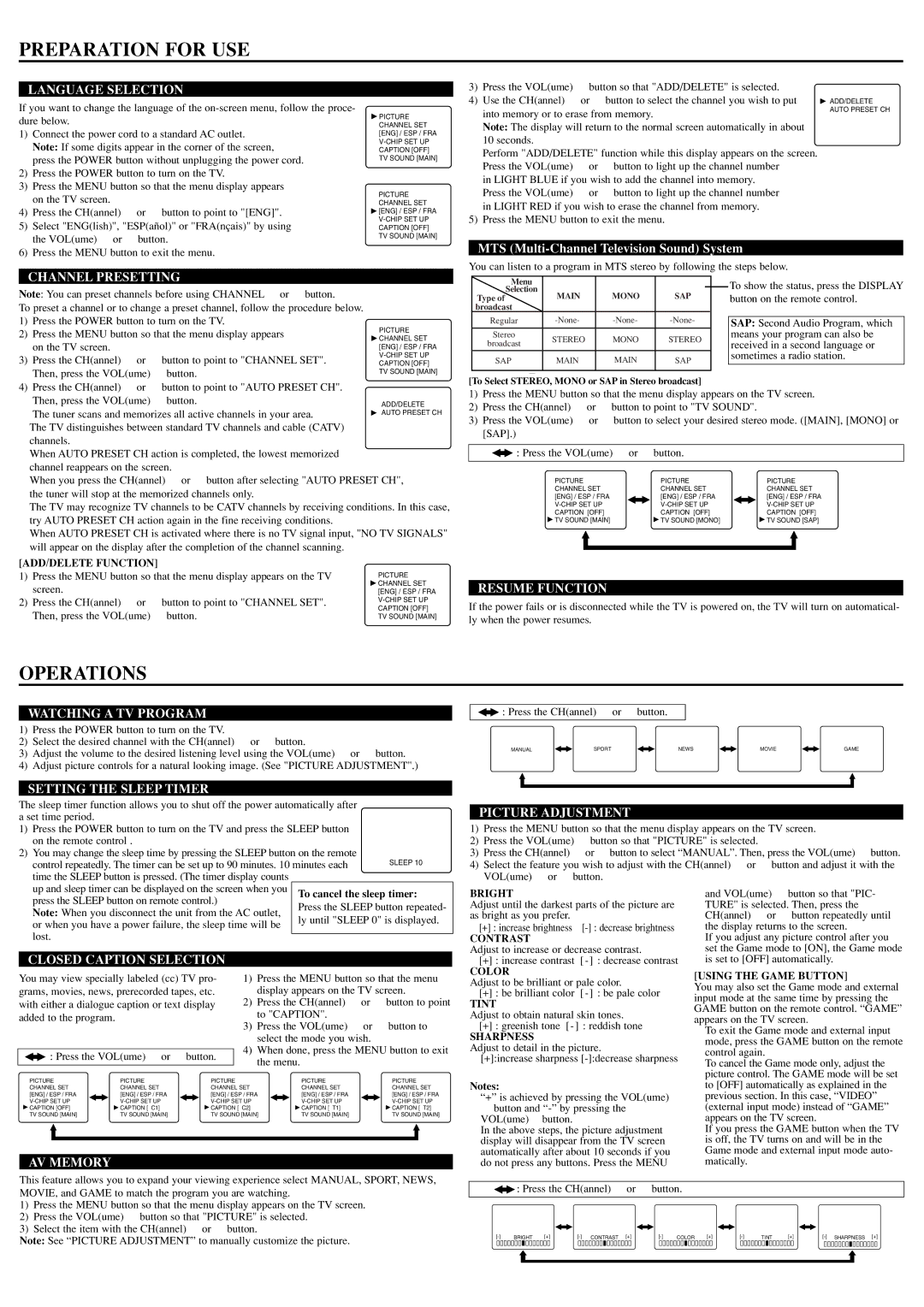SST4324 specifications
The Sylvania SST4324 is a high-performance LED lighting solution designed for various residential and commercial applications. This model stands out due to its efficiency, versatility, and innovative technology, making it a popular choice among consumers and businesses alike.One of the main features of the SST4324 is its exceptional energy efficiency. It utilizes advanced LED technology that consumes significantly less power compared to traditional incandescent and fluorescent lighting options. This reduction in energy consumption not only lowers electricity bills but also contributes to a smaller carbon footprint, making it an eco-friendly choice for environmentally conscious consumers.
Another highlight of the Sylvania SST4324 is its impressive light output. With a lumen output that rivals conventional lighting fixtures, the SST4324 delivers bright and consistent illumination ideal for a wide range of spaces. Whether used in offices, retail environments, or residential settings, the SST4324 ensures that areas are well-lit and aesthetically pleasing.
The SST4324 also features a long lifespan, often exceeding 25,000 hours of use. This longevity means reduced maintenance costs and less frequent replacements, adding to its cost-effectiveness over time. Users can enjoy the convenience of extended use without the hassle of frequent bulb changes.
In addition to its efficiency and longevity, the Sylvania SST4324 boasts a sleek, modern design that seamlessly integrates into any décor. Its versatile mounting options allow for both surface and recessed installation, making it suitable for various applications, from kitchens to conference rooms.
The SST4324 incorporates advanced thermal management technology, ensuring that the fixture stays cool even during prolonged use. This feature enhances the reliability and durability of the product, reducing the risk of overheating and extending its overall lifespan.
Moreover, the Sylvania SST4324 is designed with user-friendly features, including easy installation and compatibility with standard dimmers. This flexibility allows users to customize their lighting experience, creating the perfect ambiance for different occasions.
In summary, the Sylvania SST4324 is a cutting-edge LED lighting solution that excels in energy efficiency, durability, and aesthetic appeal. With its long lifespan, impressive light output, and modern design, this fixture is an ideal choice for anyone looking to upgrade their lighting solutions while enjoying the benefits of advanced technology.