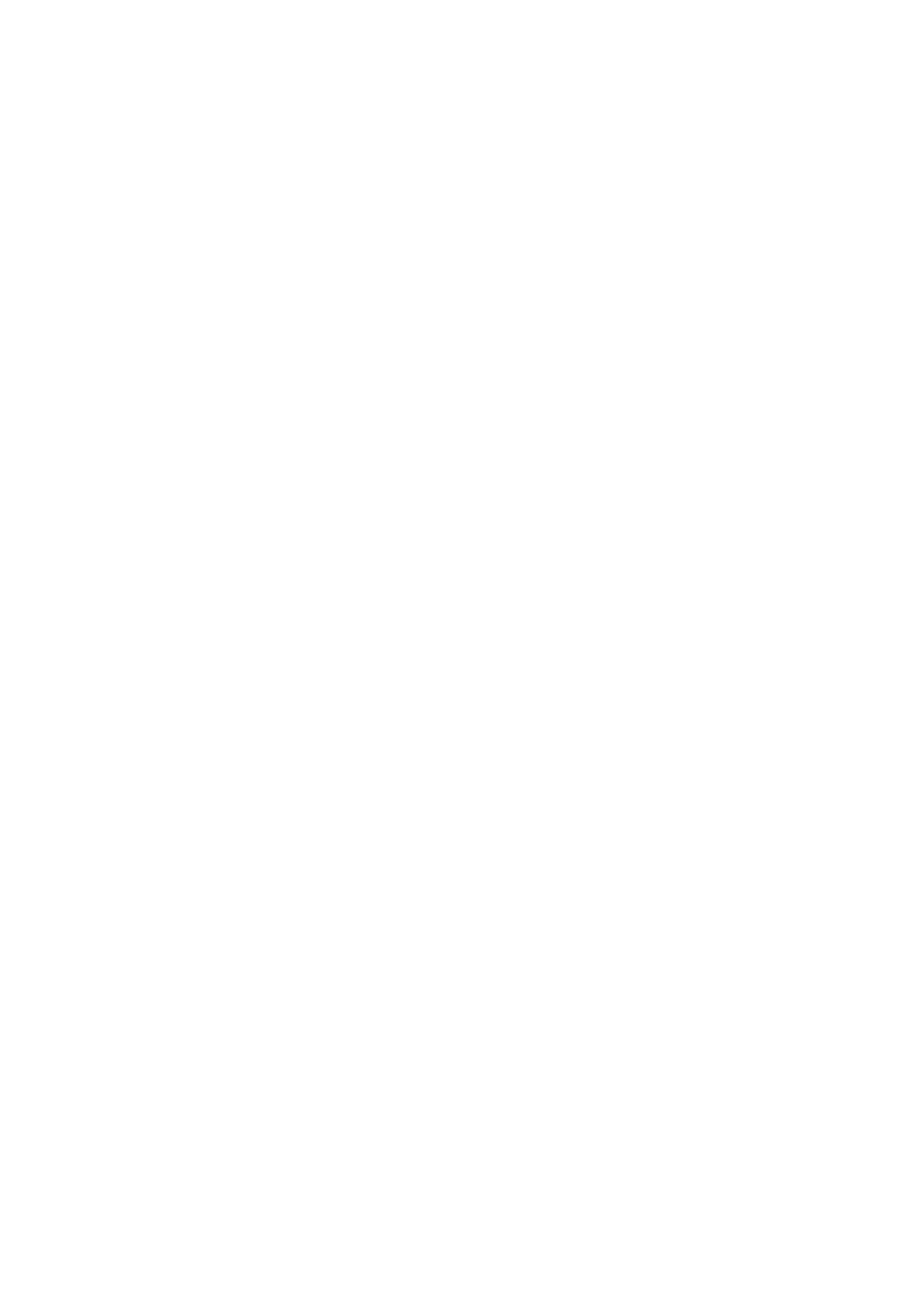•When the REC/OTR button is pressed 18 times, the TV/VCR returns to the Normal Recording mode.
•To stop the OTR operation, press the STOP button on the TV/VCR or on the remote control.
•To show the remaining time, press the DISPLAY button on the remote control so that “OTR” appears on the TV screen. (It will show up momentarily then disappear.)
•Recording stops when 0:00 is reached.
•Please note that in the SLP mode maximum recording time, assuming the tape is started at the beginning, is 8 hours using
•If the tape runs out before the end time, the TV/VCR will switch to the Stop mode immediate- ly, ejects the tape and turns itself off.
1Select the channel to be recorded
Press the number buttons on the remote control or the CHANNEL K or L button.
Remember: If the TV/VCR is connected to a cable box or satellite box, the TV/VCR must be on CH3 or CH4, then the channel to be recorded is selected on the cable box or satellite box.
2Select the tape speed
Press the SPEED button to select the desired tape speed (SP/ SLP).
3Begin OTR
OTR(2 : 30)
Press the REC/OTR button on the
TV/VCR as many times as needed.
The recording length will be deter-
In the example below, the timer is being set to record:
DATE: | July 6th, 2001 |
SETTING TIME: from 7:30PM to 8:50PM
CHANNEL: CH61
TAPE SPEED: SP
Make sure ...
•If a cable box or satellite box is connected with the TV/VCR you will be limited to record only one channel. And the channel selector on the TV/VCR must be selected to the output channel of the boxes CH 3 or CH 4 and then the actual channel to be recorded must be selected on the boxes.
•Clock must be set to the correct time and date before setting the timer.
•TV/VCR power must be turn on to program it.
•Insert a cassette tape with its erase prevention tab in place. (If necessary, rewind or fast forward the tape to the point at which you want to begin recording.)
•The channel you want to record is properly set in advance.
Avoid over lap of programs ...
There is a chance that a program will not be record- ed. when programs overlap;
•The program with an earlier start has priority.
•Once the earliest program finishes, the overlapping programs will begin recording in sequence.
•The illustration below demonstrates the sequence of recordings.
Recording Sequence
Program 1
9:00AM | 10:00AM | 11:00AM | 12:00PM |
*Recording period is SHADED
mined by the number of times you press the REC/OTR button. Each
SP
additional push will increase the recording time by 30 minutes. It is set up to 8 hours.
Push(es) | Display |
| Recording length |
1 push |
| (normal recording) | |
2 pushes | 0:30 |
| 30 minutes |
3 pushes | 1:00 |
| 60 minutes |
|
|
|
|
17 pushes | 8:00 |
| 480 minutes |
|
|
|
|
TIMER RECORDING
You may set the TV/VCR to start and end a record- ing while you are away. You can set 8 programs to record on specific days, daily or weekly within a 1 year period.
1Select “TIMER PROGRAMMING”
Press the MENU button on the remote control. Confirm “TIMER PROGRAM-
MING” is pointed by pressing the PLAY/K button.
And press the F.FWD/B button.
• If you have not yet set the clock,
“MANUAL CLOCK SET” appears. If so, follow stops [3] to [8] on page 11. Then set the timer recording.
2Select your desired program position (1~8)
Press the PLAY/K or STOP/L but- | – TIMER PROGRAMMING – | |||
ton to select the desired program | CH DATE | BEGIN END | ||
| ||||
position. | - - | |||
- - | ||||
| - - | |||
Then, press the F.FWD/B button. | B - - | |||
- - | ||||
| - - | |||
| - - | |||
| - - | |||
- 21 - | EN |