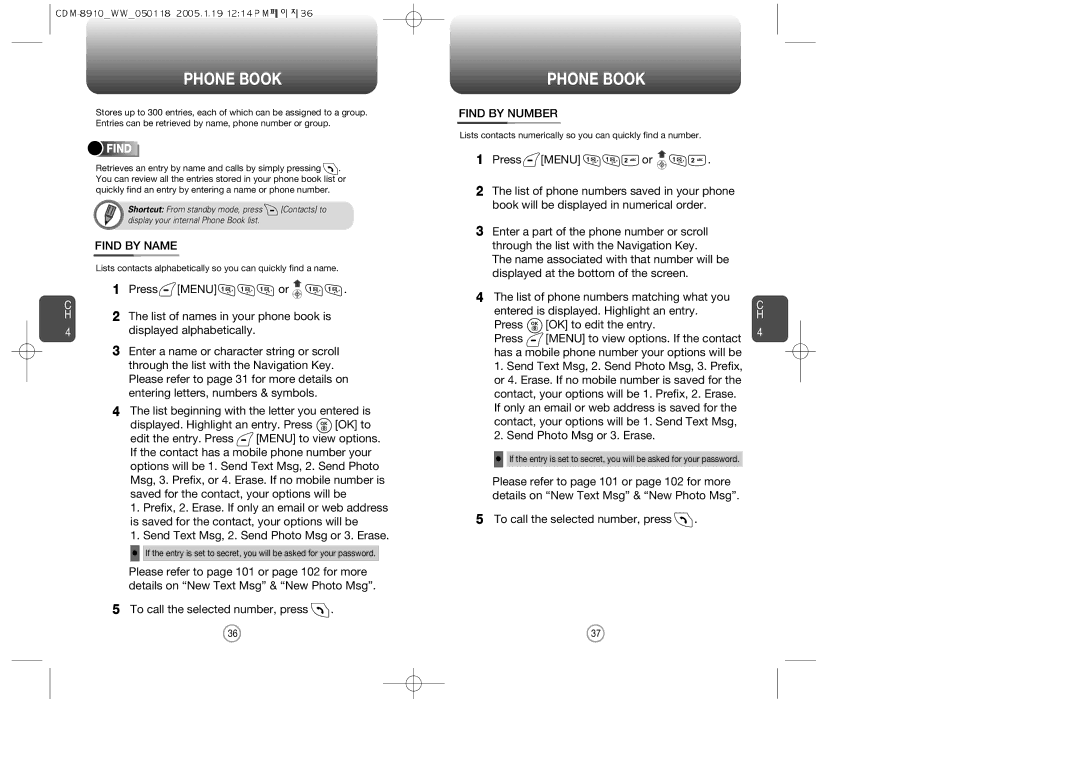CDM-8910WW specifications
The Symbol Technologies CDM-8910WW is a cutting-edge mobile computer designed to enhance productivity and efficiency in various industrial and retail applications. This robust device combines advanced features and technologies to meet the demands of modern business environments, making it a preferred choice for enterprises striving for operational excellence.At the heart of the CDM-8910WW is its powerful mobile operating system, which ensures seamless operation and compatibility with various software applications. This device supports both Android and Windows OS, offering flexibility to users who are familiar with different platforms. Its intuitive user interface ensures that employees can quickly adapt to the device, reducing training time and enhancing user experience.
One of the standout features of the CDM-8910WW is its advanced scanning capabilities. This mobile computer is equipped with a high-performance barcode scanner, capable of reading 1D and 2D barcodes with exceptional speed and accuracy. This feature is essential for inventory management, point-of-sale transactions, and asset tracking, allowing users to streamline operations and reduce errors.
In addition to its scanning prowess, the CDM-8910WW offers robust connectivity options. It supports Wi-Fi, Bluetooth, and cellular connectivity, ensuring that users can stay connected to their networks and access real-time data, regardless of their location. This connectivity is crucial for applications that require up-to-date information, such as supply chain management and remote field operations.
Durability is another key characteristic of the CDM-8910WW. Built to withstand the rigors of industrial environments, this device is resistant to drops, spills, and dust, making it suitable for use in warehouses, retail stores, and outdoor settings. Its rugged design ensures that it can endure challenging conditions without compromising performance.
The CDM-8910WW also features a long-lasting battery that supports extended usage throughout the day. This eliminates concerns about downtime due to battery depletion, allowing workers to remain productive during their shifts. Additionally, the device's ergonomic design enhances usability, making it comfortable to hold and operate for extended periods.
In summary, the Symbol Technologies CDM-8910WW is a versatile mobile computer with a wealth of features designed to optimize workflow and improve efficiency in various settings. Its powerful operating system, advanced scanning capabilities, robust connectivity options, and durable construction make it an invaluable tool for any organization looking to enhance its operational capabilities.