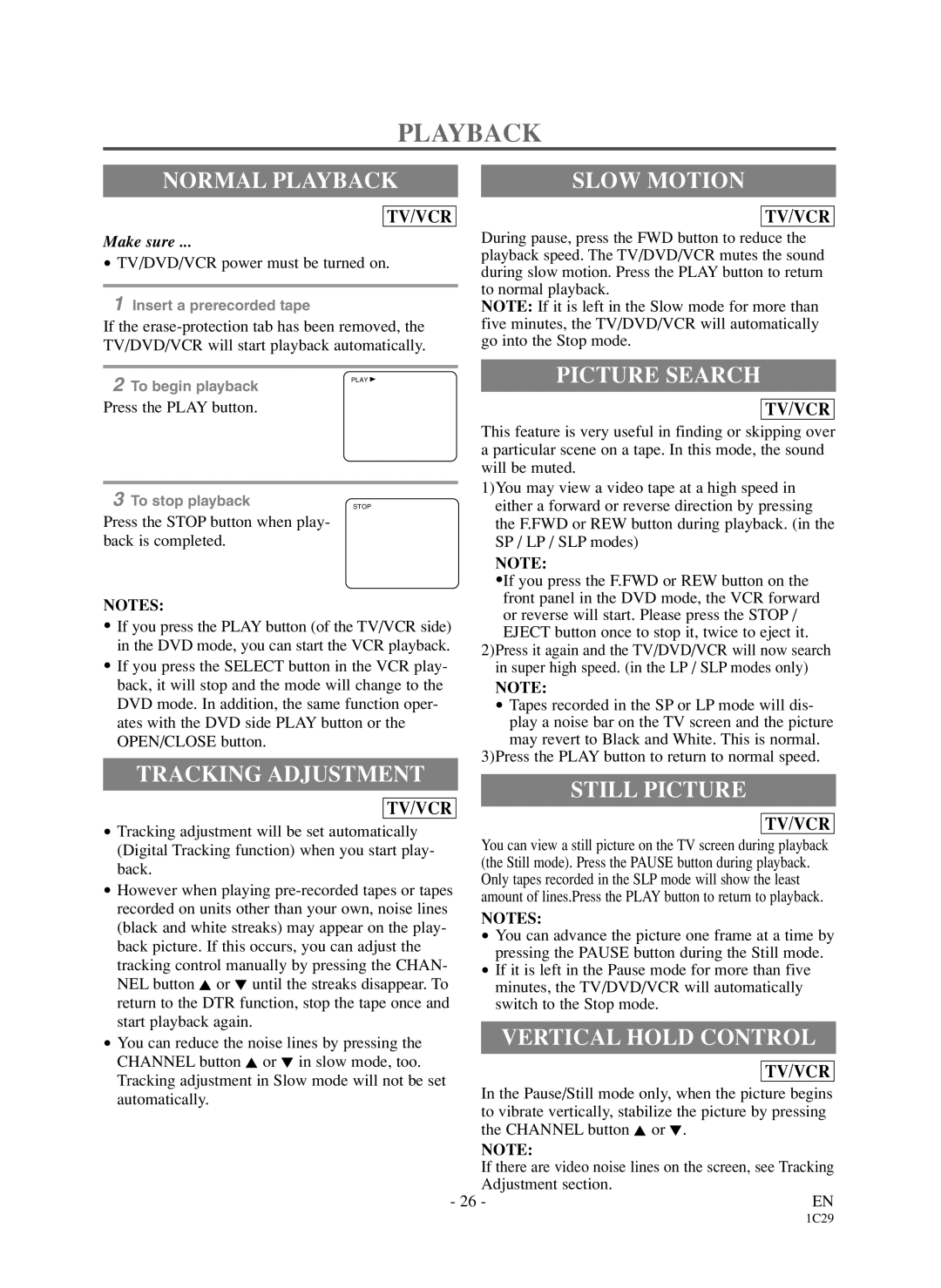PLAYBACK
NORMAL PLAYBACK | SLOW MOTION |
TV/VCR
TV/VCR
Make sure ... |
|
|
| During pause, press the FWD button to reduce the |
|
| ||
• TV/DVD/VCR power must be turned on. |
| playback speed. The TV/DVD/VCR mutes the sound | ||||||
| during slow motion. Press the PLAY button to return | |||||||
|
|
|
| |||||
|
|
|
| to normal playback. |
|
| ||
1 Insert a prerecorded tape |
|
|
|
| ||||
|
|
| NOTE: If it is left in the Slow mode for more than | |||||
If the |
| five minutes, the TV/DVD/VCR will automatically | ||||||
TV/DVD/VCR will start playback automatically. |
| go into the Stop mode. |
|
| ||||
|
|
|
|
|
|
|
| |
|
|
|
| PICTURE SEARCH |
|
| ||
2 To begin playback | PLAY B |
|
| |||||
|
|
|
|
|
|
| ||
Press the PLAY button. |
|
|
|
|
|
| ||
|
|
|
| TV/VCR | ||||
|
|
|
| This feature is very useful in finding or skipping over | ||||
|
|
|
| a particular scene on a tape. In this mode, the sound | ||||
|
|
|
| will be muted. |
|
| ||
|
|
|
| 1)You may view a video tape at a high speed in |
|
| ||
3 To stop playback |
|
|
|
| ||||
STOP |
| either a forward or reverse direction by pressing | ||||||
Press the STOP button when play- |
|
|
| the F.FWD or REW button during playback. (in the | ||||
back is completed. |
|
|
| SP / LP / SLP modes) |
|
| ||
|
|
|
| NOTE: |
|
| ||
|
|
|
| • |
|
| ||
|
|
|
| If you press the F.FWD or REW button on the |
|
| ||
NOTES: |
|
|
| front panel in the DVD mode, the VCR forward | ||||
|
|
| or reverse will start. Please press the STOP / |
|
| |||
• If you press the PLAY button (of the TV/VCR side) |
|
|
| |||||
| EJECT button once to stop it, twice to eject it. |
|
| |||||
in the DVD mode, you can start the VCR playback. |
| 2)Press it again and the TV/DVD/VCR will now search | ||||||
• If you press the SELECT button in the VCR play- |
| |||||||
| in super high speed. (in the LP / SLP modes only) |
|
| |||||
back, it will stop and the mode will change to the |
| NOTE: |
|
| ||||
DVD mode. In addition, the same function oper- |
| • Tapes recorded in the SP or LP mode will dis- | ||||||
ates with the DVD side PLAY button or the |
| play a noise bar on the TV screen and the picture | ||||||
OPEN/CLOSE button. |
|
|
| may revert to Black and White. This is normal. | ||||
|
|
|
| 3)Press the PLAY button to return to normal speed. | ||||
TRACKING ADJUSTMENT | ||||||||
|
|
|
|
| ||||
| STILL PICTURE |
|
| |||||
|
|
|
|
|
| |||
|
| TV/VCR |
|
|
|
|
| |
|
|
|
|
|
|
| ||
• Tracking adjustment will be set automatically |
|
| TV/VCR |
| ||||
| You can view a still picture on the TV screen during playback | |||||||
(Digital Tracking function) when you start play- |
| |||||||
| (the Still mode). Press the PAUSE button during playback. |
|
| |||||
back. |
|
|
|
|
| |||
|
|
| Only tapes recorded in the SLP mode will show the least |
|
| |||
• However when playing |
|
|
| |||||
| amount of lines.Press the PLAY button to return to playback. | |||||||
recorded on units other than your own, noise lines |
| NOTES: |
|
| ||||
(black and white streaks) may appear on the play- |
|
|
| |||||
| • You can advance the picture one frame at a time by | |||||||
back picture. If this occurs, you can adjust the |
| |||||||
| pressing the PAUSE button during the Still mode. | |||||||
tracking control manually by pressing the CHAN- |
| |||||||
| • If it is left in the Pause mode for more than five |
|
| |||||
NEL button K or L until the streaks disappear. To |
| minutes, the TV/DVD/VCR will automatically |
|
| ||||
return to the DTR function, stop the tape once and |
| switch to the Stop mode. |
|
| ||||
start playback again. |
|
|
|
|
|
|
| |
|
|
| VERTICAL HOLD CONTROL | |||||
• You can reduce the noise lines by pressing the |
| |||||||
CHANNEL button K or L in slow mode, too. |
|
|
|
|
| |||
|
| TV/VCR |
| |||||
Tracking adjustment in Slow mode will not be set |
|
|
| |||||
| In the Pause/Still mode only, when the picture begins | |||||||
automatically. |
|
|
| |||||
|
|
| to vibrate vertically, stabilize the picture by pressing | |||||
|
|
|
| |||||
|
|
|
| the CHANNEL button K or L. |
|
| ||
|
|
|
| NOTE: |
|
| ||
|
|
|
| If there are video noise lines on the screen, see Tracking | ||||
|
|
|
| Adjustment section. |
|
| ||
| - 26 - |
| EN | |||||
1C29