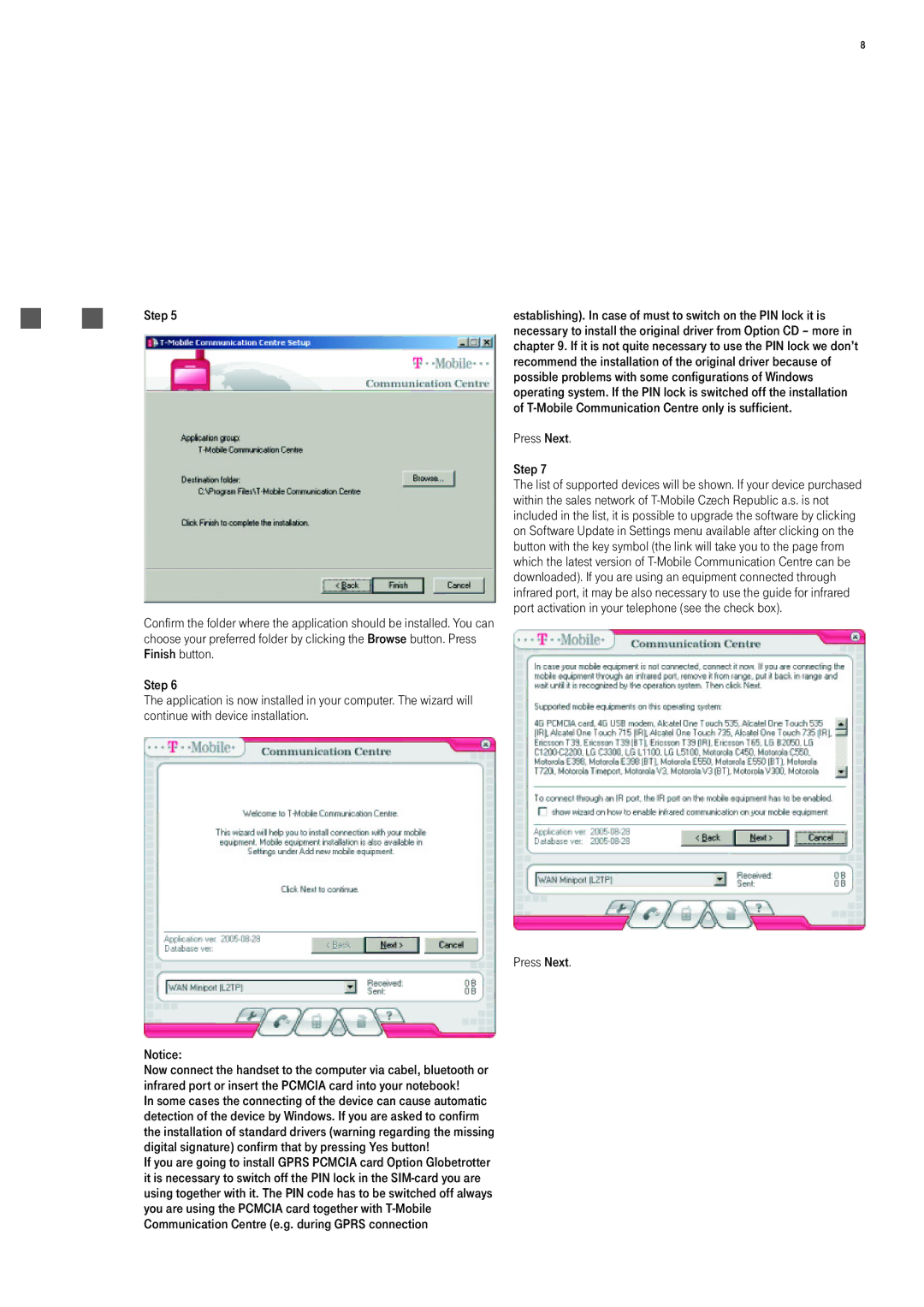8
Step 5
Confirm the folder where the application should be installed. You can choose your preferred folder by clicking the Browse button. Press Finish button.
Step 6
The application is now installed in your computer. The wizard will continue with device installation.
Notice:
Now connect the handset to the computer via cabel, bluetooth or infrared port or insert the PCMCIA card into your notebook!
In some cases the connecting of the device can cause automatic detection of the device by Windows. If you are asked to confirm the installation of standard drivers (warning regarding the missing digital signature) confirm that by pressing Yes button!
If you are going to install GPRS PCMCIA card Option Globetrotter it is necessary to switch off the PIN lock in the
establishing). In case of must to switch on the PIN lock it is necessary to install the original driver from Option CD – more in chapter 9. If it is not quite necessary to use the PIN lock we don’t recommend the installation of the original driver because of possible problems with some configurations of Windows operating system. If the PIN lock is switched off the installation of
Press Next.
Step 7
The list of supported devices will be shown. If your device purchased within the sales network of
Press Next.