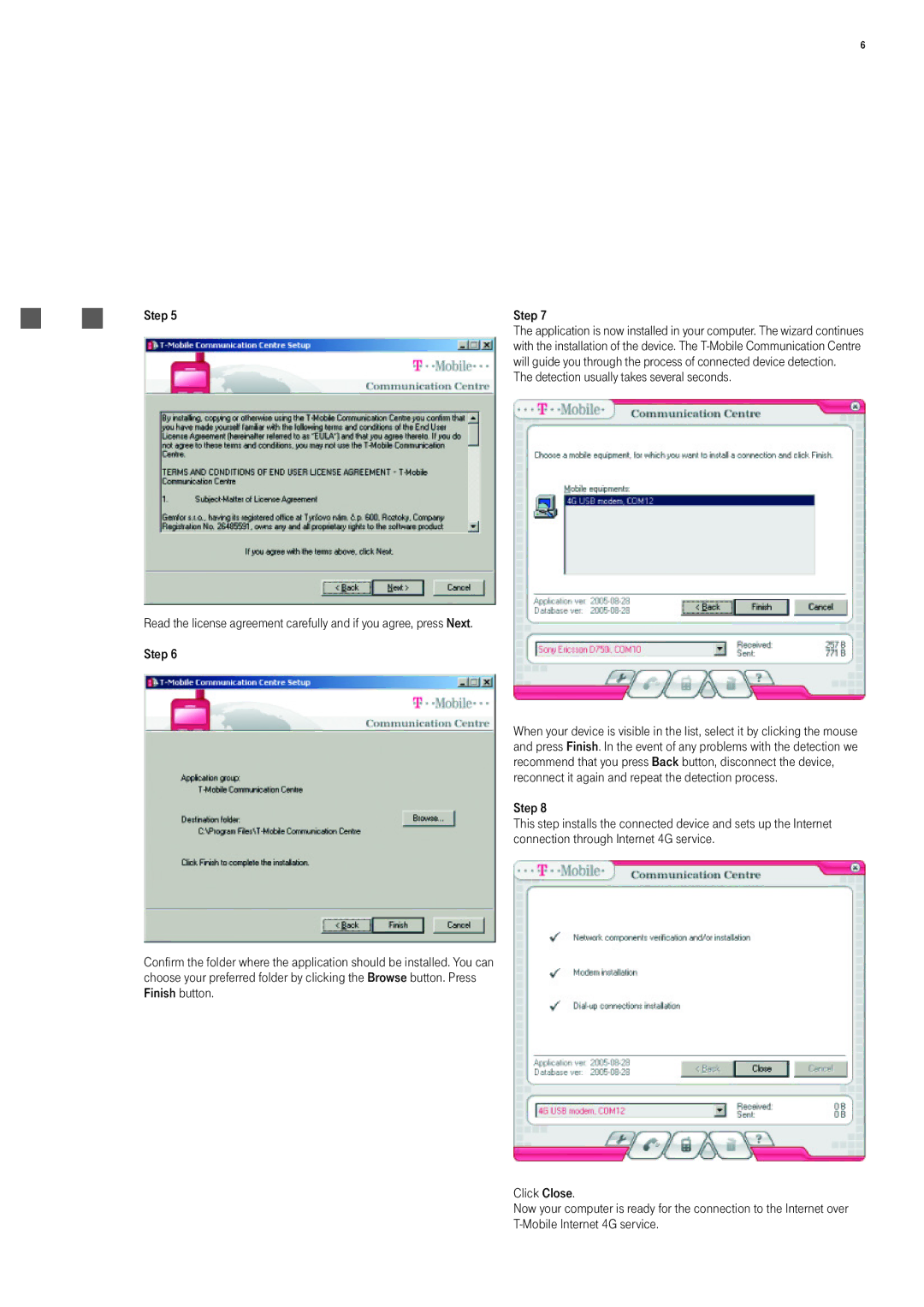6
Step 5
Read the license agreement carefully and if you agree, press Next. Step 6
Confirm the folder where the application should be installed. You can choose your preferred folder by clicking the Browse button. Press Finish button.
Step 7
The application is now installed in your computer. The wizard continues with the installation of the device. The
The detection usually takes several seconds.
When your device is visible in the list, select it by clicking the mouse and press Finish. In the event of any problems with the detection we recommend that you press Back button, disconnect the device, reconnect it again and repeat the detection process.
Step 8
This step installs the connected device and sets up the Internet connection through Internet 4G service.
Click Close.
Now your computer is ready for the connection to the Internet over