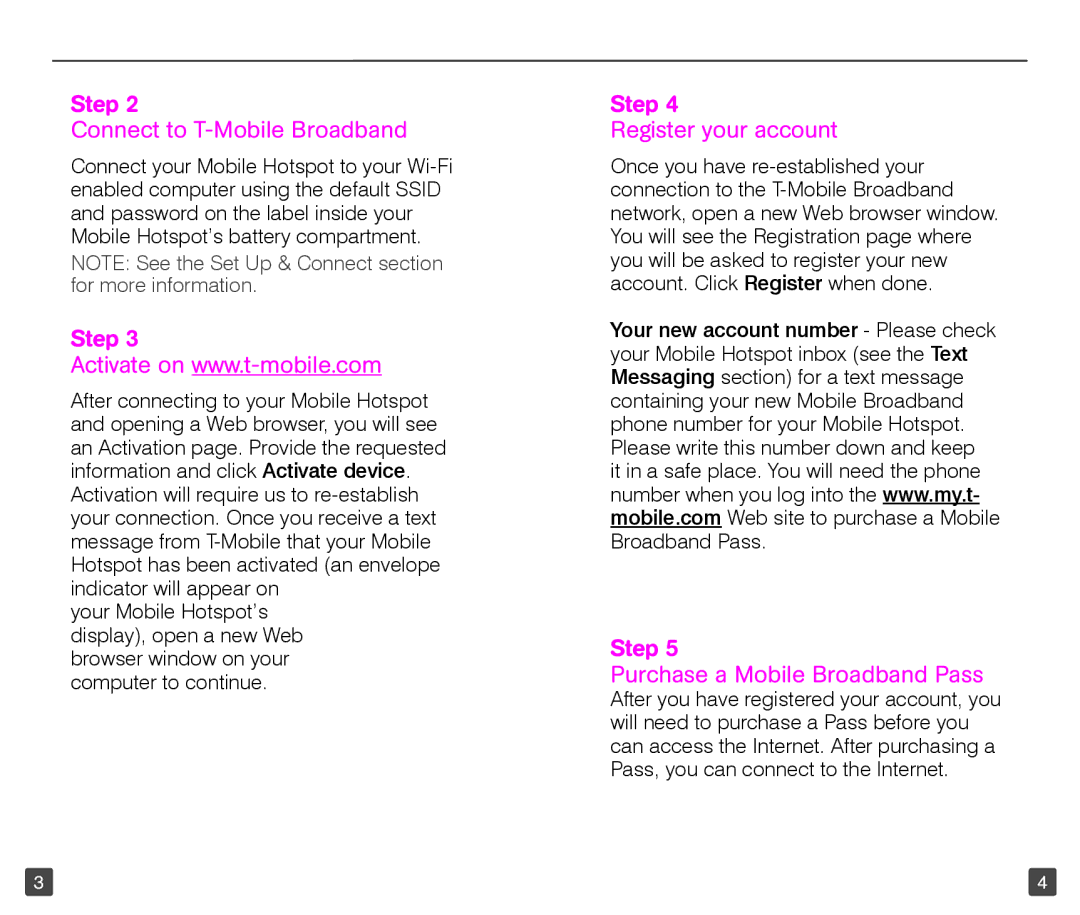TM1758 specifications
The T-Mobile TM1758 is a versatile smartphone designed for those who seek a balance between performance and affordability. This device is particularly appealing to budget-conscious consumers who still desire modern features and reliable technology.At the heart of the TM1758 is a robust processor that ensures smooth operation of applications and multitasking. This smartphone is equipped with a sizeable display, offering vibrant colors and sharp resolution, making it ideal for browsing, streaming videos, and engaging in social media. The touchscreen is responsive, providing a user-friendly experience for both new and seasoned smartphone users.
One of the key features of the TM1758 is its camera system. It typically includes a dual-camera setup on the rear, enabling users to take high-quality photos and videos. The primary sensor is designed to perform well in various lighting conditions, while the secondary lens adds versatility, allowing for enhanced depth effects and capturing wide-angle shots. The front-facing camera also caters to selfie enthusiasts, providing ample quality for video calls and self-portraits.
Connectivity is another highlight of the T-Mobile TM1758. The device supports 4G LTE technology, ensuring users enjoy fast data speeds for downloading content, streaming media, and browsing the web without frustration. Additionally, it usually features Wi-Fi, Bluetooth, and GPS capabilities, making it well-equipped for today's connectivity needs.
In terms of storage, the TM1758 often offers a satisfactory capacity, which can be expanded via a microSD card. This allows users to store a wealth of apps, photos, videos, and other media without worrying about running out of space. The device's battery life is also commendable, typically allowing users to comfortably last a full day on a single charge, depending on usage habits.
The design of the TM1758 is sleek and modern, appealing to a broad audience. It is lightweight and easy to hold, featuring a build that is both durable and stylish. The operating system usually comes with a user-friendly interface, ensuring that navigating the device is intuitive.
In conclusion, the T-Mobile TM1758 presents an appealing choice for users looking for an affordable smartphone that doesn’t compromise on essential features. With its solid performance, capable cameras, and a good battery life, it caters well to the needs of everyday users. Whether for basic communication or more demanding tasks, the TM1758 stands out in the budget smartphone market.