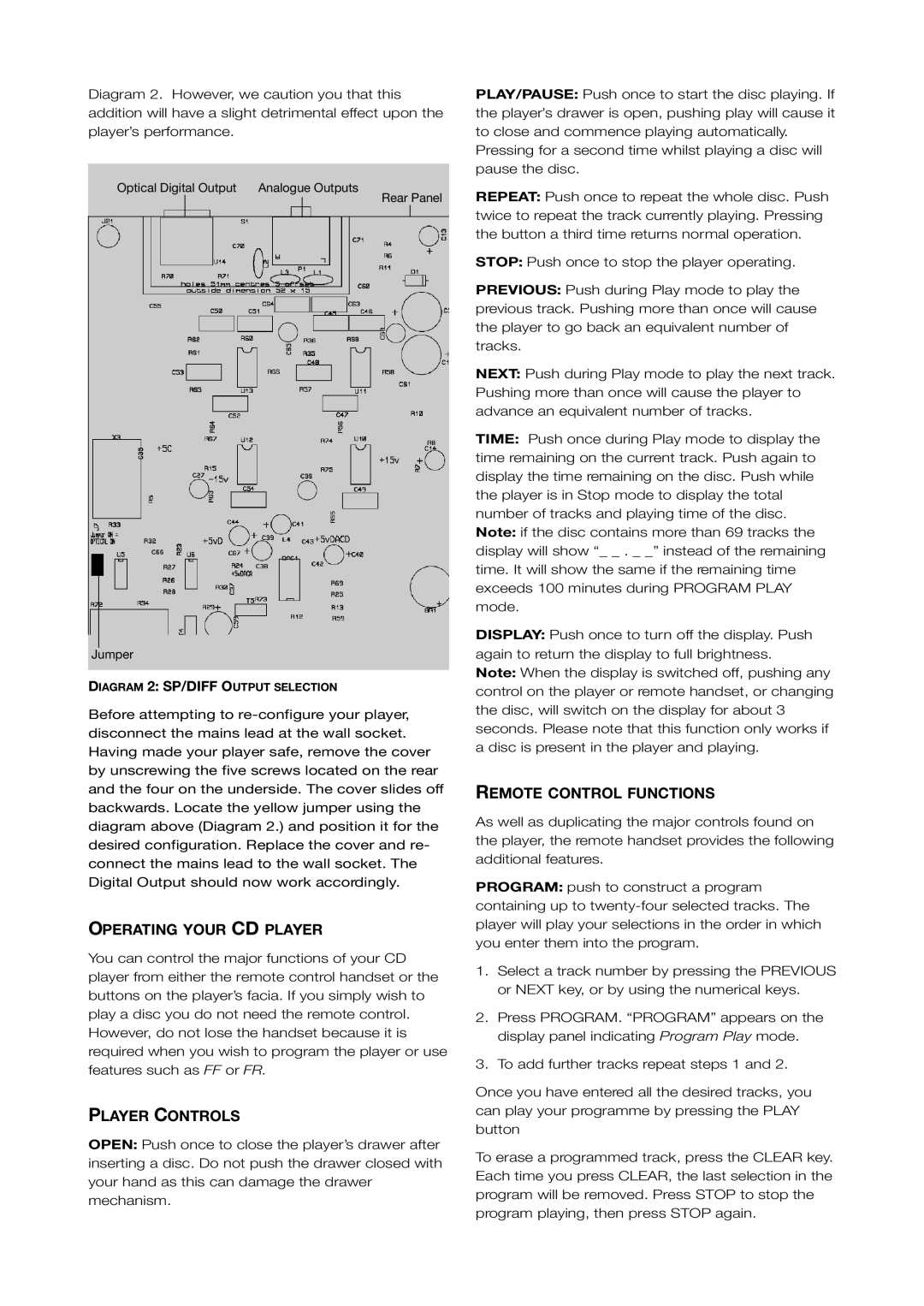Thunder 1.2, 2.2 specifications
Talk Electronic 2.2 and Thunder 1.2 represent a leap forward in consumer electronics, particularly in the audio and communication sectors. These innovative products combine cutting-edge technology with user-friendly features, catering to a broad audience of tech enthusiasts and casual users alike.The Talk Electronic 2.2 stands out for its advanced voice recognition capabilities, allowing for seamless voice commands. Equipped with AI-driven algorithms, it can accurately interpret user inputs, significantly enhancing the user experience. Its noise-cancellation technology dramatically improves sound clarity, making it ideal for both calls and multimedia playback, whether in a noisy environment or during quiet moments.
One of its standout features is the multi-device connectivity capability. Users can connect the Talk Electronic 2.2 with up to three devices simultaneously via Bluetooth, allowing for effortless switching between phone calls and music playback. The battery life is commendable, with up to 20 hours of continuous use, ensuring that users stay connected throughout their day without the need for frequent recharging.
On the other hand, Thunder 1.2 is designed for high-performance audio output, targeting audiophiles and everyday users looking for superior sound quality. It features a powerful amplifier that delivers deep, rich bass and crisp highs, creating an immersive listening experience. The product integrates advanced DSP (Digital Signal Processing) technology, enabling customization of sound profiles based on user preferences or genres of music.
Thunder 1.2 also incorporates a sleek and modern design, blending aesthetics with functionality. It is crafted with durable materials, making it both stylish and robust for everyday usage. Its user-friendly interface includes touch controls, allowing for easy adjustments of volume and playback without rummaging through a device.
Both Talk Electronic 2.2 and Thunder 1.2 include wireless streaming capabilities, supporting various audio formats and providing compatibility with popular music streaming services. They also prioritize user privacy, featuring built-in encryption to secure communications.
In summary, Talk Electronic 2.2 and Thunder 1.2 showcase a commitment to quality and innovation. From the intelligent voice recognition of Talk Electronic 2.2 to the superior audio fidelity of Thunder 1.2, these devices cater to the modern consumer's needs for connectivity and sound excellence, making them essential additions to any tech-savvy lifestyle.