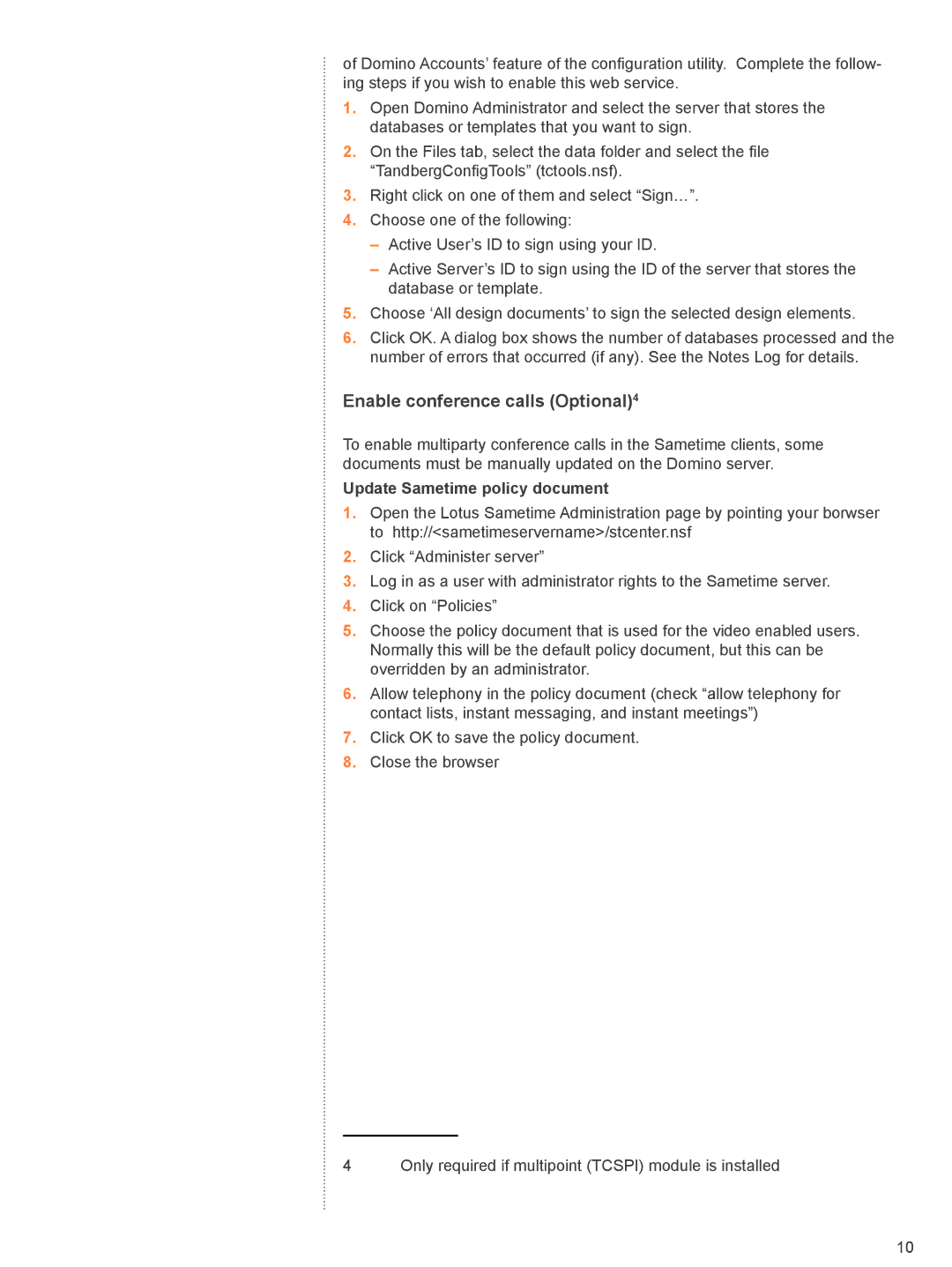of Domino Accounts’ feature of the configuration utility. Complete the follow- ing steps if you wish to enable this web service.
1.Open Domino Administrator and select the server that stores the databases or templates that you want to sign.
2.On the Files tab, select the data folder and select the file “TandbergConfigTools” (tctools.nsf).
3.Right click on one of them and select “Sign…”.
4.Choose one of the following:
–Active User’s ID to sign using your ID.
–Active Server’s ID to sign using the ID of the server that stores the database or template.
5.Choose ‘All design documents’ to sign the selected design elements.
6.Click OK. A dialog box shows the number of databases processed and the number of errors that occurred (if any). See the Notes Log for details.
Enable conference calls (Optional)
To enable multiparty conference calls in the Sametime clients, some documents must be manually updated on the Domino server.
Update Sametime policy document
1.Open the Lotus Sametime Administration page by pointing your borwser to http://<sametimeservername>/stcenter.nsf
2.Click “Administer server”
3.Log in as a user with administrator rights to the Sametime server.
4.Click on “Policies”
5.Choose the policy document that is used for the video enabled users. Normally this will be the default policy document, but this can be overridden by an administrator.
6.Allow telephony in the policy document (check “allow telephony for contact lists, instant messaging, and instant meetings”)
7.Click OK to save the policy document.
8.Close the browser
Only required if multipoint (TCSPI) module is installed
10