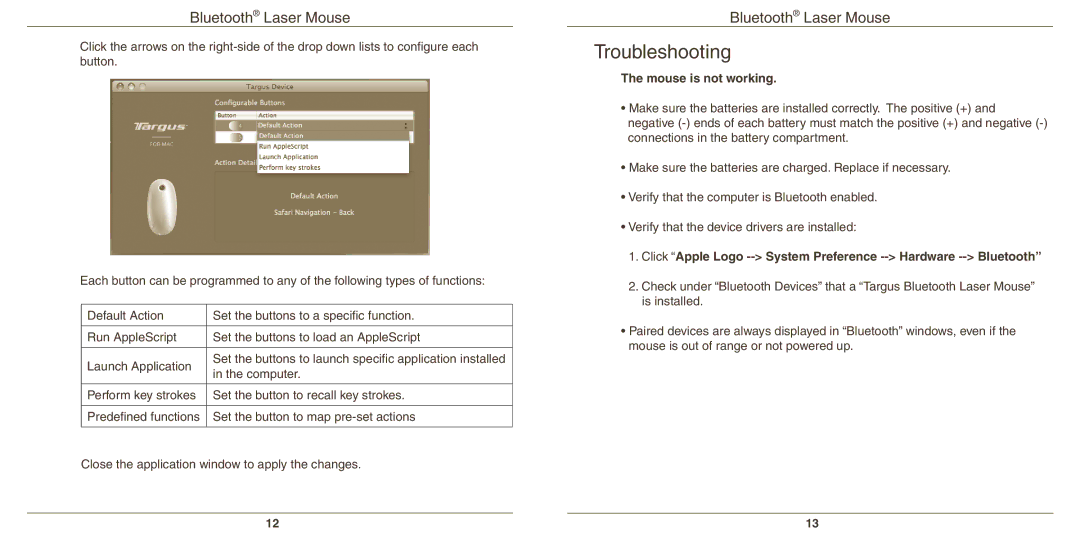AMB08US specifications
The Targus AMB08US is a versatile and innovative product designed for modern tech users seeking convenience and efficiency in their daily tasks. This multi-functional device serves as a mobile workstation, ensuring that users can stay productive regardless of their location.One of the key features of the Targus AMB08US is its sleek and compact design, making it easy to carry and perfect for individuals on the go. It fits seamlessly into backpacks or laptop bags, ensuring that your workspace is always within reach. Its lightweight construction does not compromise on durability, as the materials used are robust yet flexible, allowing for longevity even with frequent use.
The Targus AMB08US also incorporates advanced connectivity options, including multiple USB ports and an HDMI output. This enables users to connect several devices simultaneously, such as external storage drives, monitors, and other peripherals, enhancing productivity and streamlining workflow. The inclusion of fast-charging USB ports ensures that devices are powered up quickly, minimizing downtime during critical tasks.
Another notable characteristic of the AMB08US is its ergonomic design. The adjustable height and angle settings allow users to customize their workspace for optimal comfort, which is increasingly important as remote work and freelance opportunities rise. Prolonged use of laptops can lead to discomfort and strain, but with Targus's attention to ergonomics, users can work for extended periods without undue fatigue.
Furthermore, the Targus AMB08US is compatible with a wide range of operating systems and devices, making it a universal solution for users across different platforms. This compatibility ensures that regardless of whether you are using a Windows PC, Mac, or even some tablets, the experience will be seamless.
In conclusion, the Targus AMB08US is an essential accessory for anyone looking to enhance their mobile work experience. Its combination of portability, connectivity, and ergonomic features positions it as a go-to solution for tech-savvy professionals and students alike. As remote work continues to be a prominent aspect of modern life, the Targus AMB08US stands out as a reliable tool designed to keep you productive wherever you are.