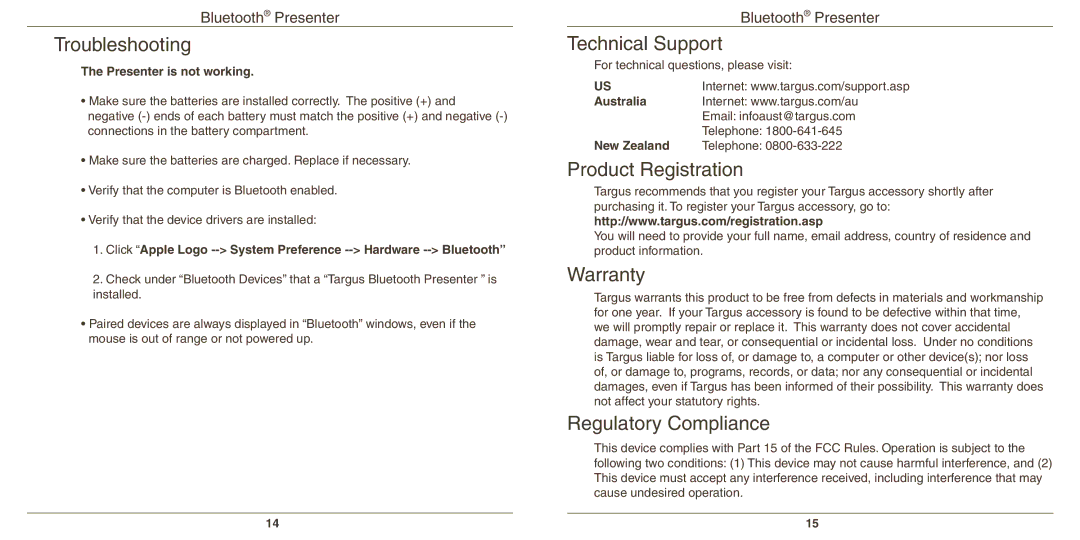Bluetooth® Presenter
Troubleshooting
The Presenter is not working.
•Make sure the batteries are installed correctly. The positive (+) and negative
•Make sure the batteries are charged. Replace if necessary.
•Verify that the computer is Bluetooth enabled.
•Verify that the device drivers are installed:
1.Click “Apple Logo
2.Check under “Bluetooth Devices” that a “Targus Bluetooth Presenter ” is installed.
•Paired devices are always displayed in “Bluetooth” windows, even if the mouse is out of range or not powered up.
14
Bluetooth® Presenter
Technical Support
For technical questions, please visit:
US | Internet: www.targus.com/support.asp |
Australia | Internet: www.targus.com/au |
| Email: infoaust@targus.com |
| Telephone: |
New Zealand | Telephone: |
Product Registration
Targus recommends that you register your Targus accessory shortly after purchasing it. To register your Targus accessory, go to: http://www.targus.com/registration.asp
You will need to provide your full name, email address, country of residence and product information.
Warranty
Targus warrants this product to be free from defects in materials and workmanship for one year. If your Targus accessory is found to be defective within that time, we will promptly repair or replace it. This warranty does not cover accidental damage, wear and tear, or consequential or incidental loss. Under no conditions is Targus liable for loss of, or damage to, a computer or other device(s); nor loss of, or damage to, programs, records, or data; nor any consequential or incidental damages, even if Targus has been informed of their possibility. This warranty does not affect your statutory rights.
Regulatory Compliance
This device complies with Part 15 of the FCC Rules. Operation is subject to the following two conditions: (1) This device may not cause harmful interference, and (2) This device must accept any interference received, including interference that may cause undesired operation.
15