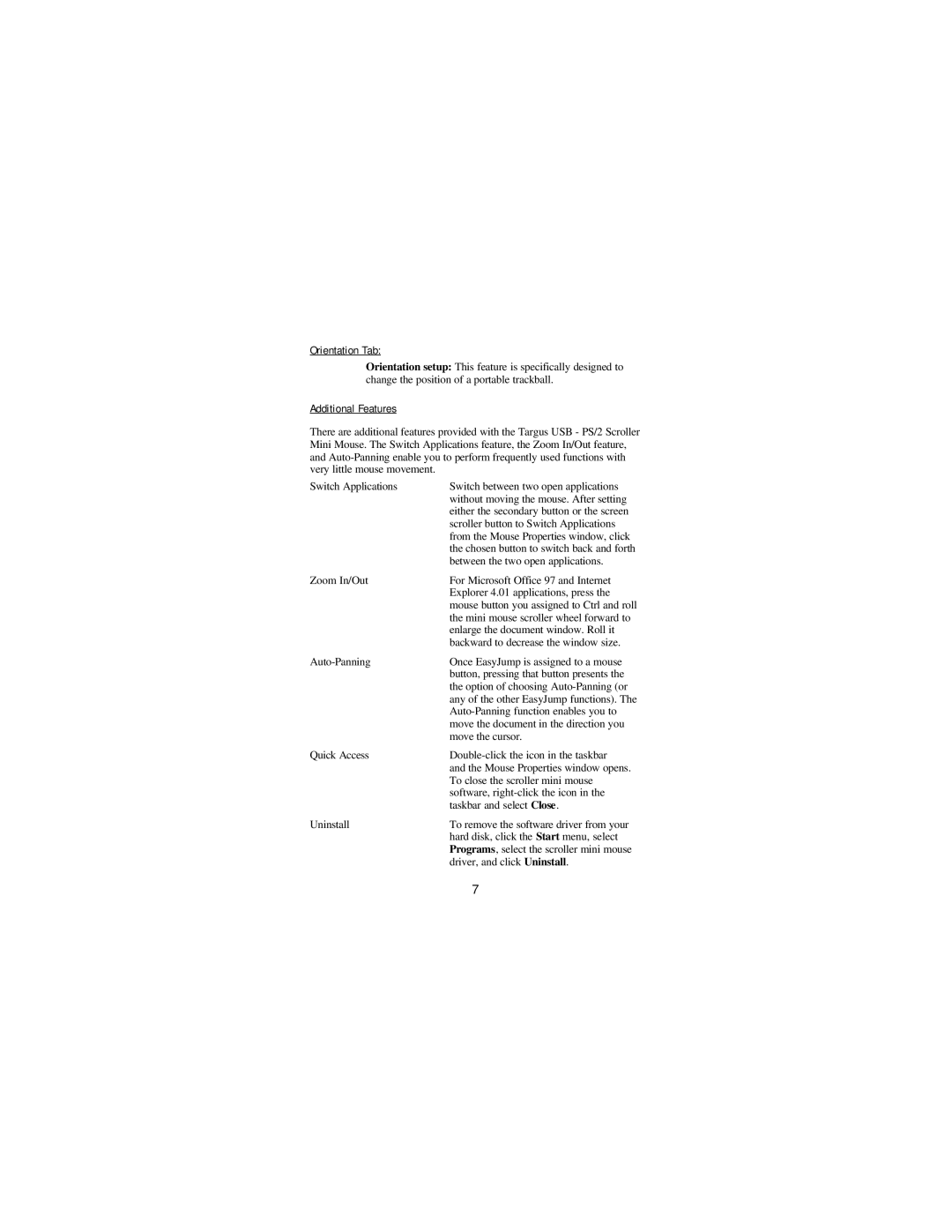Orientation Tab:
Orientation setup: This feature is specifically designed to change the position of a portable trackball.
Additional Features
There are additional features provided with the Targus USB - PS/2 Scroller Mini Mouse. The Switch Applications feature, the Zoom In/Out feature, and
Switch Applications | Switch between two open applications |
| without moving the mouse. After setting |
| either the secondary button or the screen |
| scroller button to Switch Applications |
| from the Mouse Properties window, click |
| the chosen button to switch back and forth |
| between the two open applications. |
Zoom In/Out | For Microsoft Office 97 and Internet |
| Explorer 4.01 applications, press the |
| mouse button you assigned to Ctrl and roll |
| the mini mouse scroller wheel forward to |
| enlarge the document window. Roll it |
| backward to decrease the window size. |
| Once EasyJump is assigned to a mouse |
| button, pressing that button presents the |
| the option of choosing |
| any of the other EasyJump functions). The |
| |
| move the document in the direction you |
| move the cursor. |
Quick Access | |
| and the Mouse Properties window opens. |
| To close the scroller mini mouse |
| software, |
| taskbar and select Close. |
Uninstall | To remove the software driver from your |
| hard disk, click the Start menu, select |
| Programs, select the scroller mini mouse |
| driver, and click Uninstall. |
| 7 |