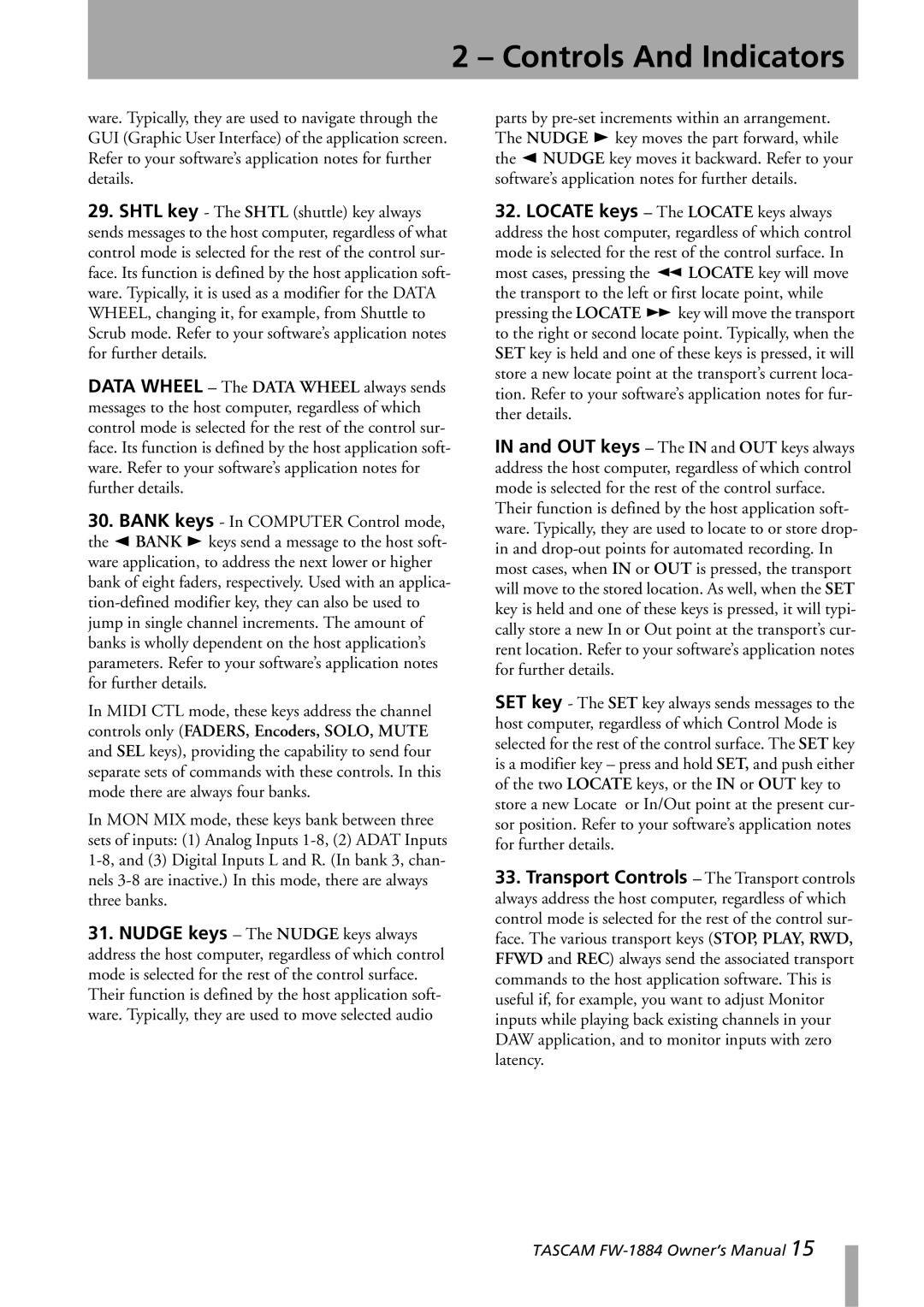FW-1884 specifications
The Tascam FW-1884 is a versatile audio interface and control surface that caters to the needs of both musicians and audio engineers. Designed for both studio and live applications, the FW-1884 combines impressive features with user-friendly functionalities, making it a staple in many audio production setups.One of the standout characteristics of the Tascam FW-1884 is its integrated FireWire connectivity, allowing for high-speed data transfer between the device and a computer. This ensures low latency and reliable performance during recording and playback. Supporting a 24-bit/96 kHz audio resolution, it provides superior sound quality, ideal for professional recording environments.
The FW-1884 features eight analog inputs, equipped with high-quality microphone preamps. These preamps offer phantom power for condenser microphones, making it suitable for a wide range of recording scenarios, from vocals to instruments. With its gain control and LED metering, users can easily manage input levels, ensuring clarity and precision in recordings.
Additionally, the unit includes eight line outputs, allowing for flexible routing options. The ability to monitor mixes in real time is enhanced further by the built-in digital mixer, which provides users with EQ and dynamics processing, crucial for shaping the sound before it even hits the DAW.
In terms of control surface functionality, the FW-1884 boasts a comprehensive array of faders and knobs. With motorized faders and customizable buttons, this device offers tactile control over various DAWs such as Pro Tools, Logic Pro, and Cubase. Its MIDI capabilities also allow users to integrate the FW-1884 into their existing setups seamlessly, controlling virtual instruments and other MIDI devices.
Built with durability in mind, the FW-1884 features a robust chassis, ensuring it withstands the rigors of frequent transport for live performances or on-location recording. The device also includes a comprehensive software package, providing users with tools to get started instantly.
In conclusion, the Tascam FW-1884 stands out as a reliable and powerful audio interface and control surface. With its combination of high-quality sound, flexible routing options, extensive control features, and durable design, it caters to professionals and enthusiasts alike, making it a valuable asset in any audio production environment.