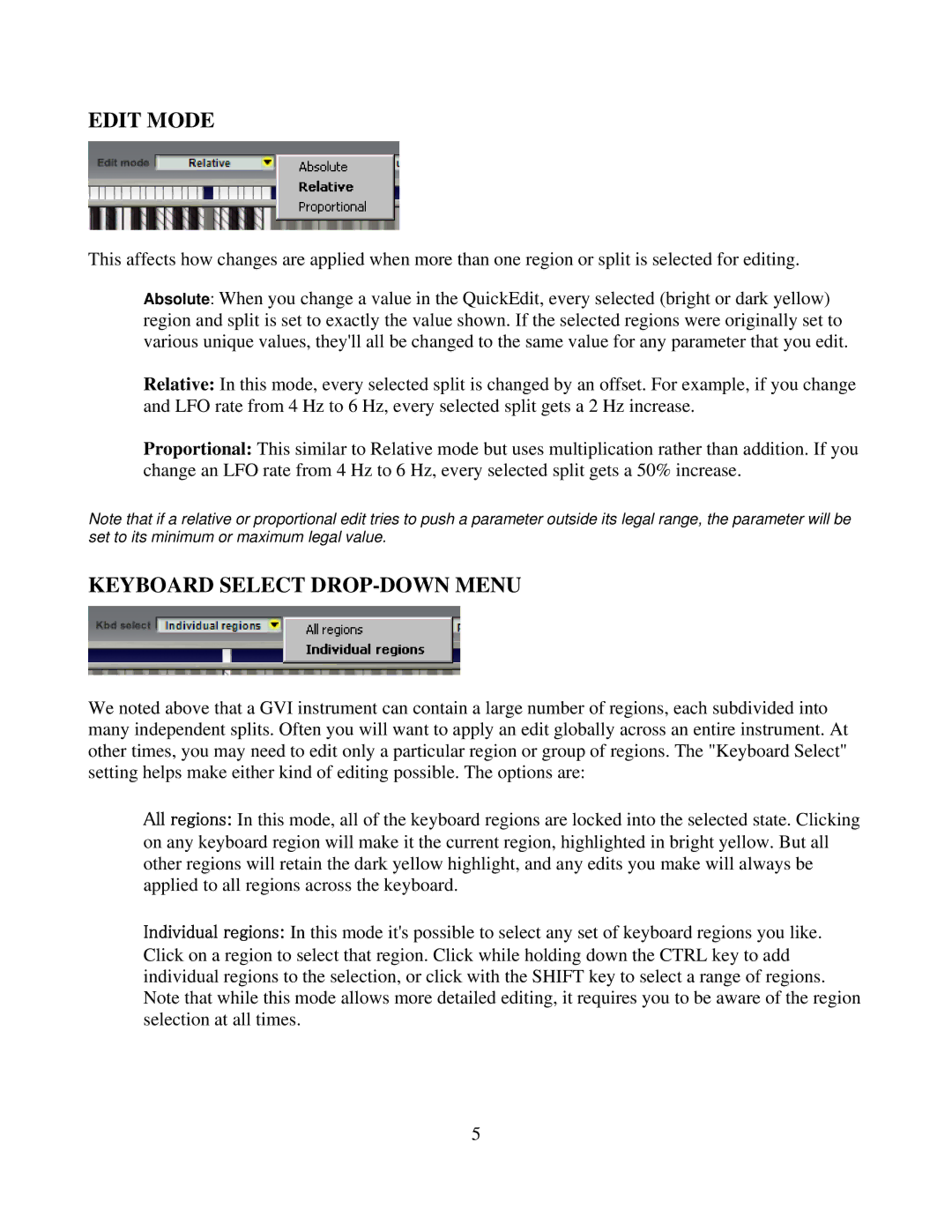EDIT MODE
This affects how changes are applied when more than one region or split is selected for editing.
Absolute: When you change a value in the QuickEdit, every selected (bright or dark yellow) region and split is set to exactly the value shown. If the selected regions were originally set to various unique values, they'll all be changed to the same value for any parameter that you edit.
Relative: In this mode, every selected split is changed by an offset. For example, if you change and LFO rate from 4 Hz to 6 Hz, every selected split gets a 2 Hz increase.
Proportional: This similar to Relative mode but uses multiplication rather than addition. If you change an LFO rate from 4 Hz to 6 Hz, every selected split gets a 50% increase.
Note that if a relative or proportional edit tries to push a parameter outside its legal range, the parameter will be set to its minimum or maximum legal value.
KEYBOARD SELECT DROP-DOWN MENU
We noted above that a GVI instrument can contain a large number of regions, each subdivided into many independent splits. Often you will want to apply an edit globally across an entire instrument. At other times, you may need to edit only a particular region or group of regions. The "Keyboard Select" setting helps make either kind of editing possible. The options are:
All regions: In this mode, all of the keyboard regions are locked into the selected state. Clicking on any keyboard region will make it the current region, highlighted in bright yellow. But all other regions will retain the dark yellow highlight, and any edits you make will always be applied to all regions across the keyboard.
Individual regions: In this mode it's possible to select any set of keyboard regions you like. Click on a region to select that region. Click while holding down the CTRL key to add individual regions to the selection, or click with the SHIFT key to select a range of regions. Note that while this mode allows more detailed editing, it requires you to be aware of the region selection at all times.
5