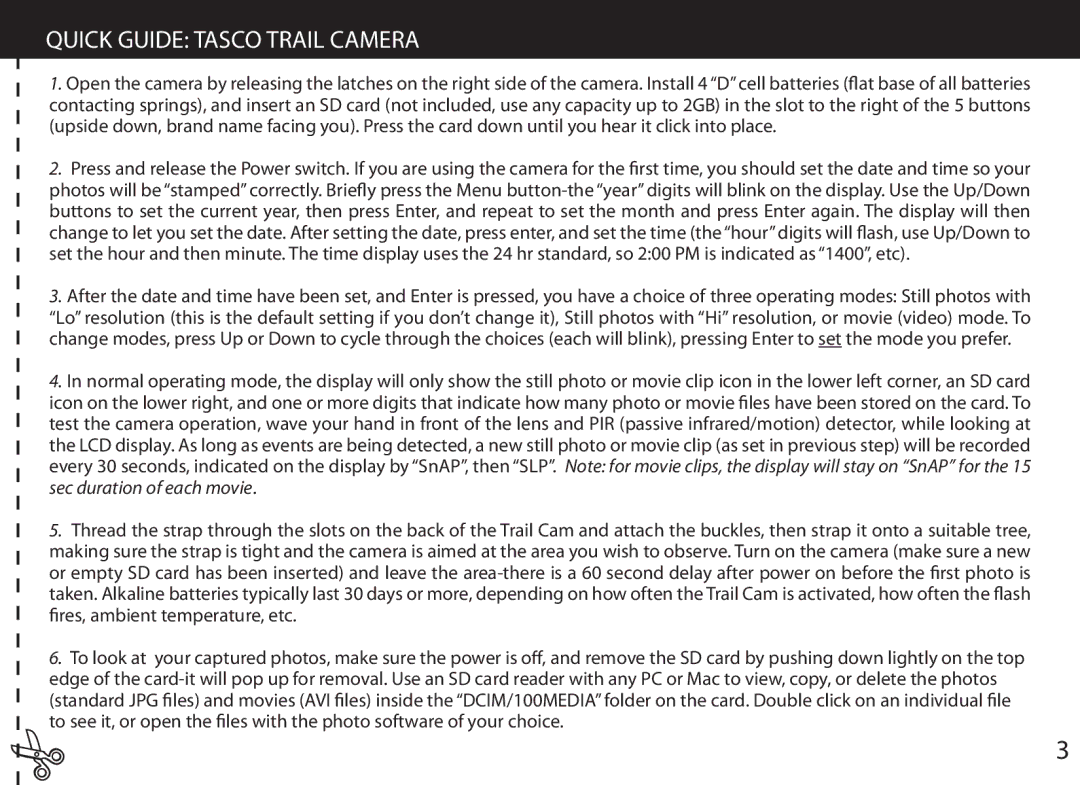QUICK GUIDE: TASCO TRAIL CAMERA
1.Open the camera by releasing the latches on the right side of the camera. Install 4 “D” cell batteries (flat base of all batteries contacting springs), and insert an SD card (not included, use any capacity up to 2GB) in the slot to the right of the 5 buttons (upside down, brand name facing you). Press the card down until you hear it click into place.
2.Press and release the Power switch. If you are using the camera for the first time, you should set the date and time so your photos will be “stamped” correctly. Briefly press the Menu
3.After the date and time have been set, and Enter is pressed, you have a choice of three operating modes: Still photos with “Lo” resolution (this is the default setting if you don’t change it), Still photos with “Hi” resolution, or movie (video) mode. To change modes, press Up or Down to cycle through the choices (each will blink), pressing Enter to set the mode you prefer.
4.In normal operating mode, the display will only show the still photo or movie clip icon in the lower left corner, an SD card icon on the lower right, and one or more digits that indicate how many photo or movie files have been stored on the card. To test the camera operation, wave your hand in front of the lens and PIR (passive infrared/motion) detector, while looking at the LCD display. As long as events are being detected, a new still photo or movie clip (as set in previous step) will be recorded every 30 seconds, indicated on the display by “SnAP”, then “SLP”. Note: for movie clips, the display will stay on “SnAP” for the 15 sec duration of each movie.
5.Thread the strap through the slots on the back of the Trail Cam and attach the buckles, then strap it onto a suitable tree, making sure the strap is tight and the camera is aimed at the area you wish to observe. Turn on the camera (make sure a new or empty SD card has been inserted) and leave the
6.To look at your captured photos, make sure the power is off, and remove the SD card by pushing down lightly on the top edge of the
(standard JPG files) and | movies (AVI files) inside the “DCIM/100MEDIA” folder on the card. Double click on an individual file |
to see it, or open the files | with the photo software of your choice. |
3