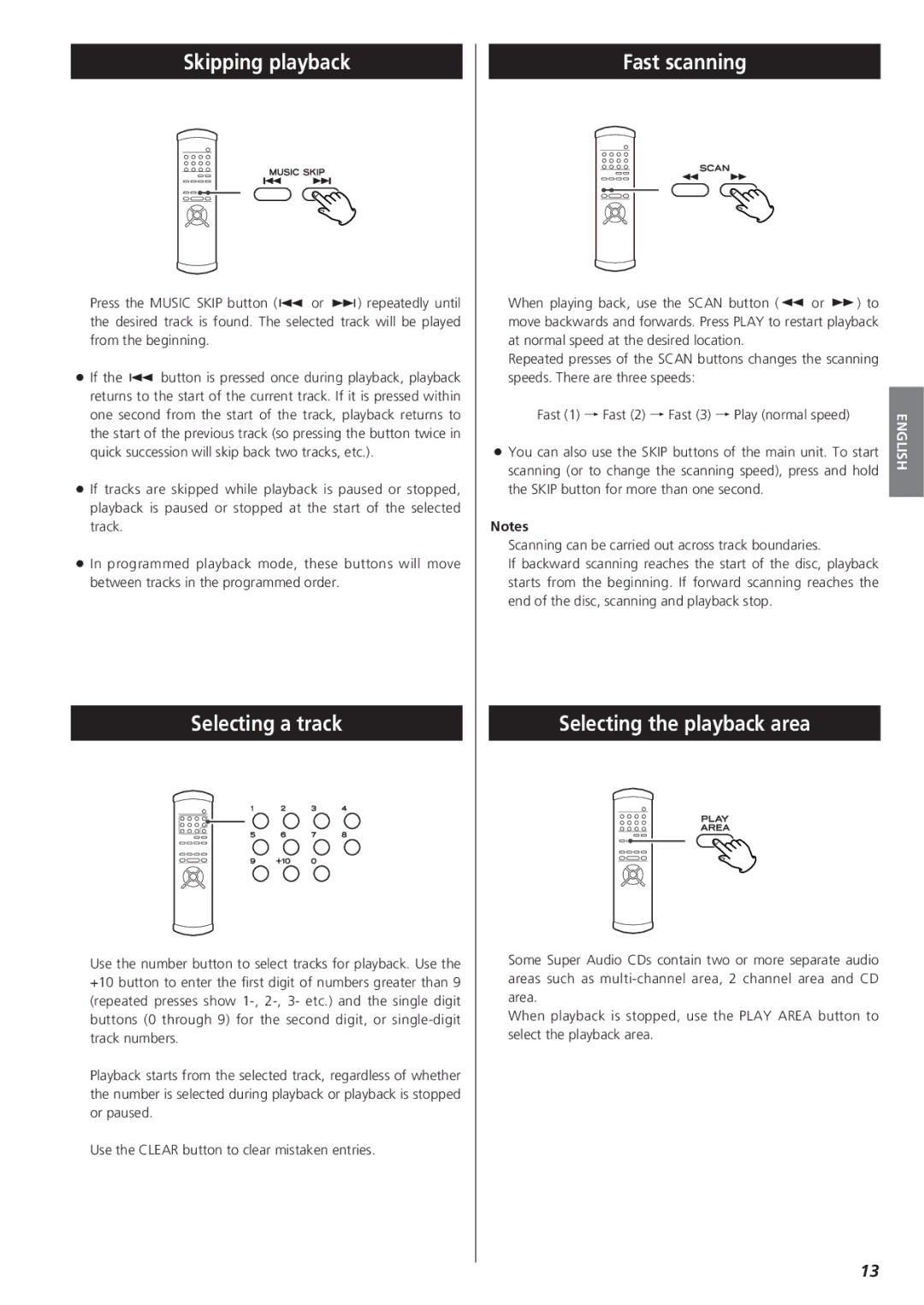Skipping playback
Press the MUSIC SKIP button (. or /) repeatedly until the desired track is found. The selected track will be played from the beginning.
<If the . button is pressed once during playback, playback returns to the start of the current track. If it is pressed within one second from the start of the track, playback returns to the start of the previous track (so pressing the button twice in quick succession will skip back two tracks, etc.).
<If tracks are skipped while playback is paused or stopped, playback is paused or stopped at the start of the selected track.
<In programmed playback mode, these buttons will move between tracks in the programmed order.
Selecting a track
Use the number button to select tracks for playback. Use the +10 button to enter the first digit of numbers greater than 9 (repeated presses show
Playback starts from the selected track, regardless of whether the number is selected during playback or playback is stopped or paused.
Use the CLEAR button to clear mistaken entries.
Fast scanning
| When playing back, use the SCAN button (m or ,) to |
| |
| move backwards and forwards. Press PLAY to restart playback |
| |
| at normal speed at the desired location. |
| |
| Repeated presses of the SCAN buttons changes the scanning |
| |
| speeds. There are three speeds: |
| |
| Fast (1) q Fast (2) q Fast (3) q Play (normal speed) | ENGLISH | |
< | You can also use the SKIP buttons of the main unit. To start | ||
| |||
| scanning (or to change the scanning speed), press and hold |
| |
| the SKIP button for more than one second. |
|
Notes
Scanning can be carried out across track boundaries.
If backward scanning reaches the start of the disc, playback starts from the beginning. If forward scanning reaches the end of the disc, scanning and playback stop.
Selecting the playback area
Some Super Audio CDs contain two or more separate audio areas such as
When playback is stopped, use the PLAY AREA button to select the playback area.
13