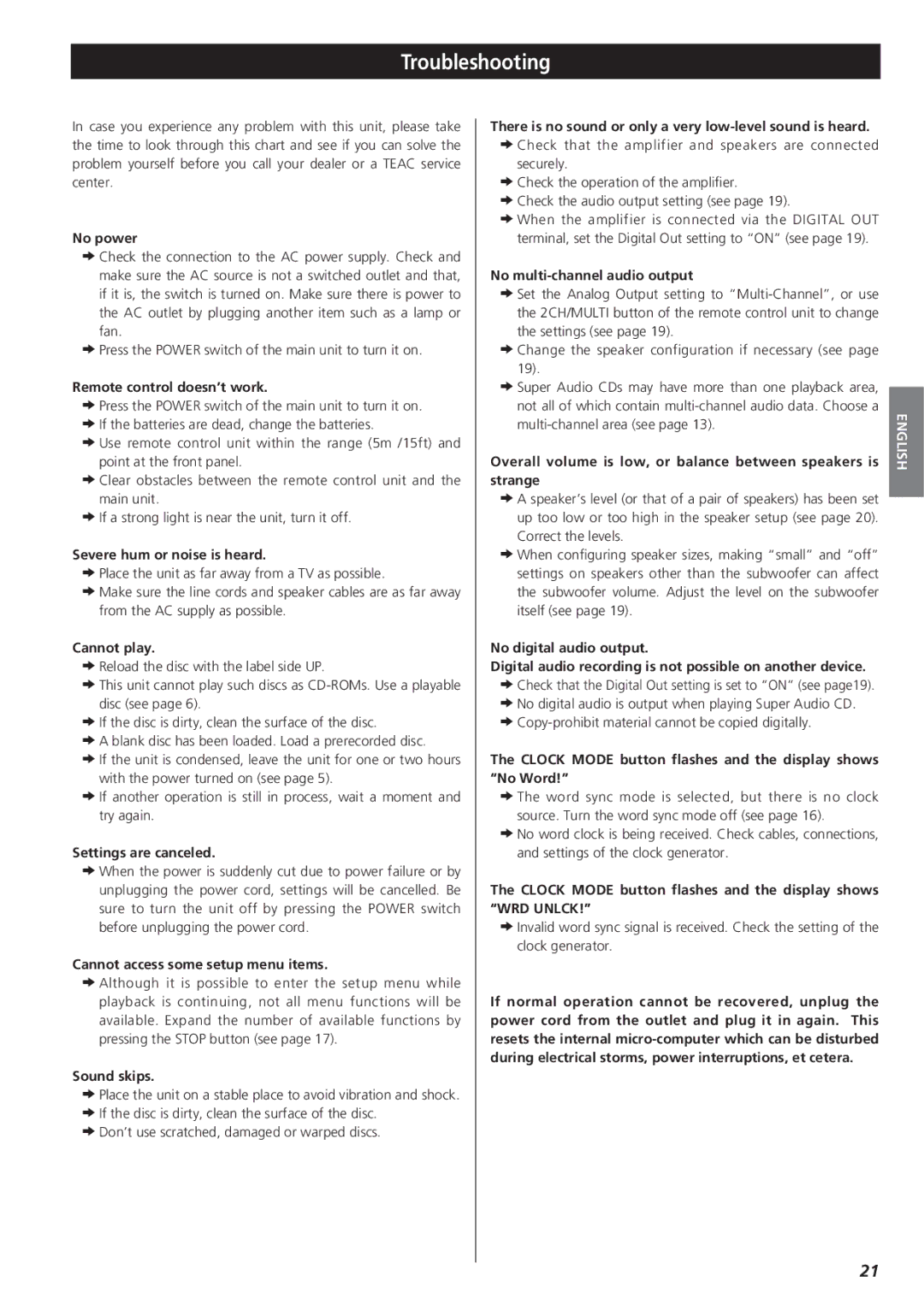Troubleshooting
In case you experience any problem with this unit, please take the time to look through this chart and see if you can solve the problem yourself before you call your dealer or a TEAC service center.
No power
eCheck the connection to the AC power supply. Check and make sure the AC source is not a switched outlet and that, if it is, the switch is turned on. Make sure there is power to the AC outlet by plugging another item such as a lamp or fan.
ePress the POWER switch of the main unit to turn it on.
Remote control doesn’t work.
ePress the POWER switch of the main unit to turn it on. eIf the batteries are dead, change the batteries.
eUse remote control unit within the range (5m /15ft) and point at the front panel.
eClear obstacles between the remote control unit and the main unit.
eIf a strong light is near the unit, turn it off.
Severe hum or noise is heard.
ePlace the unit as far away from a TV as possible.
eMake sure the line cords and speaker cables are as far away from the AC supply as possible.
Cannot play.
eReload the disc with the label side UP.
eThis unit cannot play such discs as
eIf the disc is dirty, clean the surface of the disc.
eA blank disc has been loaded. Load a prerecorded disc.
eIf the unit is condensed, leave the unit for one or two hours with the power turned on (see page 5).
eIf another operation is still in process, wait a moment and try again.
Settings are canceled.
eWhen the power is suddenly cut due to power failure or by unplugging the power cord, settings will be cancelled. Be sure to turn the unit off by pressing the POWER switch before unplugging the power cord.
Cannot access some setup menu items.
eAlthough it is possible to enter the setup menu while playback is continuing, not all menu functions will be available. Expand the number of available functions by pressing the STOP button (see page 17).
Sound skips.
ePlace the unit on a stable place to avoid vibration and shock. eIf the disc is dirty, clean the surface of the disc.
eDon’t use scratched, damaged or warped discs.
There is no sound or only a very low-level sound is heard.
eCheck that the amplifier and speakers are connected securely.
eCheck the operation of the amplifier.
eCheck the audio output setting (see page 19).
eWhen the amplifier is connected via the DIGITAL OUT
terminal, set the Digital Out setting to “ON” (see page 19). |
|
No |
|
eSet the Analog Output setting to |
|
the 2CH/MULTI button of the remote control unit to change |
|
the settings (see page 19). |
|
eChange the speaker configuration if necessary (see page |
|
19). |
|
eSuper Audio CDs may have more than one playback area, |
|
| |
not all of which contain | ENGLISH |
Overall volume is low, or balance between speakers is | |
| |
strange |
|
eA speaker’s level (or that of a pair of speakers) has been set |
|
| |
up too low or too high in the speaker setup (see page 20). |
|
Correct the levels. |
|
eWhen configuring speaker sizes, making “small” and “off” |
|
settings on speakers other than the subwoofer can affect |
|
the subwoofer volume. Adjust the level on the subwoofer |
|
itself (see page 19). |
|
No digital audio output. |
|
Digital audio recording is not possible on another device. |
|
eCheck that the Digital Out setting is set to “ON” (see page19). |
|
eNo digital audio is output when playing Super Audio CD. |
|
| |
The CLOCK MODE button flashes and the display shows |
|
“No Word!” |
|
eThe word sync mode is selected, but there is no clock |
|
source. Turn the word sync mode off (see page 16). |
|
eNo word clock is being received. Check cables, connections, |
|
and settings of the clock generator. |
|
The CLOCK MODE button flashes and the display shows |
|
“WRD UNLCK!” |
|
eInvalid word sync signal is received. Check the setting of the |
|
clock generator. |
|
If normal operation cannot be recovered, unplug the |
|
power cord from the outlet and plug it in again. This |
|
resets the internal |
|
during electrical storms, power interruptions, et cetera. |
|
21