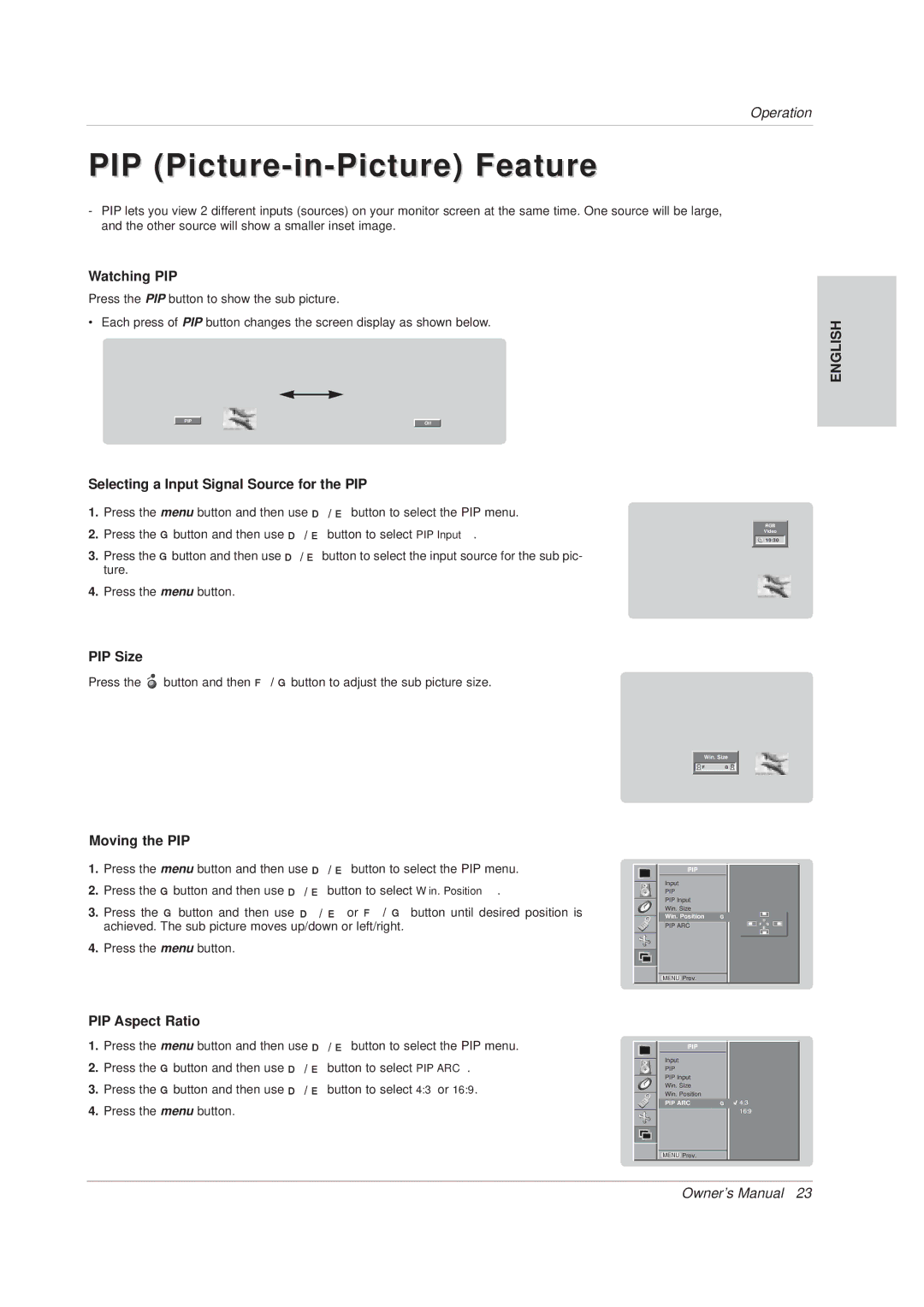42 WM 03 L specifications
The Technicolor - Thomson 42 WM 03 L is a remarkable television that embodies the evolution of display technology, offering an exceptional viewing experience for consumers. As part of Technicolor's commitment to innovation, this television encapsulates a range of features and technologies designed to enhance picture quality and user interaction.One of the main features of the Technicolor - Thomson 42 WM 03 L is its impressive 42-inch screen size, making it ideal for both small and medium-sized living spaces. Its widescreen format ensures that viewers enjoy cinematic experiences right from their home. The television employs a high-definition LCD panel, which delivers vibrant colors and sharp images. With a resolution of 1920 x 1080 pixels, users can expect clear and detailed visuals, whether they are watching their favorite movies, shows, or playing video games.
Technicolor has incorporated advanced image processing technologies into this model, including Motion Estimation and Motion Compensation (MEMC), which significantly reduces motion blur during fast-moving scenes. This feature is especially beneficial for sports lovers and action movie enthusiasts. Additionally, the television includes technology that enhances contrast and brightness, providing deeper blacks and brighter whites, further enriching the viewing experience.
The Technicolor - Thomson 42 WM 03 L also emphasizes connectivity, offering multiple HDMI ports and USB inputs, enabling users to connect various devices such as gaming consoles, Blu-ray players, and external storage. The inclusion of a built-in digital tuner allows for easy access to live broadcasts without the need for external decoders.
In terms of audio, the television is equipped with integrated speakers that provide good sound quality, ensuring that dialogues are clear and music is immersive. For those who desire an enhanced audio experience, the TV can easily be connected to external sound systems using optical or HDMI ARC outputs.
Moreover, the design of the Technicolor - Thomson 42 WM 03 L is sleek and modern, featuring a minimalist frame that blends seamlessly with various interior styles. Its user-friendly interface and remote control contribute to an overall pleasant viewing experience.
In conclusion, the Technicolor - Thomson 42 WM 03 L is a well-rounded television that combines high-definition display technology, advanced image processing, and practical connectivity options, making it an excellent choice for consumers seeking quality entertainment at home.