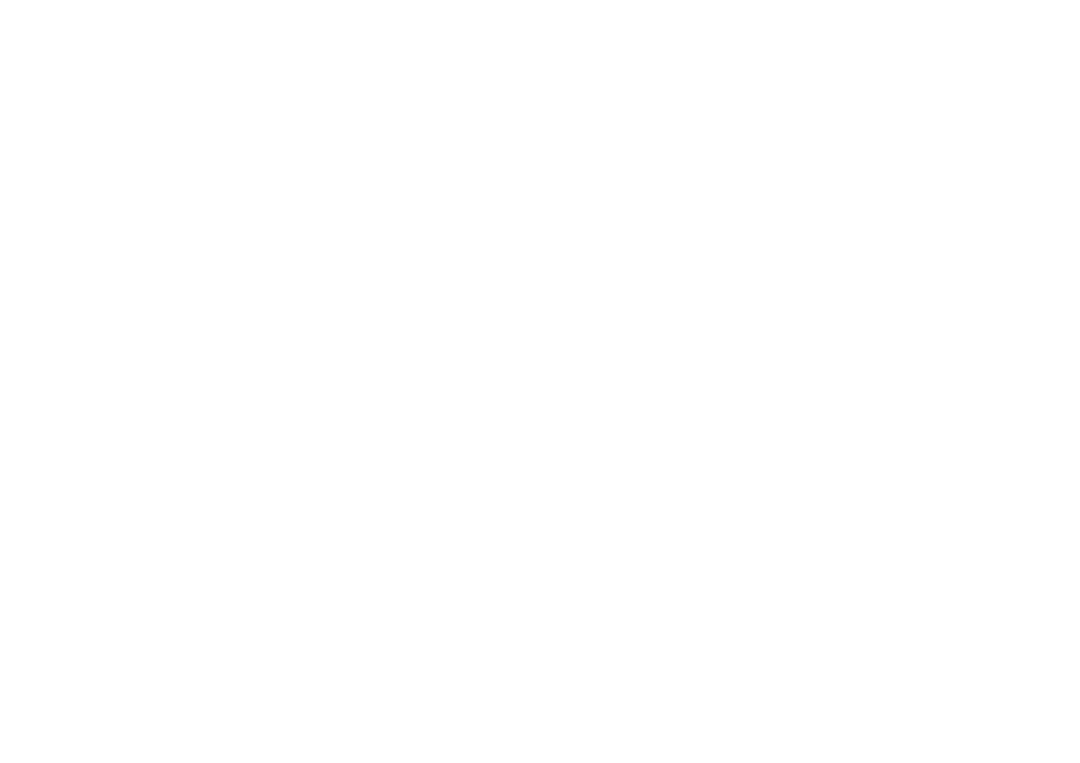CS700 specifications
The Technicolor Thomson CS700 is a high-performance multimedia set-top box that has gained significant attention in the entertainment technology landscape. This device incorporates advanced features and technologies aimed at enhancing the viewing experience for users who demand quality and versatility in their media consumption.One of the standout features of the CS700 is its ability to support multiple video resolutions, including Full HD and 4K Ultra HD. This adaptability allows users to enjoy their favorite content in stunning clarity, whether streaming movies, watching live television, or playing video games. The box is equipped with powerful video processing capabilities, ensuring that users experience smooth playback and vibrant visuals, irrespective of their content source.
In terms of connectivity, the CS700 offers a wide range of options. It includes HDMI, USB, and Ethernet ports, enabling seamless integration with various devices such as televisions, external storage units, and home networks. This flexibility allows users to access a vast array of streaming services, downloaded content, and applications without any hassle. Additionally, its support for Wi-Fi connectivity means users can access online content with ease, bypassing the need for excessive cabling.
The Thomson CS700 is designed with user-friendliness in mind. Its intuitive interface provides easy navigation through a richly populated library of channels and applications. Users can quickly find their favorite shows or discover new ones, making it an excellent choice for both tech-savvy individuals and families alike.
Another notable characteristic of the CS700 is its advanced content recommendation system. Leveraging machine learning algorithms, the device analyzes viewing habits and preferences to suggest relevant content, ensuring that users are presented with options tailored to their tastes. This personalized experience enhances user engagement and satisfaction, making it easier for viewers to explore new genres of content.
Moreover, the CS700 supports various audio formats, including high-definition sound systems, making it an ideal choice for audiophiles. Its integration with surround sound technologies creates an immersive audio environment that complements the stunning visuals.
Overall, the Technicolor Thomson CS700 stands out as a versatile multimedia set-top box that combines cutting-edge technology with user-centric design. Its impressive features, ease of connectivity, and content recommendation capabilities make it a compelling option for those looking to elevate their home entertainment experience. As the demand for high-quality multimedia devices continues to grow, the CS700 remains a formidable player in the market.