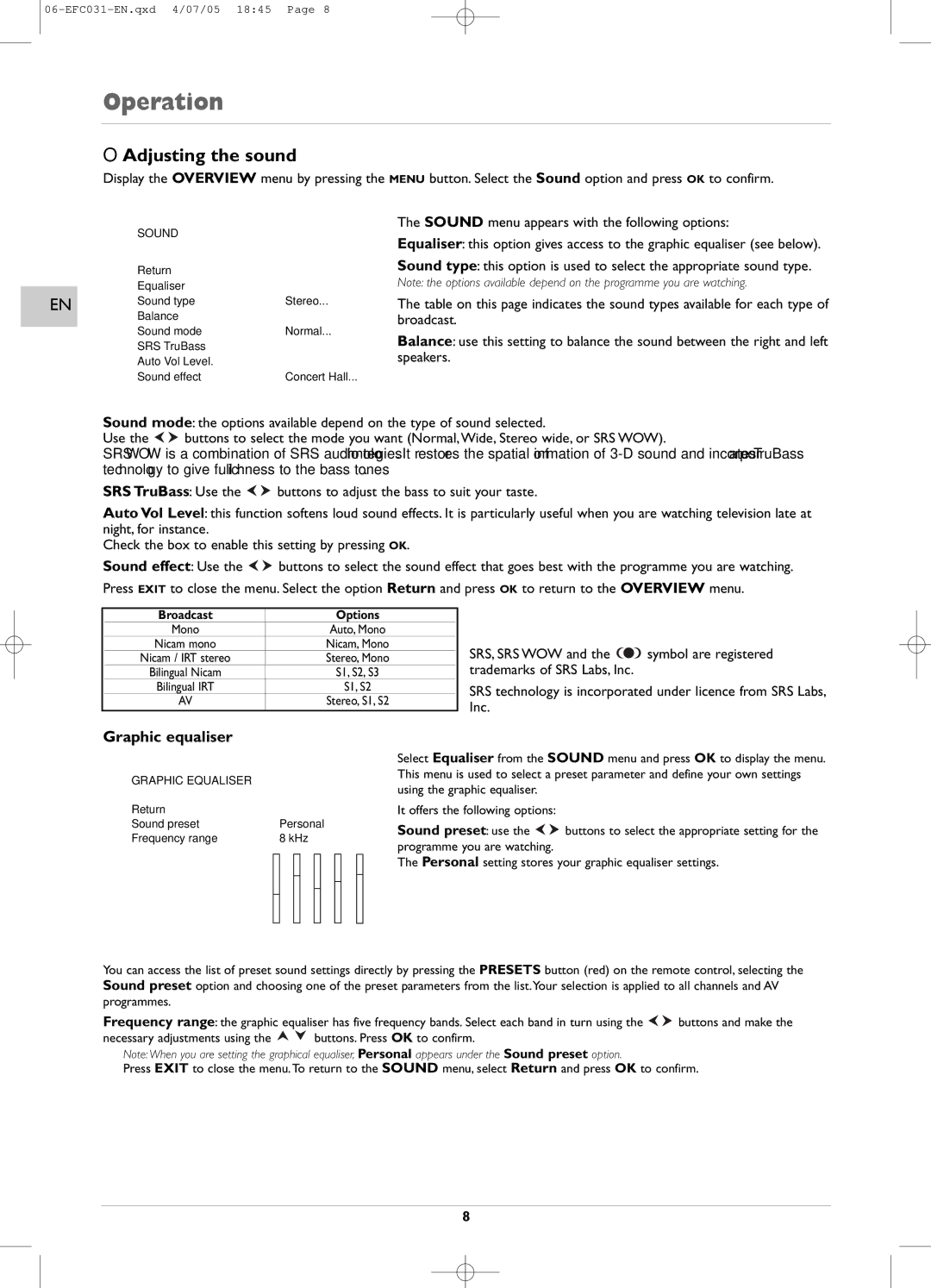Operation
OAdjusting the sound
Display the OVERVIEW menu by pressing the MENU button. Select the Sound option and press OK to confirm.
EN
SOUND |
|
Return |
|
Equaliser |
|
Sound type | Stereo... |
Balance |
|
Sound mode | Normal... |
SRS TruBass |
|
Auto Vol Level. |
|
Sound effect | Concert Hall... |
The SOUND menu appears with the following options:
Equaliser: this option gives access to the graphic equaliser (see below).
Sound type: this option is used to select the appropriate sound type.
Note: the options available depend on the programme you are watching.
The table on this page indicates the sound types available for each type of broadcast.
Balance: use this setting to balance the sound between the right and left speakers.
Sound mode: the options available depend on the type of sound selected.
Use the ![]()
![]() buttons to select the mode you want (Normal,Wide, Stereo wide, or SRS WOW).
buttons to select the mode you want (Normal,Wide, Stereo wide, or SRS WOW).
SRS WOW is a combination of SRS audio technologies. It restores the spatial information of
SRS TruBass: Use the ![]()
![]() buttons to adjust the bass to suit your taste.
buttons to adjust the bass to suit your taste.
Auto Vol Level: this function softens loud sound effects. It is particularly useful when you are watching television late at night, for instance.
Check the box to enable this setting by pressing OK.
Sound effect: Use the ![]()
![]() buttons to select the sound effect that goes best with the programme you are watching.
buttons to select the sound effect that goes best with the programme you are watching.
Press EXIT to close the menu. Select the option Return and press OK to return to the OVERVIEW menu.
| Broadcast | Options |
|
| Mono | Auto, Mono |
|
| Nicam mono | Nicam, Mono |
|
| Nicam / IRT stereo | Stereo, Mono |
|
| Bilingual Nicam | S1, S2, S3 |
|
| Bilingual IRT | S1, S2 |
|
| AV | Stereo, S1, S2 |
|
|
|
|
|
SRS, SRS WOW and the ![]()
![]() symbol are registered trademarks of SRS Labs, Inc.
symbol are registered trademarks of SRS Labs, Inc.
SRS technology is incorporated under licence from SRS Labs, Inc.
Graphic equaliser
GRAPHIC EQUALISER |
|
|
|
|
|
|
|
|
|
|
Return |
|
|
|
|
|
|
|
|
|
|
Sound preset |
| Personal | ||||||||
Frequency range |
| 8 kHz | ||||||||
|
|
|
|
|
|
|
|
|
|
|
|
|
|
|
|
|
|
|
|
|
|
|
|
|
|
|
|
|
|
|
|
|
|
|
|
|
|
|
|
|
|
|
|
|
|
|
|
|
|
|
|
|
|
|
|
|
|
|
|
|
|
|
|
|
|
|
|
|
|
|
|
|
|
|
|
|
Select Equaliser from the SOUND menu and press OK to display the menu. This menu is used to select a preset parameter and define your own settings using the graphic equaliser.
It offers the following options:
Sound preset: use the ![]()
![]() buttons to select the appropriate setting for the programme you are watching.
buttons to select the appropriate setting for the programme you are watching.
The Personal setting stores your graphic equaliser settings.
You can access the list of preset sound settings directly by pressing the PRESETS button (red) on the remote control, selecting the Sound preset option and choosing one of the preset parameters from the list.Your selection is applied to all channels and AV programmes.
Frequency range: the graphic equaliser has five frequency bands. Select each band in turn using the ![]()
![]() buttons and make the
buttons and make the
necessary adjustments using the ![]()
![]() buttons. Press OK to confirm.
buttons. Press OK to confirm.
Note: When you are setting the graphical equaliser, Personal appears under the Sound preset option.
Press EXIT to close the menu.To return to the SOUND menu, select Return and press OK to confirm.
8