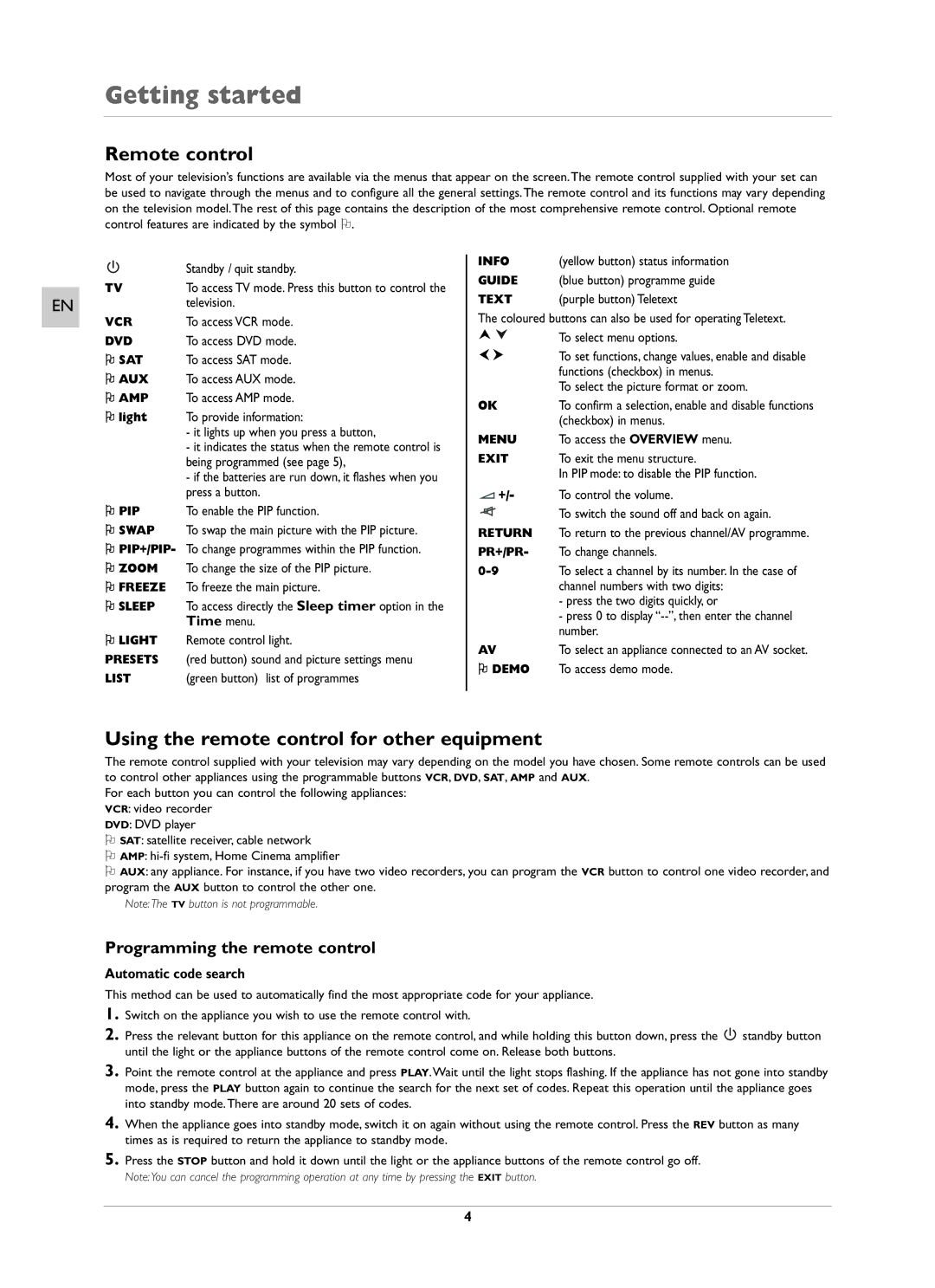Getting started
Remote control
Most of your television’s functions are available via the menus that appear on the screen.The remote control supplied with your set can be used to navigate through the menus and to configure all the general settings.The remote control and its functions may vary depending on the television model.The rest of this page contains the description of the most comprehensive remote control. Optional remote control features are indicated by the symbol .
|
| Standby / quit standby. |
| TV | To access TV mode. Press this button to control the |
| ||
EN |
| television. |
| VCR | To access VCR mode. |
| DVD | To access DVD mode. |
| SAT | To access SAT mode. |
| AUX | To access AUX mode. |
| AMP | To access AMP mode. |
| light | To provide information: |
|
| - it lights up when you press a button, |
|
| - it indicates the status when the remote control is |
|
| being programmed (see page 5), |
|
| - if the batteries are run down, it flashes when you |
|
| press a button. |
| PIP | To enable the PIP function. |
| SWAP | To swap the main picture with the PIP picture. |
| PIP+/PIP- To change programmes within the PIP function. | |
| ZOOM | To change the size of the PIP picture. |
| FREEZE | To freeze the main picture. |
| SLEEP | To access directly the Sleep timer option in the |
|
| Time menu. |
| LIGHT | Remote control light. |
| PRESETS | (red button) sound and picture settings menu |
| LIST | (green button) list of programmes |
INFO | (yellow button) status information |
GUIDE | (blue button) programme guide |
TEXT | (purple button) Teletext |
The coloured buttons can also be used for operating Teletext.
| To select menu options. |
| To set functions, change values, enable and disable |
| functions (checkbox) in menus. |
| To select the picture format or zoom. |
OK | To confirm a selection, enable and disable functions |
| (checkbox) in menus. |
MENU | To access the OVERVIEW menu. |
EXIT | To exit the menu structure. |
| In PIP mode: to disable the PIP function. |
+/- | To control the volume. |
| To switch the sound off and back on again. |
RETURN | To return to the previous channel/AV programme. |
PR+/PR- | To change channels. |
To select a channel by its number. In the case of | |
| channel numbers with two digits: |
| - press the two digits quickly, or |
| - press 0 to display |
| number. |
AV | To select an appliance connected to an AV socket. |
DEMO | To access demo mode. |
Using the remote control for other equipment
The remote control supplied with your television may vary depending on the model you have chosen. Some remote controls can be used to control other appliances using the programmable buttons VCR, DVD, SAT, AMP and AUX.
For each button you can control the following appliances: VCR: video recorder
DVD: DVD player
SAT: satellite receiver, cable network
AMP:
AUX: any appliance. For instance, if you have two video recorders, you can program the VCR button to control one video recorder, and program the AUX button to control the other one.
Note:The TV button is not programmable.
Programming the remote control
Automatic code search
This method can be used to automatically find the most appropriate code for your appliance.
1.Switch on the appliance you wish to use the remote control with.
2.Press the relevant button for this appliance on the remote control, and while holding this button down, press the ![]() standby button until the light or the appliance buttons of the remote control come on. Release both buttons.
standby button until the light or the appliance buttons of the remote control come on. Release both buttons.
3.Point the remote control at the appliance and press PLAY.Wait until the light stops flashing. If the appliance has not gone into standby mode, press the PLAY button again to continue the search for the next set of codes. Repeat this operation until the appliance goes into standby mode.There are around 20 sets of codes.
4.When the appliance goes into standby mode, switch it on again without using the remote control. Press the REV button as many times as is required to return the appliance to standby mode.
5.Press the STOP button and hold it down until the light or the appliance buttons of the remote control go off. Note:You can cancel the programming operation at any time by pressing the EXIT button.
4