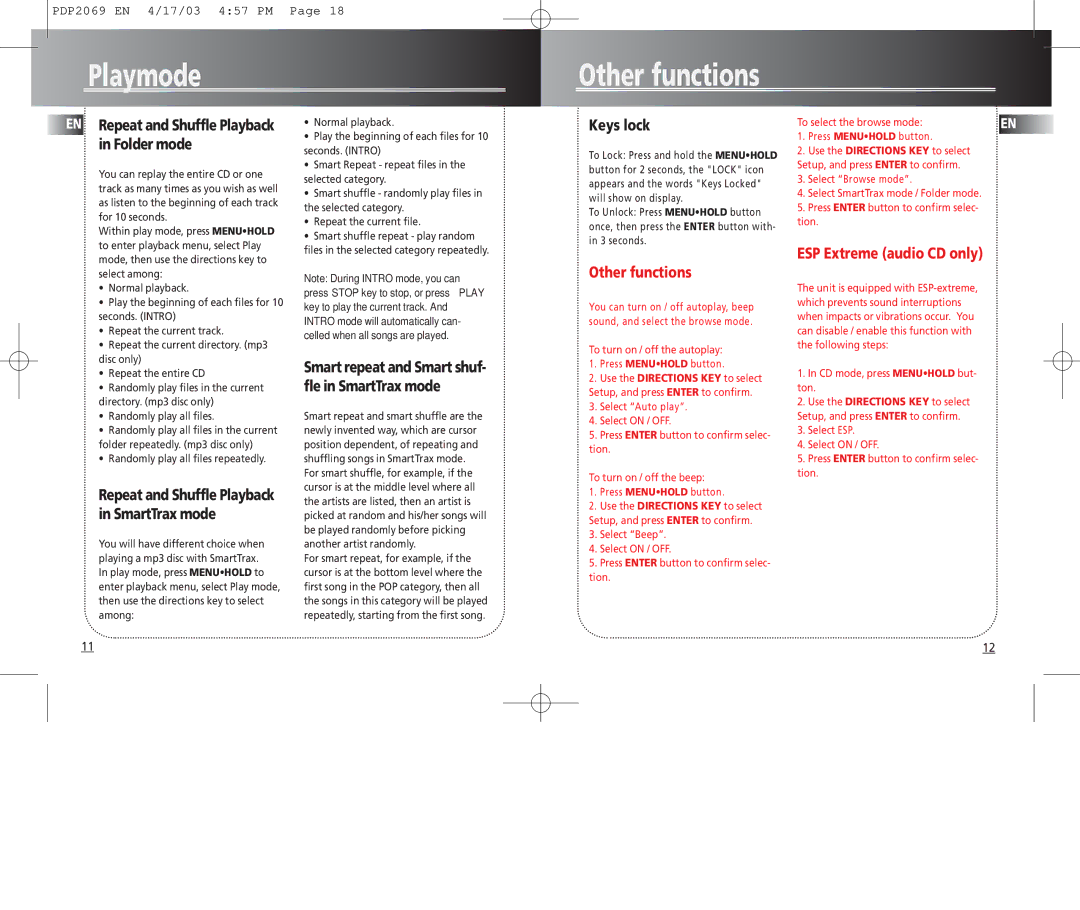PDP2069 EN 4/17/03 4:57 PM Page 18
Playmode
Other functions
EN Repeat and Shuffle Playback in Folder mode
You can replay the entire CD or one track as many times as you wish as well as listen to the beginning of each track for 10 seconds.
Within play mode, press MENU•HOLD to enter playback menu, select Play mode, then use the directions key to select among:
•Normal playback.
•Play the beginning of each files for 10 seconds. (INTRO)
•Repeat the current track.
•Repeat the current directory. (mp3 disc only)
•Repeat the entire CD
•Randomly play files in the current directory. (mp3 disc only)
•Randomly play all files.
•Randomly play all files in the current folder repeatedly. (mp3 disc only)
•Randomly play all files repeatedly.
Repeat and Shuffle Playback in SmartTrax mode
You will have different choice when playing a mp3 disc with SmartTrax. In play mode, press MENU•HOLD to enter playback menu, select Play mode, then use the directions key to select among:
•Normal playback.
•Play the beginning of each files for 10 seconds. (INTRO)
•Smart Repeat - repeat files in the selected category.
•Smart shuffle - randomly play files in the selected category.
•Repeat the current file.
•Smart shuffle repeat - play random files in the selected category repeatedly.
Note: During INTRO mode, you can press STOP key to stop, or press PLAY key to play the current track. And INTRO mode will automatically can- celled when all songs are played.
Smart repeat and Smart shuf- fle in SmartTrax mode
Smart repeat and smart shuffle are the newly invented way, which are cursor position dependent, of repeating and shuffling songs in SmartTrax mode. For smart shuffle, for example, if the cursor is at the middle level where all the artists are listed, then an artist is picked at random and his/her songs will be played randomly before picking another artist randomly.
For smart repeat, for example, if the cursor is at the bottom level where the first song in the POP category, then all the songs in this category will be played repeatedly, starting from the first song.
Keys lock
To Lock: Press and hold the MENU•HOLD button for 2 seconds, the "LOCK" icon appears and the words "Keys Locked" will show on display.
To Unlock: Press MENU•HOLD button once, then press the ENTER button with- in 3 seconds.
Other functions
You can turn on / off autoplay, beep sound, and select the browse mode.
To turn on / off the autoplay:
1.Press MENU•HOLD button.
2.Use the DIRECTIONS KEY to select Setup, and press ENTER to confirm.
3.Select “Auto play”.
4.Select ON / OFF.
5.Press ENTER button to confirm selec- tion.
To turn on / off the beep:
1.Press MENU•HOLD button.
2.Use the DIRECTIONS KEY to select Setup, and press ENTER to confirm.
3.Select “Beep”.
4.Select ON / OFF.
5.Press ENTER button to confirm selec- tion.
To select the browse mode: | EN |
1.Press MENU•HOLD button.
2.Use the DIRECTIONS KEY to select Setup, and press ENTER to confirm.
3.Select “Browse mode”.
4.Select SmartTrax mode / Folder mode.
5.Press ENTER button to confirm selec- tion.
ESP Extreme (audio CD only)
The unit is equipped with
1.In CD mode, press MENU•HOLD but- ton.
2.Use the DIRECTIONS KEY to select Setup, and press ENTER to confirm.
3.Select ESP.
4.Select ON / OFF.
5.Press ENTER button to confirm selec- tion.
11
12