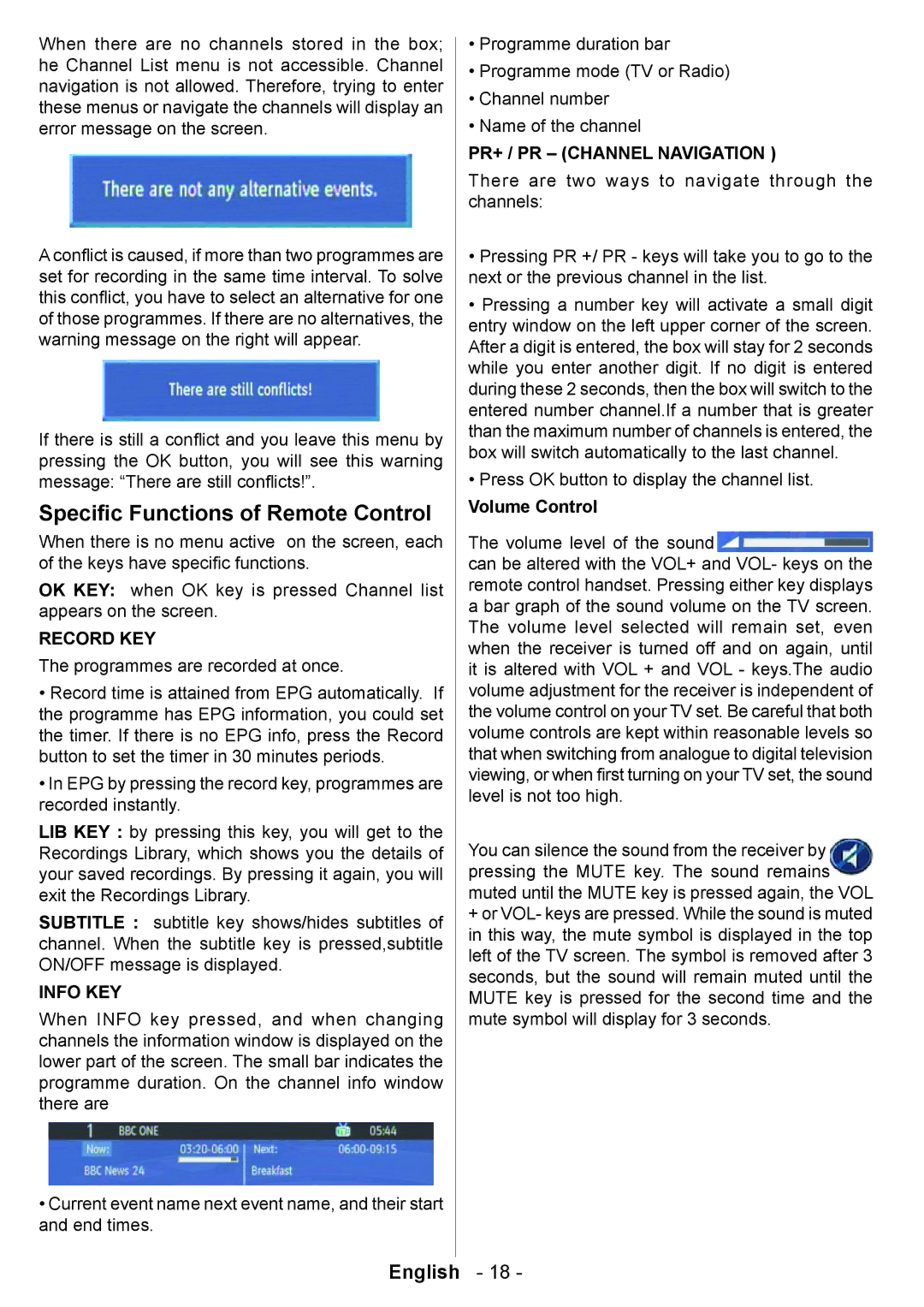When there are no channels stored in the box; he Channel List menu is not accessible. Channel navigation is not allowed. Therefore, trying to enter these menus or navigate the channels will display an error message on the screen.
A conflict is caused, if more than two programmes are set for recording in the same time interval. To solve this conflict, you have to select an alternative for one of those programmes. If there are no alternatives, the warning message on the right will appear.
If there is still a conflict and you leave this menu by pressing the OK button, you will see this warning message: “There are still conflicts!”.
Specific Functions of Remote Control
When there is no menu active on the screen, each of the keys have specific functions.
OK KEY: when OK key is pressed Channel list appears on the screen.
RECORD KEY
The programmes are recorded at once.
•Record time is attained from EPG automatically. If the programme has EPG information, you could set the timer. If there is no EPG info, press the Record button to set the timer in 30 minutes periods.
•In EPG by pressing the record key, programmes are recorded instantly.
LIB KEY : by pressing this key, you will get to the Recordings Library, which shows you the details of your saved recordings. By pressing it again, you will exit the Recordings Library.
SUBTITLE : subtitle key shows/hides subtitles of channel. When the subtitle key is pressed,subtitle ON/OFF message is displayed.
INFO KEY
When INFO key pressed, and when changing channels the information window is displayed on the lower part of the screen. The small bar indicates the programme duration. On the channel info window there are
•Current event name next event name, and their start and end times.
•Programme duration bar
•Programme mode (TV or Radio)
•Channel number
•Name of the channel
PR+ / PR – (CHANNEL NAVIGATION )
There are two ways to navigate through the channels:
•Pressing PR +/ PR - keys will take you to go to the next or the previous channel in the list.
•Pressing a number key will activate a small digit entry window on the left upper corner of the screen. After a digit is entered, the box will stay for 2 seconds while you enter another digit. If no digit is entered during these 2 seconds, then the box will switch to the entered number channel.If a number that is greater than the maximum number of channels is entered, the box will switch automatically to the last channel.
•Press OK button to display the channel list.
Volume Control
The volume level of the sound from the receiver can be altered with the VOL+ and VOL- keys on the remote control handset. Pressing either key displays a bar graph of the sound volume on the TV screen. The volume level selected will remain set, even when the receiver is turned off and on again, until it is altered with VOL + and VOL - keys.The audio volume adjustment for the receiver is independent of the volume control on your TV set. Be careful that both volume controls are kept within reasonable levels so that when switching from analogue to digital television viewing, or when first turning on your TV set, the sound level is not too high.
You can silence the sound from the receiver by pressing the MUTE key. The sound remains muted until the MUTE key is pressed again, the VOL
+or VOL- keys are pressed. While the sound is muted in this way, the mute symbol is displayed in the top left of the TV screen. The symbol is removed after 3 seconds, but the sound will remain muted until the MUTE key is pressed for the second time and the mute symbol will display for 3 seconds.
English - 18 -