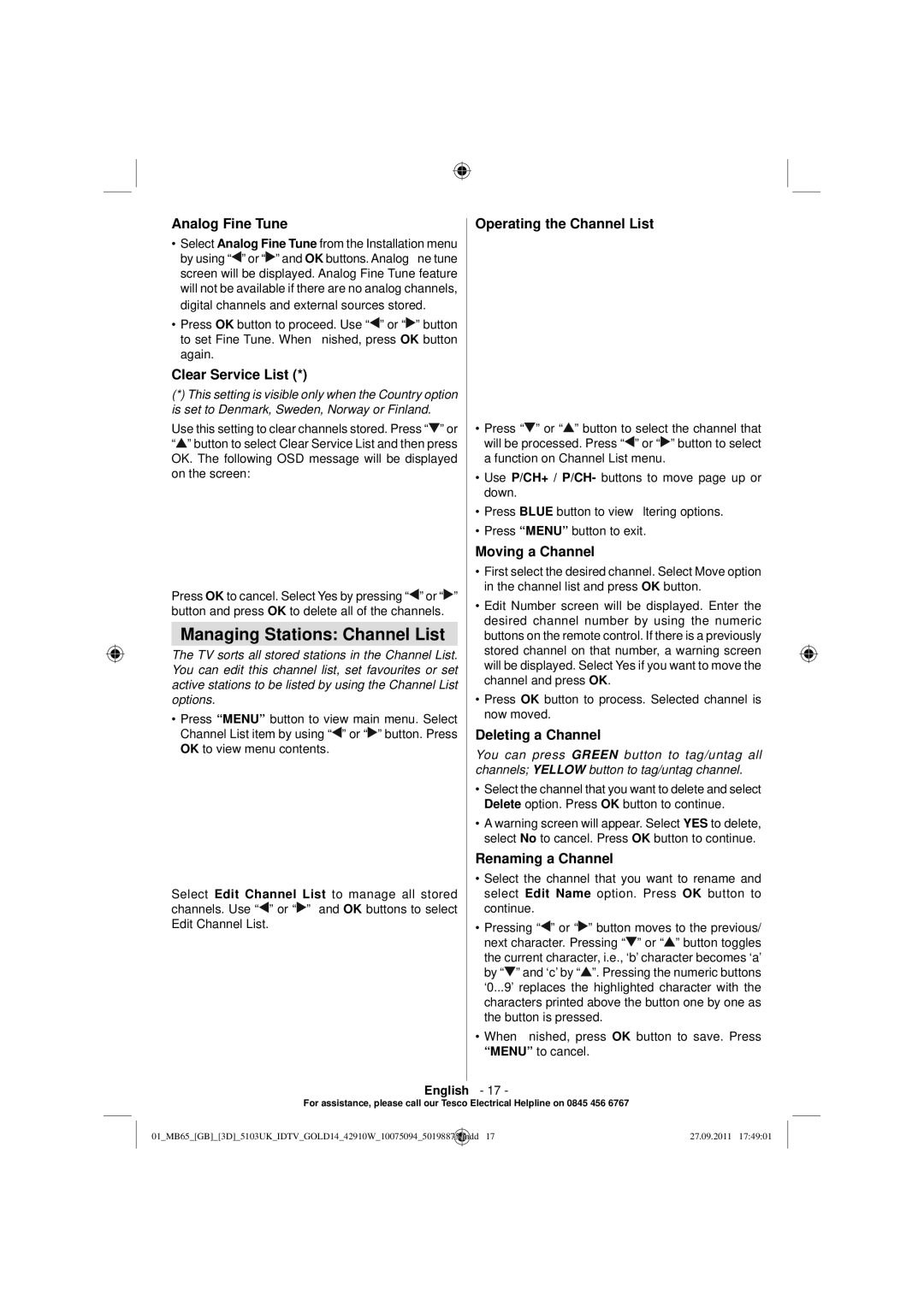42-8533D specifications
The Technika 42-8533D is a remarkable television model that stands out in the competitive landscape of home entertainment systems. Known for its blend of advanced technology and robust features, this TV offers an immersive viewing experience that caters to both casual viewers and avid cinephiles.One of the most notable features of the Technika 42-8533D is its impressive 42-inch display. This size strikes an ideal balance, making it suitable for various room sizes without overwhelming space. The TV supports Full HD resolution, ensuring that users enjoy crisp and clear images with vibrant colors. The high-definition display enhances the viewing experience, making movies, TV shows, and video games more engaging.
In terms of technology, the 42-8533D incorporates LED backlighting, which improves energy efficiency while providing superior brightness and contrast. This technology not only contributes to richer blacks and brighter whites but also minimizes power consumption. As a result, users can enjoy extended viewing sessions without worrying about their electricity bill.
The Technika 42-8533D also features 3D capability, allowing viewers to experience a new dimension of entertainment. With the proper 3D glasses, this television transforms regular content into a three-dimensional experience, making animated films and action-packed games come alive. This feature can delight families and friends during movie nights or gaming sessions.
For connectivity, the TV is equipped with multiple HDMI and USB ports, enabling easy connection to various devices such as gaming consoles, Blu-ray players, and streaming devices. This versatility allows users to expand their entertainment options, making it easy to switch between content sources with minimal hassle.
Another standout characteristic of the Technika 42-8533D is its user-friendly interface. The intuitive menu and remote control make navigation effortless, ensuring that even those who may not be tech-savvy can enjoy all the features offered.
In conclusion, the Technika 42-8533D is a well-rounded television that combines size, technology, and usability. With its Full HD display, LED backlighting, 3D capabilities, and versatile connectivity options, it is a solid choice for anyone looking to enhance their home entertainment setup. Whether watching the latest blockbuster or playing video games, this TV promises an experience that will leave users thoroughly entertained.