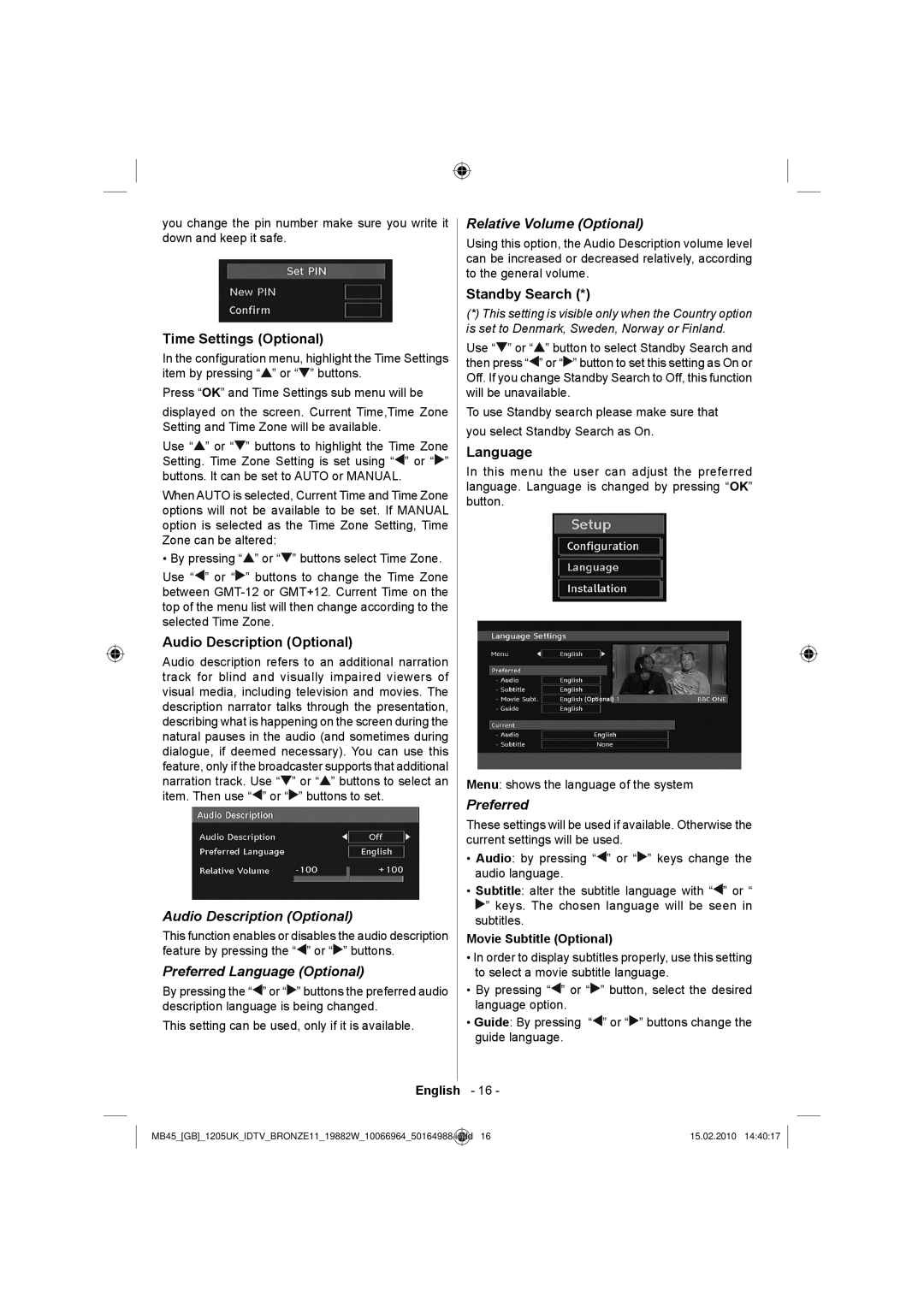you change the pin number make sure you write it down and keep it safe.
Time Settings (Optional)
In the configuration menu, highlight the Time Settings item by pressing “![]() ” or “
” or “![]() ” buttons.
” buttons.
Press “OK” and Time Settings sub menu will be
displayed on the screen. Current Time,Time Zone Setting and Time Zone will be available.
Use “![]() ” or “
” or “![]() ” buttons to highlight the Time Zone Setting. Time Zone Setting is set using “
” buttons to highlight the Time Zone Setting. Time Zone Setting is set using “![]() ” or “
” or “![]() ” buttons. It can be set to AUTO or MANUAL.
” buttons. It can be set to AUTO or MANUAL.
When AUTO is selected, Current Time and Time Zone options will not be available to be set. If MANUAL option is selected as the Time Zone Setting, Time Zone can be altered:
• By pressing “![]() ” or “
” or “![]() ” buttons select Time Zone.
” buttons select Time Zone.
Use “![]() ” or “
” or “![]() ” buttons to change the Time Zone between
” buttons to change the Time Zone between
Audio Description (Optional)
Audio description refers to an additional narration track for blind and visually impaired viewers of visual media, including television and movies. The description narrator talks through the presentation, describing what is happening on the screen during the natural pauses in the audio (and sometimes during dialogue, if deemed necessary). You can use this feature, only if the broadcaster supports that additional narration track. Use “![]() ” or “
” or “![]() ” buttons to select an item. Then use “
” buttons to select an item. Then use “![]() ” or “
” or “![]() ” buttons to set.
” buttons to set.
Audio Description (Optional)
This function enables or disables the audio description feature by pressing the “![]() ” or “
” or “![]() ” buttons.
” buttons.
Preferred Language (Optional)
By pressing the “![]() ” or “
” or “![]() ” buttons the preferred audio description language is being changed.
” buttons the preferred audio description language is being changed.
This setting can be used, only if it is available.
English
Relative Volume (Optional)
Using this option, the Audio Description volume level can be increased or decreased relatively, according to the general volume.
Standby Search (*)
(*)This setting is visible only when the Country option is set to Denmark, Sweden, Norway or Finland.
Use “![]() ” or “
” or “![]() ” button to select Standby Search and then press “
” button to select Standby Search and then press “![]() ” or “
” or “![]() ” button to set this setting as On or Off. If you change Standby Search to Off, this function will be unavailable.
” button to set this setting as On or Off. If you change Standby Search to Off, this function will be unavailable.
To use Standby search please make sure that you select Standby Search as On.
Language
In this menu the user can adjust the preferred language. Language is changed by pressing “OK” button.
(Optional)
Menu: shows the language of the system
Preferred
These settings will be used if available. Otherwise the current settings will be used.
•Audio: by pressing “![]() ” or “
” or “![]() ” keys change the audio language.
” keys change the audio language.
•Subtitle: alter the subtitle language with “![]() ” or “
” or “ ![]() ” keys. The chosen language will be seen in subtitles.
” keys. The chosen language will be seen in subtitles.
Movie Subtitle (Optional)
•In order to display subtitles properly, use this setting to select a movie subtitle language.
•By pressing “![]() ” or “
” or “![]() ” button, select the desired language option.
” button, select the desired language option.
•Guide: By pressing “![]() ” or “
” or “![]() ” buttons change the guide language.
” buttons change the guide language.
-16 -
MB45_[GB]_1205UK_IDTV_BRONZE11_19882W_10066964_50164988.indd | 16 | 15.02.2010 14:40:17 |
|
|
|