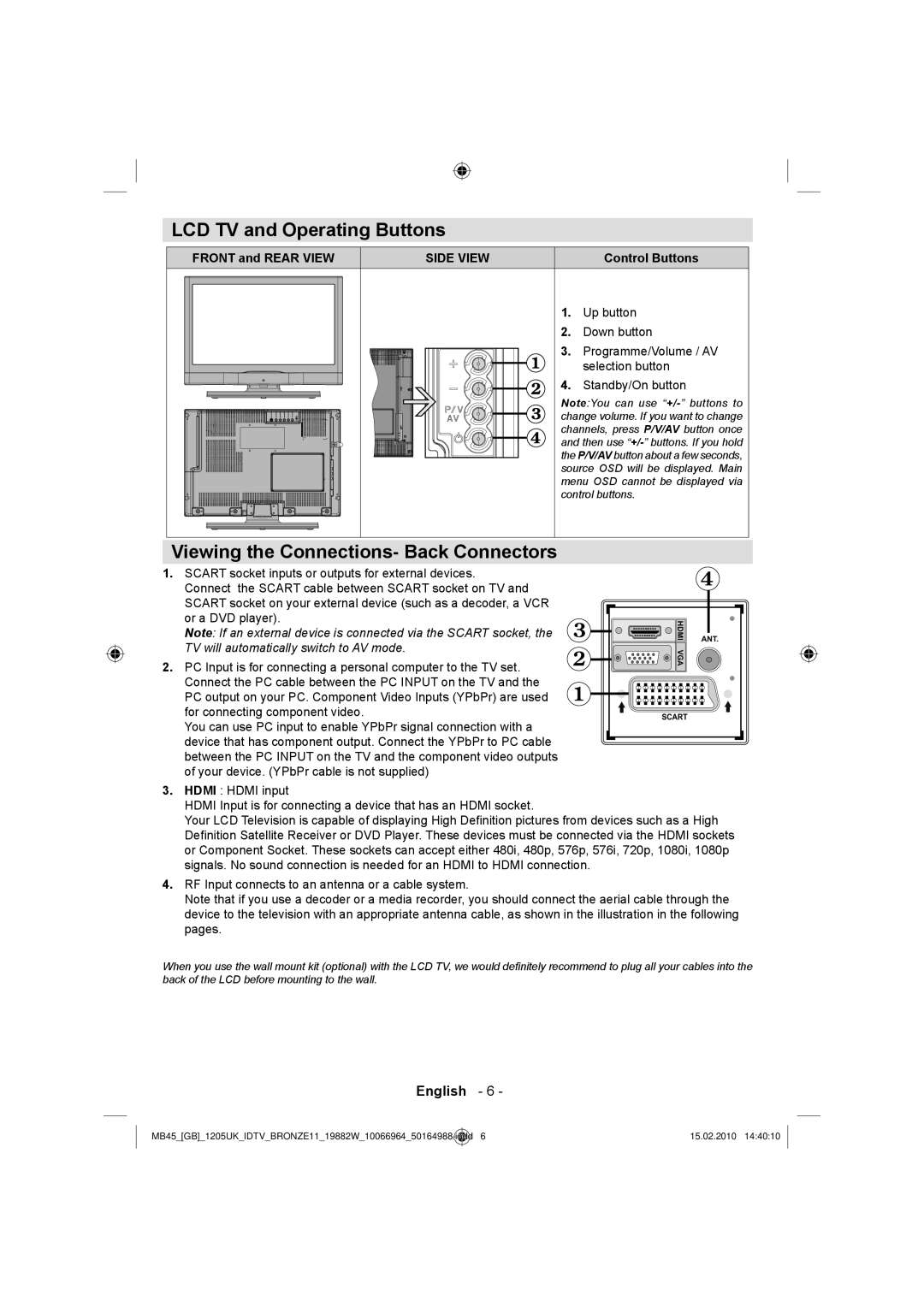LCD TV and Operating Buttons
FRONT and REAR VIEW | SIDE VIEW | Control Buttons |
| 1. | Up button |
| 2. | Down button |
| 3. | Programme/Volume / AV |
|
| selection button |
| 4. | Standby/On button |
| Note:You can use | |
| change volume. If you want to change | |
| channels, press P/V/AV button once | |
| and then use | |
| the P/V/AV button about a few seconds, | |
| source OSD will be displayed. Main | |
| menu OSD cannot be displayed via | |
| control buttons. | |
Viewing the Connections- Back Connectors
1.SCART socket inputs or outputs for external devices.
Connect the SCART cable between SCART socket on TV and SCART socket on your external device (such as a decoder, a VCR or a DVD player).
Note: If an external device is connected via the SCART socket, the TV will automatically switch to AV mode.
2.PC Input is for connecting a personal computer to the TV set. Connect the PC cable between the PC INPUT on the TV and the PC output on your PC. Component Video Inputs (YPbPr) are used for connecting component video.
You can use PC input to enable YPbPr signal connection with a device that has component output. Connect the YPbPr to PC cable between the PC INPUT on the TV and the component video outputs of your device. (YPbPr cable is not supplied)
HDMI |
3.HDMI : HDMI input
HDMI Input is for connecting a device that has an HDMI socket.
Your LCD Television is capable of displaying High Definition pictures from devices such as a High Definition Satellite Receiver or DVD Player. These devices must be connected via the HDMI sockets or Component Socket. These sockets can accept either 480i, 480p, 576p, 576i, 720p, 1080i, 1080p signals. No sound connection is needed for an HDMI to HDMI connection.
4.RF Input connects to an antenna or a cable system.
Note that if you use a decoder or a media recorder, you should connect the aerial cable through the device to the television with an appropriate antenna cable, as shown in the illustration in the following pages.
When you use the wall mount kit (optional) with the LCD TV, we would definitely recommend to plug all your cables into the back of the LCD before mounting to the wall.
English - 6 -
MB45_[GB]_1205UK_IDTV_BRONZE11_19882W_10066964_50164988.indd | 6 | 15.02.2010 14:40:10 |
|
|
|