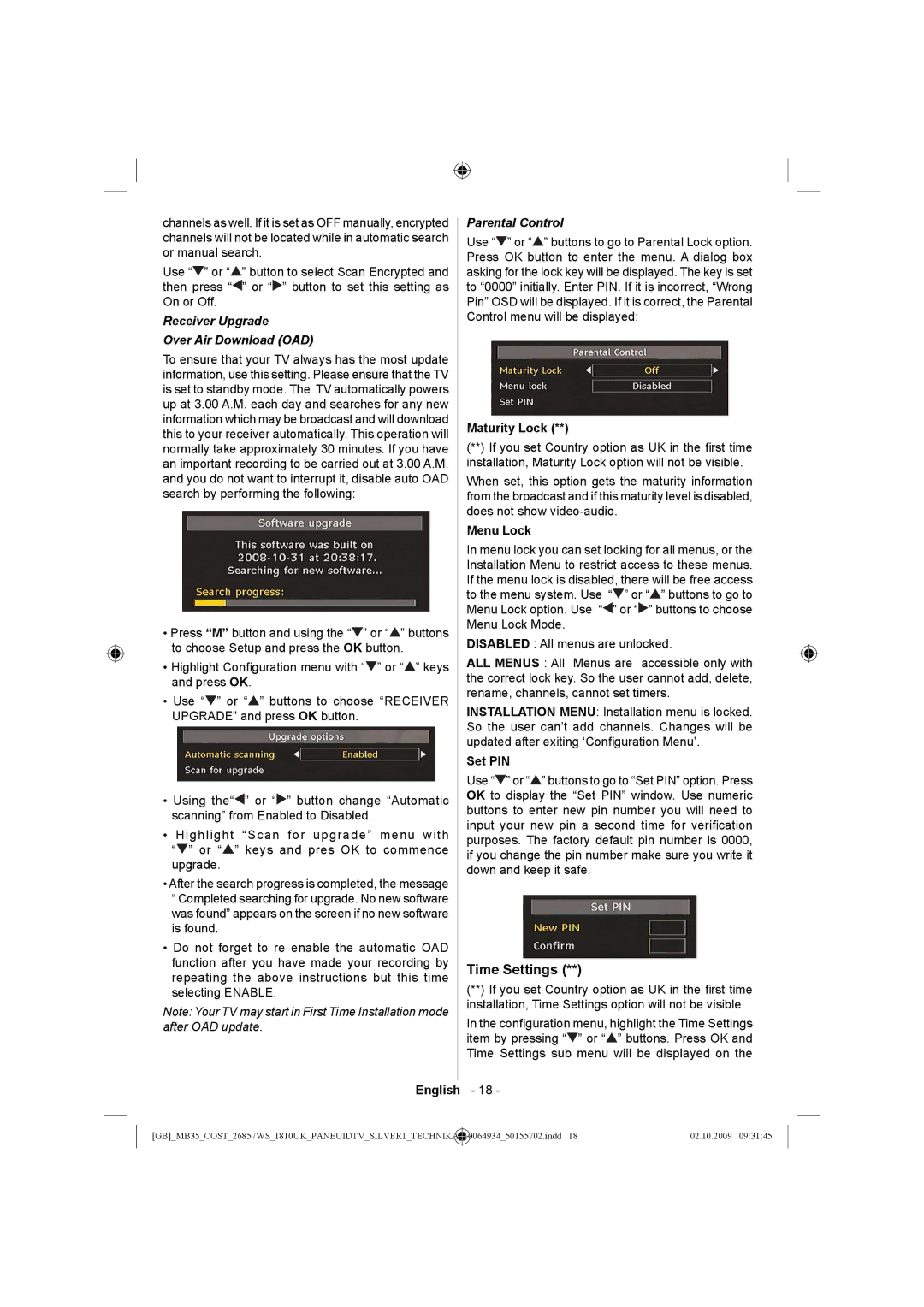LCD26-920 specifications
The Technika LCD26-920 is a versatile and compact television that delivers an impressive array of features tailored to enhance the viewing experience. With a screen size of 26 inches, it is ideal for smaller spaces such as bedrooms, kitchens, or dorm rooms, making it a convenient choice for a variety of living situations.One of the standout features of the Technika LCD26-920 is its high-definition LCD panel, which boasts a resolution of 1366 x 768 pixels. This ensures crisp, clear images that vividly reproduce colors and details in both movies and television shows. The wide viewing angles offered by the LCD technology allow for an enjoyable viewing experience from multiple positions within the room.
Equipped with various input options, the Technika LCD26-920 caters to modern entertainment needs. It includes multiple HDMI ports, allowing users to easily connect gaming consoles, Blu-ray players, and streaming devices. Additionally, it features a USB port, enabling users to access media files directly from USB flash drives, providing an added layer of convenience for viewing photos and videos.
The Technika LCD26-920 also comes with built-in Freeview, allowing users to access a variety of digital channels without the need for a separate decoder. This feature is particularly beneficial in areas where cable subscriptions are costly or unavailable. The television also supports multiple audio formats, enhancing the overall sound experience and ensuring that dialogue and sound effects are clearly heard.
Another characteristic worth noting is the energy efficiency of the Technika LCD26-920. It is designed to consume less power than standard televisions, making it an environmentally friendly option that also helps in reducing electricity bills.
In terms of design, the Technika LCD26-920 features a sleek and modern aesthetic, with a thin bezel that maximizes screen space. This design not only looks good but also allows the unit to blend seamlessly into a variety of home decor styles.
Overall, the Technika LCD26-920 is a well-rounded television that combines quality performance with style and functionality. Its compact size, high-definition display, multiple connectivity options, and energy efficiency make it a compelling choice for anyone in the market for an affordable and dependable television. Whether for casual viewing, gaming, or streaming content, the Technika LCD26-920 is a solid addition to any entertainment setup.