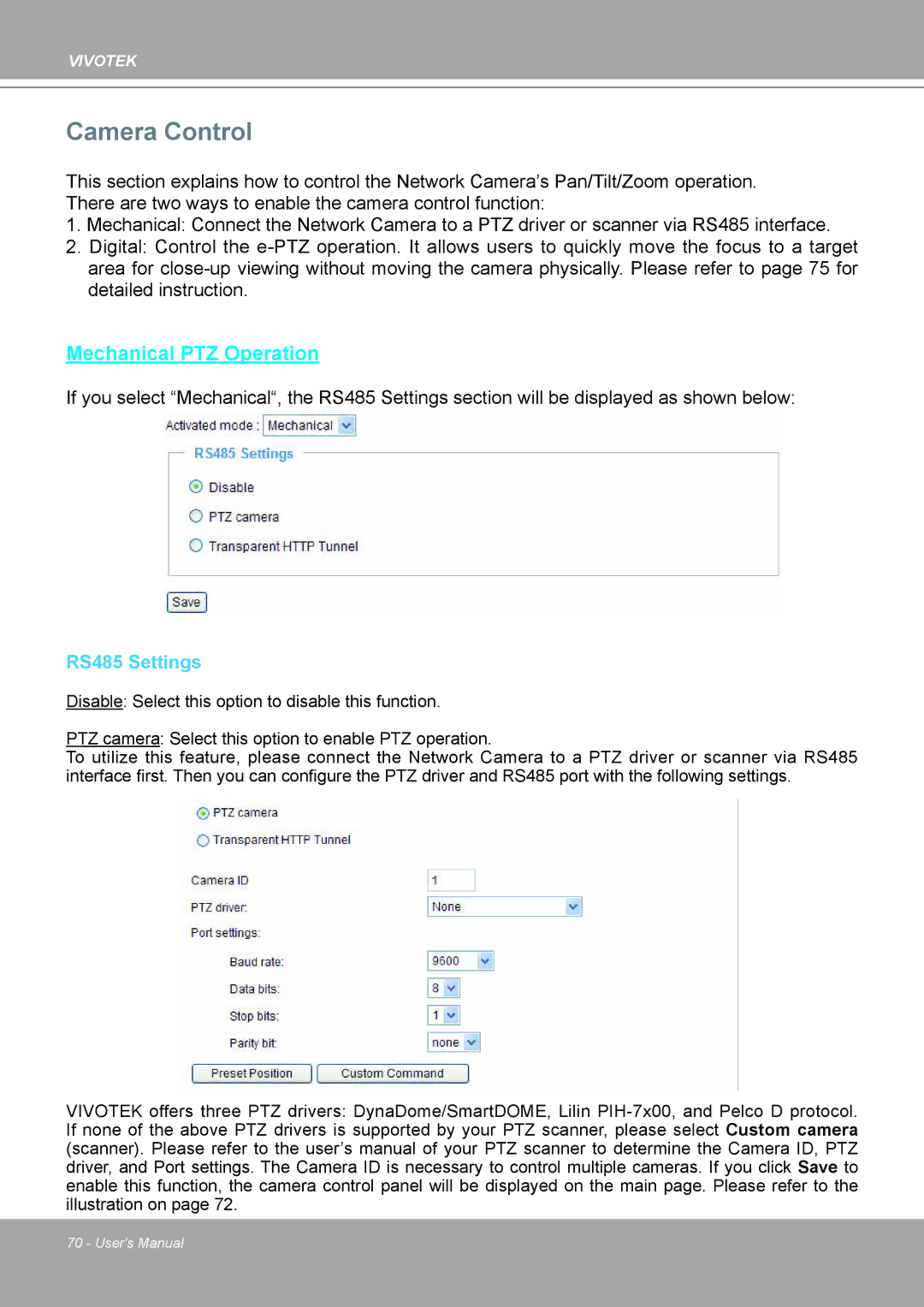VIVOTEK
Camera Control
This section explains how to control the Network Camera’s Pan/Tilt/Zoom operation. There are two ways to enable the camera control function:
1.Mechanical: Connect the Network Camera to a PTZ driver or scanner via RS485 interface.
2.Digital: Control the
Mechanical PTZ Operation
If you select “Mechanical“, the RS485 Settings section will be displayed as shown below:
RS485 Settings
Disable: Select this option to disable this function.
PTZ camera: Select this option to enable PTZ operation.
To utilize this feature, please connect the Network Camera to a PTZ driver or scanner via RS485 interface first. Then you can configure the PTZ driver and RS485 port with the following settings.
VIVOTEK offers three PTZ drivers: DynaDome/SmartDOME, Lilin
70 - User's Manual