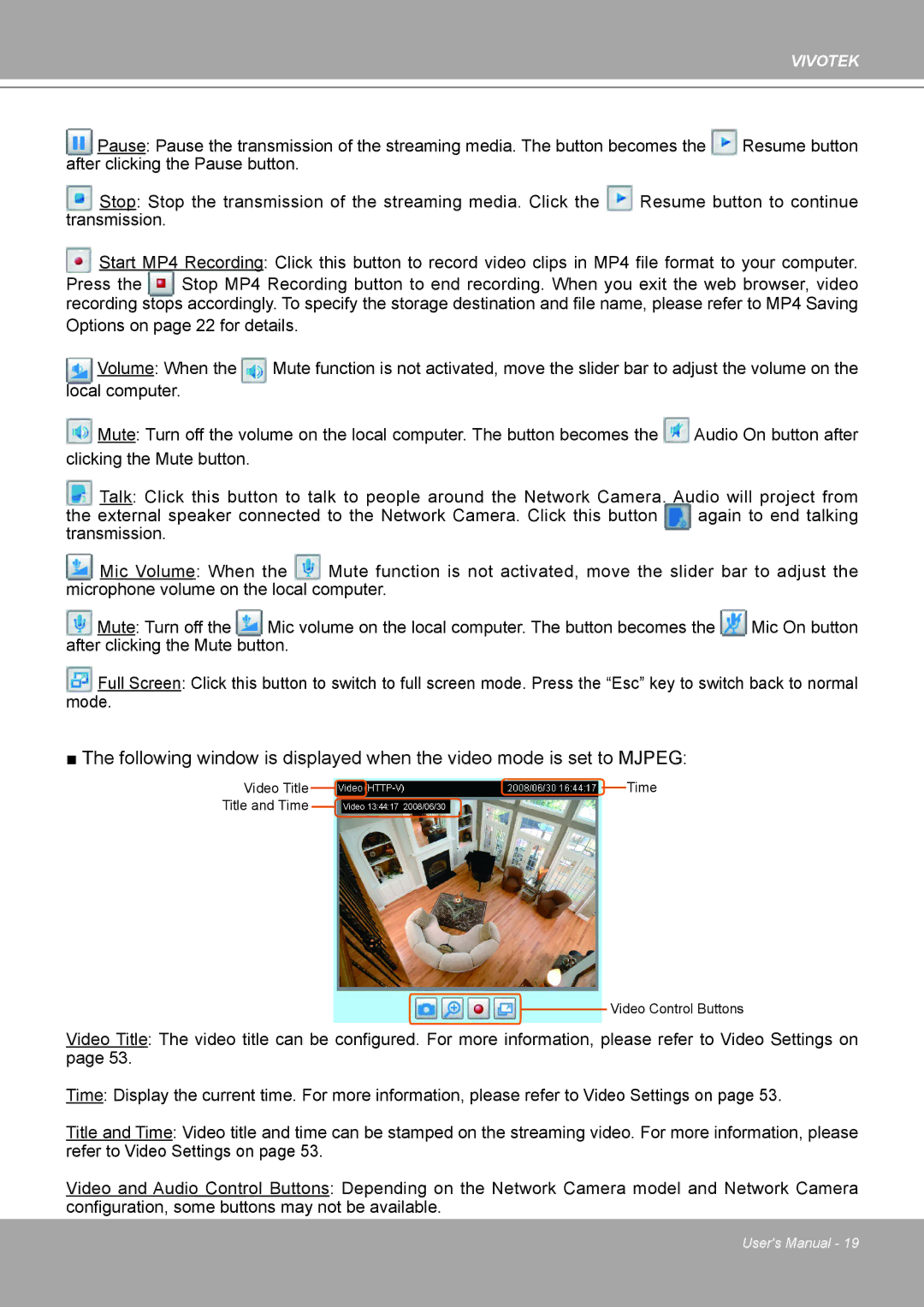VIVOTEK
Pause: Pause the transmission of the streaming media. The button becomes the | Resume button | |
after clicking the Pause button. |
|
|
Stop: Stop the transmission of the streaming media. Click the | Resume button to continue | |
transmission. |
|
|
Start MP4 Recording: Click this button to record video clips in MP4 file format to your computer.
Press the Stop MP4 Recording button to end recording. When you exit the web browser, video
recording stops accordingly. To specify the storage destination and file name, please refer to MP4 Saving Options on page 22 for details.
Volume: When the | Mute function is not activated, move the slider bar to adjust the volume on the |
local computer. |
|
![]() Mute: Turn off the volume on the local computer. The button becomes the
Mute: Turn off the volume on the local computer. The button becomes the ![]() Audio On button after clicking the Mute button.
Audio On button after clicking the Mute button.
Talk: Click this button to talk to people around the Network Camera. Audio will project from
the external speaker connected to the Network Camera. Click this button again to end talking transmission.
Mic Volume: When the | Mute function is not activated, move the slider bar to adjust the | ||
microphone volume on the local computer. |
| ||
Mute: Turn off the | Mic volume on the local computer. The button becomes the | Mic On button | |
after clicking the Mute button. |
|
| |
Full Screen: Click this button to switch to full screen mode. Press the “Esc” key to switch back to normal mode.
■The following window is displayed when the video mode is set to MJPEG:
Video Title Title and Time
![]() Time
Time
Video 13:44:17 2008/06/30
 Video Control Buttons
Video Control Buttons
Video Title: The video title can be configured. For more information, please refer to Video Settings on page 53.
Time: Display the current time. For more information, please refer to Video Settings on page 53.
Title and Time: Video title and time can be stamped on the streaming video. For more information, please refer to Video Settings on page 53.
Video and Audio Control Buttons: Depending on the Network Camera model and Network Camera configuration, some buttons may not be available.
User's Manual - 19