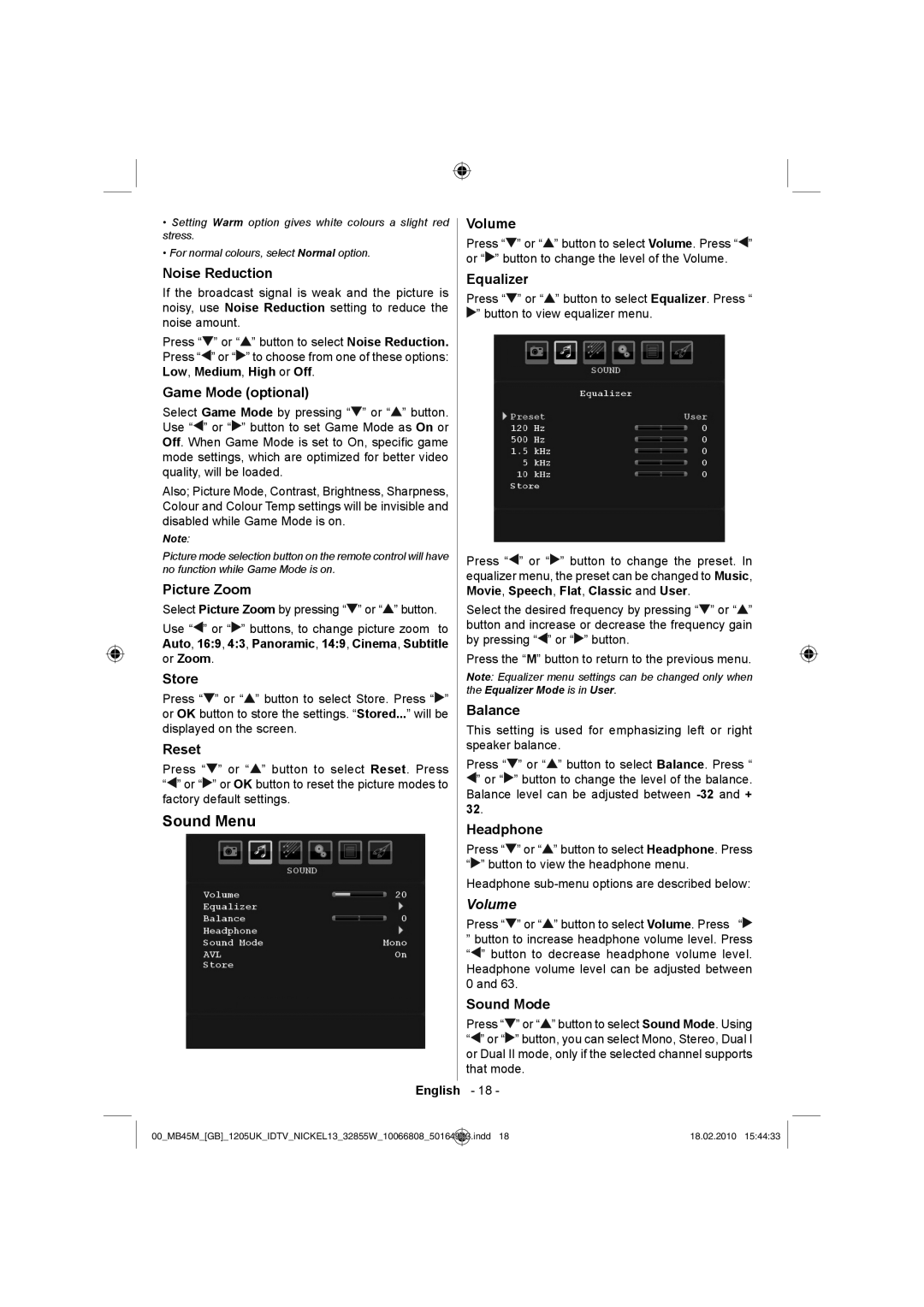•Setting Warm option gives white colours a slight red stress.
•For normal colours, select Normal option.
Noise Reduction
If the broadcast signal is weak and the picture is noisy, use Noise Reduction setting to reduce the noise amount.
Press “![]() ” or “
” or “![]() ” button to select Noise Reduction. Press “
” button to select Noise Reduction. Press “![]() ” or “
” or “![]() ” to choose from one of these options: Low, Medium, High or Off.
” to choose from one of these options: Low, Medium, High or Off.
Game Mode (optional)
Select Game Mode by pressing “![]() ” or “
” or “![]() ” button. Use “
” button. Use “![]() ” or “
” or “![]() ” button to set Game Mode as On or Off. When Game Mode is set to On, specific game mode settings, which are optimized for better video quality, will be loaded.
” button to set Game Mode as On or Off. When Game Mode is set to On, specific game mode settings, which are optimized for better video quality, will be loaded.
Also; Picture Mode, Contrast, Brightness, Sharpness, Colour and Colour Temp settings will be invisible and disabled while Game Mode is on.
Note:
Picture mode selection button on the remote control will have no function while Game Mode is on.
Picture Zoom
Select Picture Zoom by pressing “![]() ” or “
” or “![]() ” button.
” button.
Use “![]() ” or “
” or “![]() ” buttons, to change picture zoom to Auto, 16:9, 4:3, Panoramic, 14:9, Cinema, Subtitle or Zoom.
” buttons, to change picture zoom to Auto, 16:9, 4:3, Panoramic, 14:9, Cinema, Subtitle or Zoom.
Store
Press “![]() ” or “
” or “![]() ” button to select Store. Press “
” button to select Store. Press “![]() ” or OK button to store the settings. “Stored...” will be displayed on the screen.
” or OK button to store the settings. “Stored...” will be displayed on the screen.
Reset
Press “![]() ” or “
” or “![]() ” button to select Reset. Press “
” button to select Reset. Press “![]() ” or “
” or “![]() ” or OK button to reset the picture modes to factory default settings.
” or OK button to reset the picture modes to factory default settings.
Sound Menu
Volume
Press “![]() ” or “
” or “![]() ” button to select Volume. Press “
” button to select Volume. Press “![]() ” or “
” or “![]() ” button to change the level of the Volume.
” button to change the level of the Volume.
Equalizer
Press “![]() ” or “
” or “![]() ” button to select Equalizer. Press “
” button to select Equalizer. Press “
![]() ” button to view equalizer menu.
” button to view equalizer menu.
Press “![]() ” or “
” or “![]() ” button to change the preset. In equalizer menu, the preset can be changed to Music, Movie, Speech, Flat, Classic and User.
” button to change the preset. In equalizer menu, the preset can be changed to Music, Movie, Speech, Flat, Classic and User.
Select the desired frequency by pressing “![]() ” or “
” or “![]() ” button and increase or decrease the frequency gain by pressing “
” button and increase or decrease the frequency gain by pressing “![]() ” or “
” or “![]() ” button.
” button.
Press the “M” button to return to the previous menu.
Note: Equalizer menu settings can be changed only when the Equalizer Mode is in User.
Balance
This setting is used for emphasizing left or right speaker balance.
Press “![]() ” or “
” or “![]() ” button to select Balance. Press “
” button to select Balance. Press “ ![]() ” or “
” or “![]() ” button to change the level of the balance.
” button to change the level of the balance.
Balance level can be adjusted between
Headphone
Press “![]() ” or “
” or “![]() ” button to select Headphone. Press “
” button to select Headphone. Press “![]() ” button to view the headphone menu.
” button to view the headphone menu.
Headphone
Volume
Press “![]() ” or “
” or “![]() ” button to select Volume. Press “
” button to select Volume. Press “![]()
”button to increase headphone volume level. Press “![]() ” button to decrease headphone volume level. Headphone volume level can be adjusted between 0 and 63.
” button to decrease headphone volume level. Headphone volume level can be adjusted between 0 and 63.
Sound Mode
Press “![]() ” or “
” or “![]() ” button to select Sound Mode. Using “
” button to select Sound Mode. Using “![]() ” or “
” or “![]() ” button, you can select Mono, Stereo, Dual I or Dual II mode, only if the selected channel supports that mode.
” button, you can select Mono, Stereo, Dual I or Dual II mode, only if the selected channel supports that mode.
English - 18 -
00_MB45M_[GB]_1205UK_IDTV_NICKEL13_32855W_10066808_50164923.indd 18 | 18.02.2010 15:44:33 |