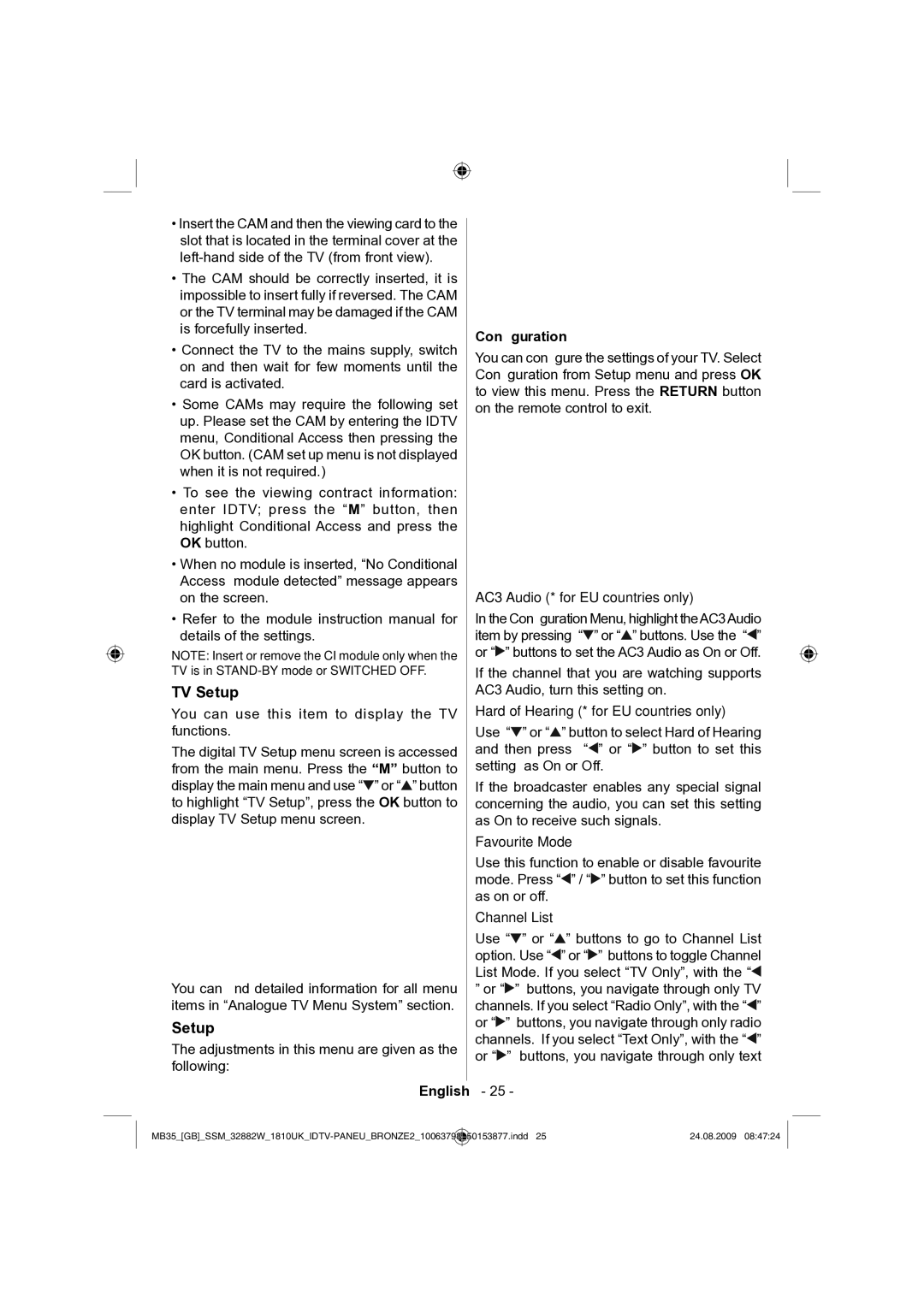LCD32-909V specifications
The Technika LCD32-909V is a versatile and reliable television that appeals to a wide audience with its combination of modern technology and compact design. As a 32-inch LCD TV, it is well-suited for small to medium-sized rooms, making it an ideal choice for bedrooms, kitchens, or cozy living spaces.One of the standout features of the Technika LCD32-909V is its high-definition display, which offers a resolution of 1366 x 768 pixels. This ensures vibrant colors and sharp images, making it perfect for watching movies, TV shows, and playing video games. The LCD panel technology enhances brightness and contrast while minimizing glare, providing viewers with an immersive experience.
The Technika LCD32-909V is equipped with various connectivity options, catering to the needs of modern users. It includes multiple HDMI ports, allowing users to connect various devices such as gaming consoles, Blu-ray players, and sound systems seamlessly. Additionally, it features USB ports for easy access to multimedia files, enabling users to enjoy photos, music, and videos directly from their USB storage devices.
Another notable characteristic of the Technika LCD32-909V is its integrated Digital TV tuner, which enables users to access a wide range of Freeview channels without the need for additional set-top boxes. This feature provides convenience and cost-savings for viewers looking to explore diverse programming.
Moreover, the television supports various audio technologies, including stereo sound and virtual surround sound, enhancing the overall viewing experience. The built-in speakers deliver clear and dynamic sound, and the TV also allows for audio output via optical or headphone jacks for those who prefer an external sound system.
When it comes to energy efficiency, the Technika LCD32-909V scores well, making it an environmentally friendly choice. Its low energy consumption means lower utility bills, without sacrificing performance or picture quality.
Overall, the Technika LCD32-909V offers a great balance of features, technology, and affordability. With its user-friendly design and comprehensive connectivity options, it is an excellent choice for home entertainment, ensuring that viewers can enjoy their favorite content in style and comfort.