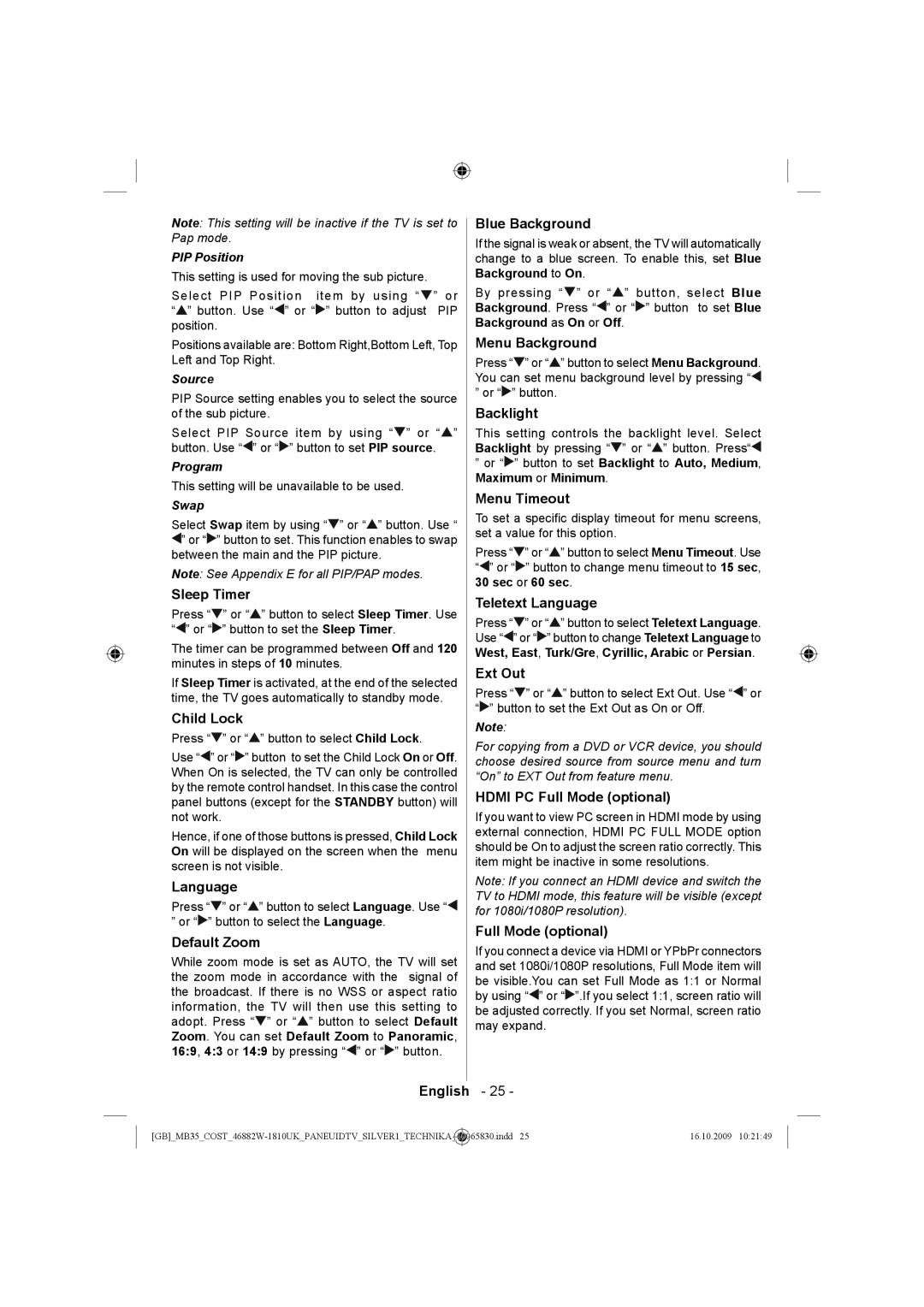Note: This setting will be inactive if the TV is set to Pap mode.
PIP Position
This setting is used for moving the sub picture.
Select PIP Position | item by using “ | ” or |
“ ” button. Use “ ” or “ | ” button to adjust | PIP |
position. |
|
|
Positions available are: Bottom Right,Bottom Left, Top Left and Top Right.
Source
PIP Source setting enables you to select the source of the sub picture.
Select PIP Source item by using “![]() ” or “
” or “![]() ” button. Use “
” button. Use “![]() ” or “
” or “![]() ” button to set PIP source.
” button to set PIP source.
Program
This setting will be unavailable to be used.
Swap
Select Swap item by using “![]() ” or “
” or “![]() ” button. Use “
” button. Use “
![]() ” or “
” or “![]() ” button to set. This function enables to swap between the main and the PIP picture.
” button to set. This function enables to swap between the main and the PIP picture.
Note: See Appendix E for all PIP/PAP modes.
Sleep Timer
Press “![]() ” or “
” or “![]() ” button to select Sleep Timer. Use “
” button to select Sleep Timer. Use “![]() ” or “
” or “![]() ” button to set the Sleep Timer.
” button to set the Sleep Timer.
The timer can be programmed between Off and 120 minutes in steps of 10 minutes.
If Sleep Timer is activated, at the end of the selected time, the TV goes automatically to standby mode.
Child Lock
Press “![]() ” or “
” or “![]() ” button to select Child Lock.
” button to select Child Lock.
Use “![]() ” or “
” or “![]() ” button to set the Child Lock On or Off. When On is selected, the TV can only be controlled by the remote control handset. In this case the control panel buttons (except for the STANDBY button) will not work.
” button to set the Child Lock On or Off. When On is selected, the TV can only be controlled by the remote control handset. In this case the control panel buttons (except for the STANDBY button) will not work.
Hence, if one of those buttons is pressed, Child Lock On will be displayed on the screen when the menu screen is not visible.
Language
Press “![]() ” or “
” or “![]() ” button to select Language. Use “
” button to select Language. Use “![]()
”or “![]() ” button to select the Language.
” button to select the Language.
Default Zoom
While zoom mode is set as AUTO, the TV will set the zoom mode in accordance with the signal of the broadcast. If there is no WSS or aspect ratio information, the TV will then use this setting to adopt. Press “![]() ” or “
” or “![]() ” button to select Default Zoom. You can set Default Zoom to Panoramic, 16:9, 4:3 or 14:9 by pressing “
” button to select Default Zoom. You can set Default Zoom to Panoramic, 16:9, 4:3 or 14:9 by pressing “![]() ” or “
” or “![]() ” button.
” button.
Blue Background
If the signal is weak or absent, the TV will automatically change to a blue screen. To enable this, set Blue Background to On.
By pressing “![]() ” or “
” or “![]() ” button, select Blue Background. Press “
” button, select Blue Background. Press “![]() ” or “
” or “![]() ” button to set Blue Background as On or Off.
” button to set Blue Background as On or Off.
Menu Background
Press “![]() ” or “
” or “![]() ” button to select Menu Background. You can set menu background level by pressing “
” button to select Menu Background. You can set menu background level by pressing “![]()
”or “![]() ” button.
” button.
Backlight
This setting controls the backlight level. Select Backlight by pressing “![]() ” or “
” or “![]() ” button. Press“
” button. Press“![]()
”or “![]() ” button to set Backlight to Auto, Medium, Maximum or Minimum.
” button to set Backlight to Auto, Medium, Maximum or Minimum.
Menu Timeout
To set a specific display timeout for menu screens, set a value for this option.
Press “![]() ” or “
” or “![]() ” button to select Menu Timeout. Use “
” button to select Menu Timeout. Use “![]() ” or “
” or “![]() ” button to change menu timeout to 15 sec, 30 sec or 60 sec.
” button to change menu timeout to 15 sec, 30 sec or 60 sec.
Teletext Language
Press “![]() ” or “
” or “![]() ” button to select Teletext Language. Use “
” button to select Teletext Language. Use “![]() ” or “
” or “![]() ” button to change Teletext Language to West, East, Turk/Gre, Cyrillic, Arabic or Persian.
” button to change Teletext Language to West, East, Turk/Gre, Cyrillic, Arabic or Persian.
Ext Out
Press “![]() ” or “
” or “![]() ” button to select Ext Out. Use “
” button to select Ext Out. Use “![]() ” or “
” or “![]() ” button to set the Ext Out as On or Off.
” button to set the Ext Out as On or Off.
Note:
For copying from a DVD or VCR device, you should choose desired source from source menu and turn “On” to EXT Out from feature menu.
HDMI PC Full Mode (optional)
If you want to view PC screen in HDMI mode by using external connection, HDMI PC FULL MODE option should be On to adjust the screen ratio correctly. This item might be inactive in some resolutions.
Note: If you connect an HDMI device and switch the TV to HDMI mode, this feature will be visible (except for 1080i/1080P resolution).
Full Mode (optional)
If you connect a device via HDMI or YPbPr connectors and set 1080i/1080P resolutions, Full Mode item will be visible.You can set Full Mode as 1:1 or Normal by using “![]() ” or “
” or “![]() ”.If you select 1:1, screen ratio will be adjusted correctly. If you set Normal, screen ratio may expand.
”.If you select 1:1, screen ratio will be adjusted correctly. If you set Normal, screen ratio may expand.
English - 25 -
16.10.2009 10:21:49 |