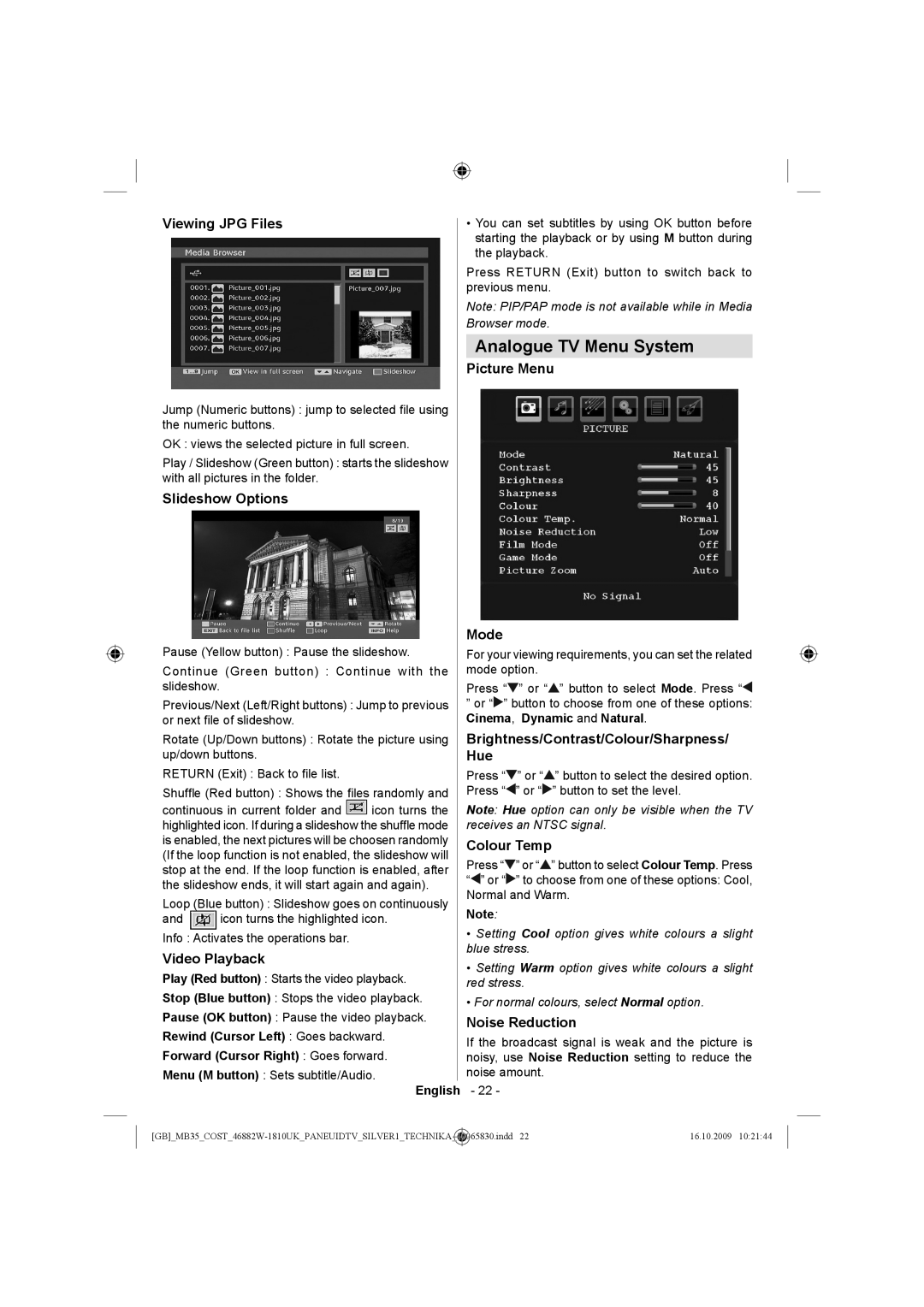Viewing JPG Files
Jump (Numeric buttons) : jump to selected file using the numeric buttons.
OK : views the selected picture in full screen.
Play / Slideshow (Green button) : starts the slideshow with all pictures in the folder.
Slideshow Options
Pause (Yellow button) : Pause the slideshow.
Continue (Green button) : Continue with the slideshow.
Previous/Next (Left/Right buttons) : Jump to previous or next file of slideshow.
Rotate (Up/Down buttons) : Rotate the picture using up/down buttons.
RETURN (Exit) : Back to file list.
Shuffle (Red button) : Shows the files randomly and
continuous in current folder and ![]() icon turns the highlighted icon. If during a slideshow the shuffle mode is enabled, the next pictures will be choosen randomly (If the loop function is not enabled, the slideshow will stop at the end. If the loop function is enabled, after the slideshow ends, it will start again and again).
icon turns the highlighted icon. If during a slideshow the shuffle mode is enabled, the next pictures will be choosen randomly (If the loop function is not enabled, the slideshow will stop at the end. If the loop function is enabled, after the slideshow ends, it will start again and again).
Loop (Blue button) : Slideshow goes on continuously
and ![]() icon turns the highlighted icon.
icon turns the highlighted icon.
Info : Activates the operations bar.
Video Playback
Play (Red button) : Starts the video playback.
Stop (Blue button) : Stops the video playback.
Pause (OK button) : Pause the video playback.
Rewind (Cursor Left) : Goes backward.
Forward (Cursor Right) : Goes forward.
Menu (M button) : Sets subtitle/Audio.
English
•You can set subtitles by using OK button before starting the playback or by using M button during the playback.
Press RETURN (Exit) button to switch back to previous menu.
Note: PIP/PAP mode is not available while in Media Browser mode.
Analogue TV Menu System
Picture Menu
Mode
For your viewing requirements, you can set the related mode option.
Press “![]() ” or “
” or “![]() ” button to select Mode. Press “
” button to select Mode. Press “![]()
”or “![]() ” button to choose from one of these options: Cinema, Dynamic and Natural.
” button to choose from one of these options: Cinema, Dynamic and Natural.
Brightness/Contrast/Colour/Sharpness/ Hue
Press “![]() ” or “
” or “![]() ” button to select the desired option. Press “
” button to select the desired option. Press “![]() ” or “
” or “![]() ” button to set the level.
” button to set the level.
Note: Hue option can only be visible when the TV receives an NTSC signal.
Colour Temp
Press “![]() ” or “
” or “![]() ” button to select Colour Temp. Press “
” button to select Colour Temp. Press “![]() ” or “
” or “![]() ” to choose from one of these options: Cool, Normal and Warm.
” to choose from one of these options: Cool, Normal and Warm.
Note:
•Setting Cool option gives white colours a slight blue stress.
•Setting Warm option gives white colours a slight red stress.
•For normal colours, select Normal option.
Noise Reduction
If the broadcast signal is weak and the picture is noisy, use Noise Reduction setting to reduce the noise amount.
- 22 -
16.10.2009 10:21:44 |