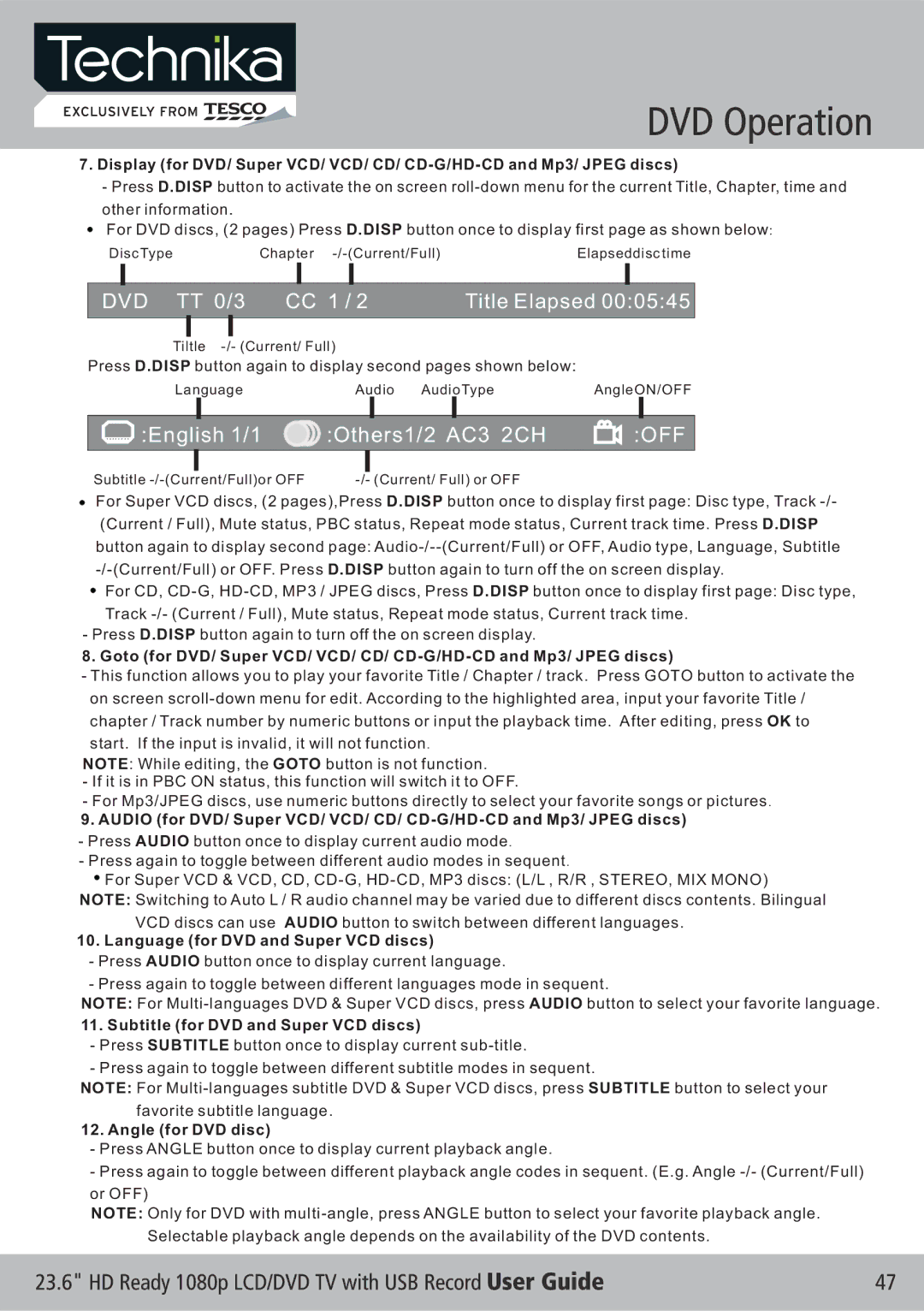7.Display (for DVD/ Super VCD/ VCD/ CD/
-Press D.DISP button to activate the on screen
other information.
For DVD discs, (2 pages) Press D.DISP button once to display first page as shown below:
Disc TypeChapter
|
|
|
|
|
|
|
|
|
DVD TT 0/3 | CC 1 / 2 | Title Elapsed 00:05:45 | ||||||
|
|
|
|
|
|
|
| |
| Tiltle |
|
| |||||
Press D.DISP button again to display second pages shown below:
Language | Audio | AudioType | AngleON/OFF |

 :English 1/1
:English 1/1  :Others1/2 AC3 2CH
:Others1/2 AC3 2CH
 :OFF
:OFF
Subtitle |
For Super VCD discs, (2 pages),Press D.DISP button once to display first page: Disc type, Track
For CD,
- Press D.DISP button again to turn off the on screen display.
8.Goto (for DVD/ Super VCD/ VCD/ CD/
-This function allows you to play your favorite Title / Chapter / track. Press GOTO button to activate the on screen
NOTE: While editing, the GOTO button is not function.
-If it is in PBC ON status, this function will switch it to OFF.
-For Mp3/JPEG discs, use numeric buttons directly to select your favorite songs or pictures.
9.AUDIO (for DVD/ Super VCD/ VCD/ CD/
-Press AUDIO button once to display current audio mode.
-Press again to toggle between different audio modes in sequent.
![]() For Super VCD & VCD, CD,
For Super VCD & VCD, CD,
VCD discs can use AUDIO button to switch between different languages.
10. Language (for DVD and Super VCD discs)
-Press AUDIO button once to display current language.
-Press again to toggle between different languages mode in sequent.
NOTE: For
11. Subtitle (for DVD and Super VCD discs)
-Press SUBTITLE button once to display current
-Press again to toggle between different subtitle modes in sequent.
NOTE: For
12. Angle (for DVD disc)
-Press ANGLE button once to display current playback angle.
-Press again to toggle between different playback angle codes in sequent. (E.g. Angle
NOTE: Only for DVD with