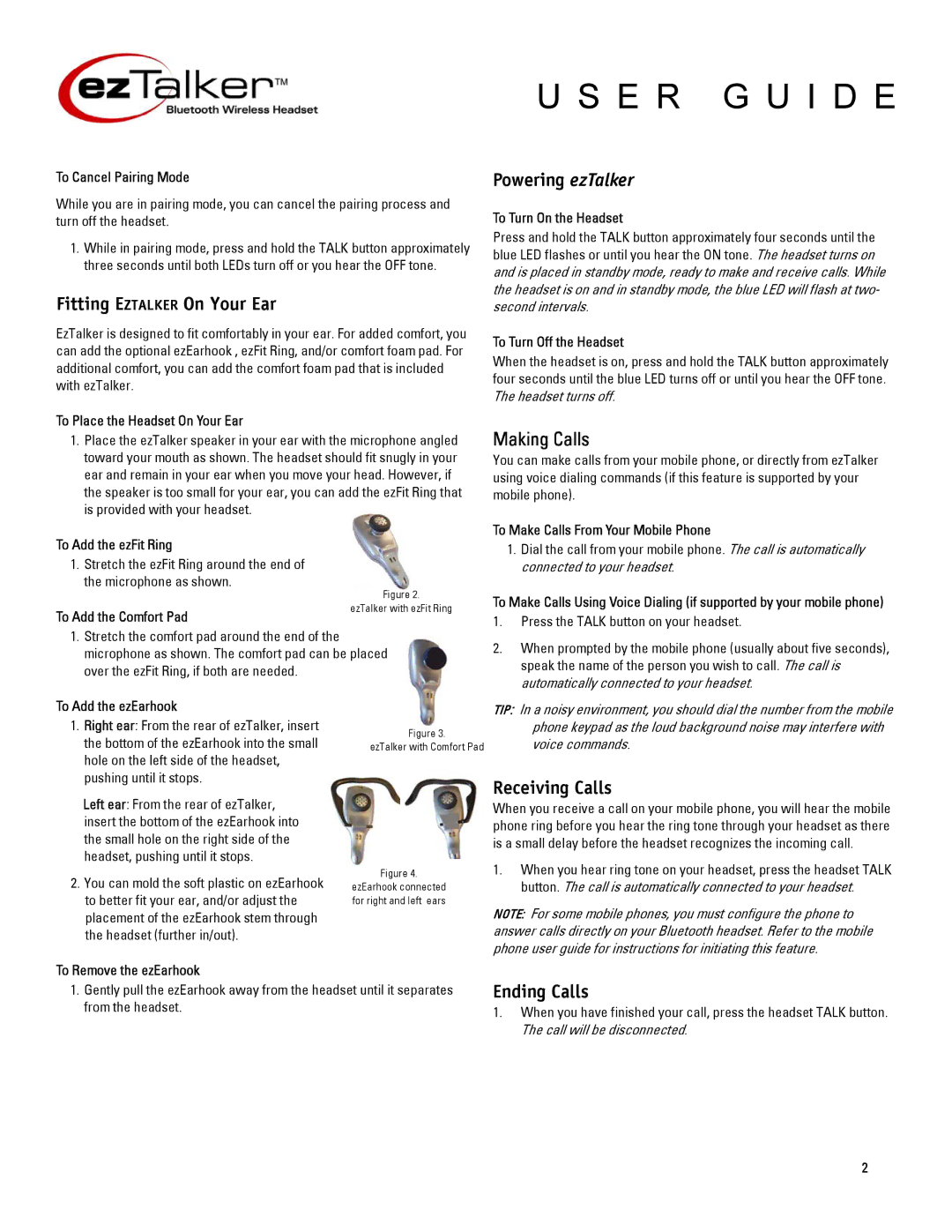U S E R G U I D E
To Cancel Pairing Mode
While you are in pairing mode, you can cancel the pairing process and turn off the headset.
1.While in pairing mode, press and hold the TALK button approximately three seconds until both LEDs turn off or you hear the OFF tone.
Fitting EZTALKER On Your Ear
EzTalker is designed to fit comfortably in your ear. For added comfort, you can add the optional ezEarhook , ezFit Ring, and/or comfort foam pad. For additional comfort, you can add the comfort foam pad that is included with ezTalker.
To Place the Headset On Your Ear
1.Place the ezTalker speaker in your ear with the microphone angled toward your mouth as shown. The headset should fit snugly in your ear and remain in your ear when you move your head. However, if the speaker is too small for your ear, you can add the ezFit Ring that is provided with your headset.
To Add the ezFit Ring
1.Stretch the ezFit Ring around the end of the microphone as shown.
| Figure 2. |
To Add the Comfort Pad | ezTalker with ezFit Ring |
|
1.Stretch the comfort pad around the end of the microphone as shown. The comfort pad can be placed over the ezFit Ring, if both are needed.
Powering ezTalker
To Turn On the Headset
Press and hold the TALK button approximately four seconds until the blue LED flashes or until you hear the ON tone. The headset turns on and is placed in standby mode, ready to make and receive calls. While the headset is on and in standby mode, the blue LED will flash at two- second intervals.
To Turn Off the Headset
When the headset is on, press and hold the TALK button approximately four seconds until the blue LED turns off or until you hear the OFF tone. The headset turns off.
Making Calls
You can make calls from your mobile phone, or directly from ezTalker using voice dialing commands (if this feature is supported by your mobile phone).
To Make Calls From Your Mobile Phone
1.Dial the call from your mobile phone. The call is automatically connected to your headset.
To Make Calls Using Voice Dialing (if supported by your mobile phone)
1.Press the TALK button on your headset.
2.When prompted by the mobile phone (usually about five seconds), speak the name of the person you wish to call. The call is automatically connected to your headset.
To Add the ezEarhook
1.Right ear: From the rear of ezTalker, insert the bottom of the ezEarhook into the small hole on the left side of the headset, pushing until it stops.
Left ear: From the rear of ezTalker, insert the bottom of the ezEarhook into the small hole on the right side of the headset, pushing until it stops.
2.You can mold the soft plastic on ezEarhook to better fit your ear, and/or adjust the placement of the ezEarhook stem through the headset (further in/out).
Figure 3.
ezTalker with Comfort Pad
Figure 4.
ezEarhook connected for right and left ears
TIP: In a noisy environment, you should dial the number from the mobile phone keypad as the loud background noise may interfere with voice commands.
Receiving Calls
When you receive a call on your mobile phone, you will hear the mobile phone ring before you hear the ring tone through your headset as there is a small delay before the headset recognizes the incoming call.
1.When you hear ring tone on your headset, press the headset TALK button. The call is automatically connected to your headset.
NOTE: For some mobile phones, you must configure the phone to answer calls directly on your Bluetooth headset. Refer to the mobile phone user guide for instructions for initiating this feature.
To Remove the ezEarhook
1.Gently pull the ezEarhook away from the headset until it separates from the headset.
Ending Calls
1.When you have finished your call, press the headset TALK button. The call will be disconnected.
2