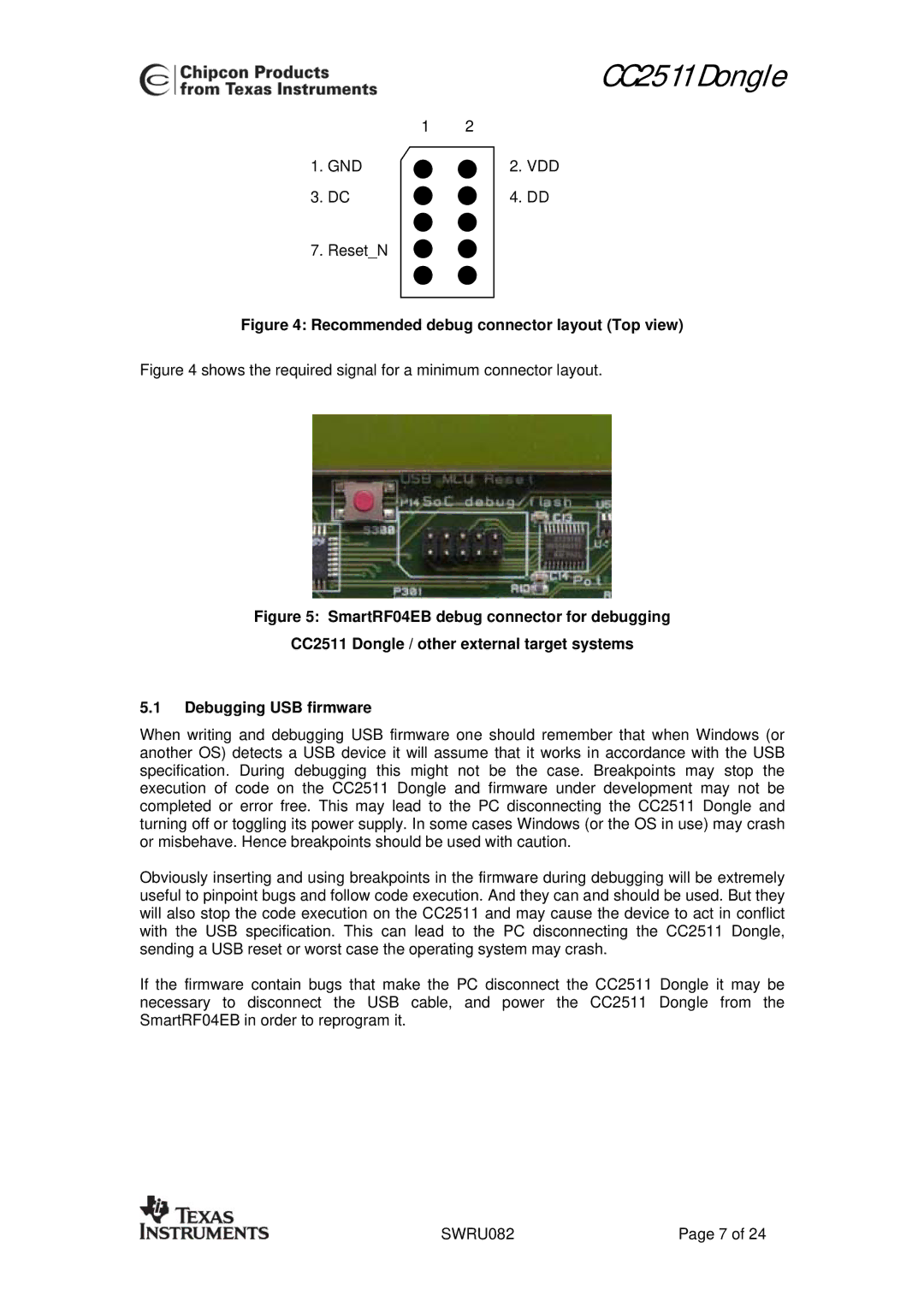CC2511 specifications
Texas Instruments CC2511 is a highly versatile and efficient System-on-Chip (SoC) designed for wireless communication applications in the 2.4 GHz ISM band. This device is particularly suitable for low-power, low-rate wireless connections, making it ideal for applications such as home automation, industrial control, and medical device communications.One of the key features of the CC2511 is its integrated low-power, high-performance radio transceiver, which enables robust wireless communication. The device supports a wide range of modulation schemes, including 2-FSK and GFSK, allowing for flexible communication options tailored to specific application requirements. With a maximum output power of +5 dBm, the CC2511 ensures reliable transmission over significant distances while maintaining energy efficiency.
The CC2511 also incorporates a powerful 8051 microcontroller. This 8-bit microcontroller operates at speeds up to 24 MHz and is equipped with 128 bytes of RAM and 4 KB of Flash memory. The integration of the microcontroller allows developers to run application code directly on the chip, simplifying the design and reducing the need for additional components.
Additionally, the CC2511 features multiple connectivity options, including a hardware accelerator for AES-128 encryption. This ensures secure data transmission, which is crucial for applications that require privacy and protection against unauthorized access. The built-in power management features allow for energy-efficient operation, with various sleep modes that help extend battery life for portable devices.
Moreover, the CC2511 supports the SimpleLink technology from Texas Instruments, which offers a seamless development environment and user-friendly tools. Developers can take advantage of software development kits (SDKs), sample applications, and extensive documentation to streamline the development process.
In terms of characteristics, the CC2511 operates across a wide range of temperatures, making it suitable for various environmental conditions. Its compact size and low power consumption make it an excellent choice for battery-operated devices.
In conclusion, Texas Instruments CC2511 stands out as a leading solution for low-power wireless applications with its integrated transceiver, microcontroller, and advanced features. This SoC empowers developers to create innovative and efficient communication solutions across various industries.