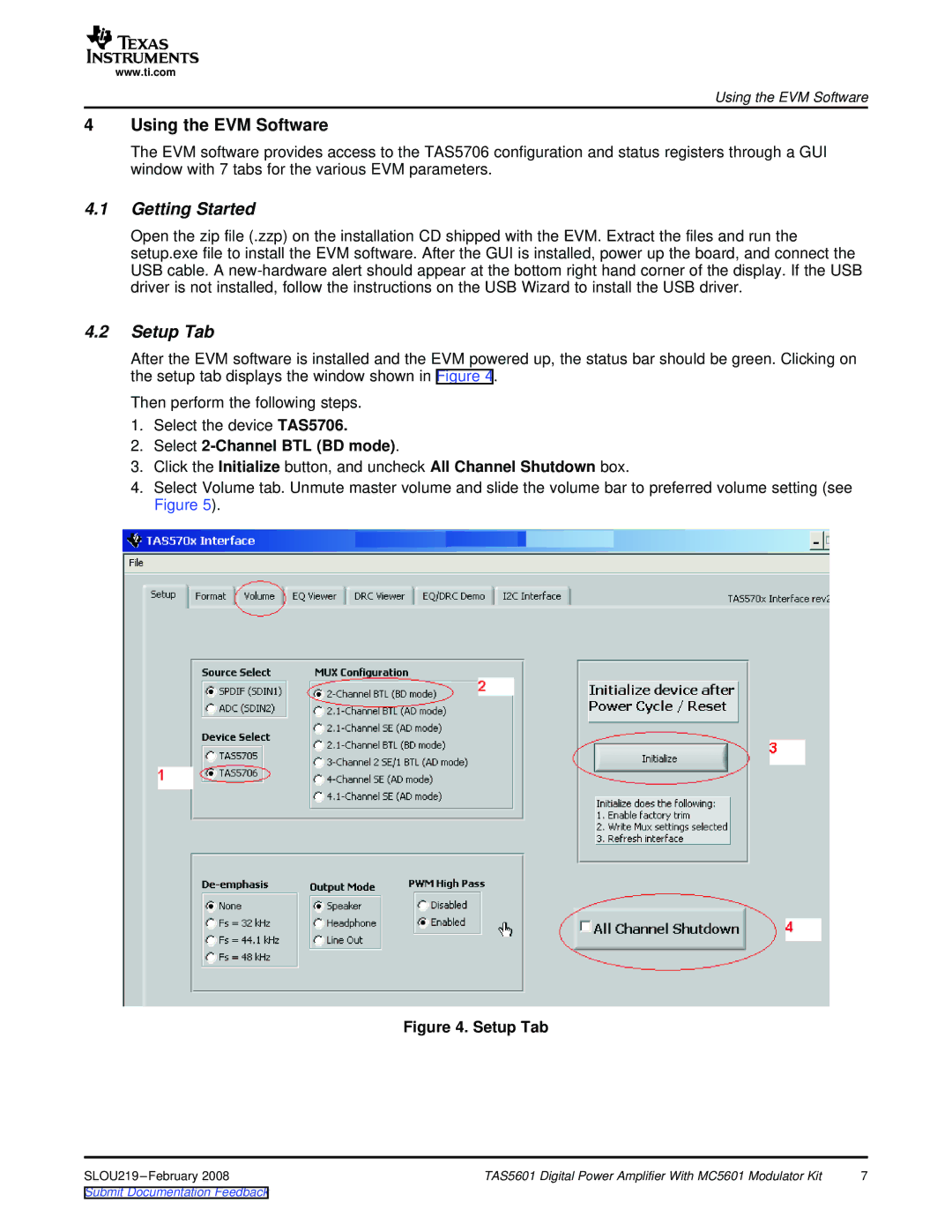TAS5601 specifications
The Texas Instruments TAS5601 is a high-performance class D audio amplifier designed for various audio applications, ranging from home audio systems to professional audio equipment. This device is particularly renowned for its efficiency, sound quality, and compact design. The TAS5601 is specifically engineered to drive passive and active speakers, allowing users to achieve high power output and excellent sound fidelity.One of the key features of the TAS5601 is its ability to deliver up to 50 watts of output power per channel, making it suitable for driving demanding loads. It operates within a supply voltage range of 15V to 30V, allowing for flexibility in various application environments. The amplifier’s efficiency is a significant advantage as it minimizes heat generation, enabling cooler operation and reducing the need for extensive thermal management solutions.
Technology-wise, the TAS5601 employs a proprietary, high-resolution pulse-width modulation (PWM) technique. This methodology ensures excellent linearity and low total harmonic distortion, translating into crystal-clear audio reproduction. The device also utilizes a robust feedback mechanism that adjusts the output in real time, further improving sound quality under varying load conditions.
The TAS5601 features integrated protections for over-current, over-temperature, and short-circuit scenarios, ensuring reliable performance and longevity. This makes it an excellent choice for both commercial and consumer audio products.
Another notable characteristic is the inclusion of an I2C interface, which offers enhanced programmability and flexibility. With this feature, designers can configure settings such as gain controls and filters, thus optimizing the amplifier for specific applications and listener preferences.
The TAS5601 supports multiple speaker configurations, including a dual-channel operation in a stereo setup or bridging mode for higher output in mono applications. It is designed to work seamlessly with various digital audio sources, allowing for versatility in integration with modern audio systems.
With its advanced features, state-of-the-art technologies, and robust performance, the Texas Instruments TAS5601 is a leading choice for audio amplification. Whether for home theater systems, portable speakers, or professional audio installations, the TAS5601 delivers exceptional sound quality while being energy efficient and adaptable to a wide range of needs.