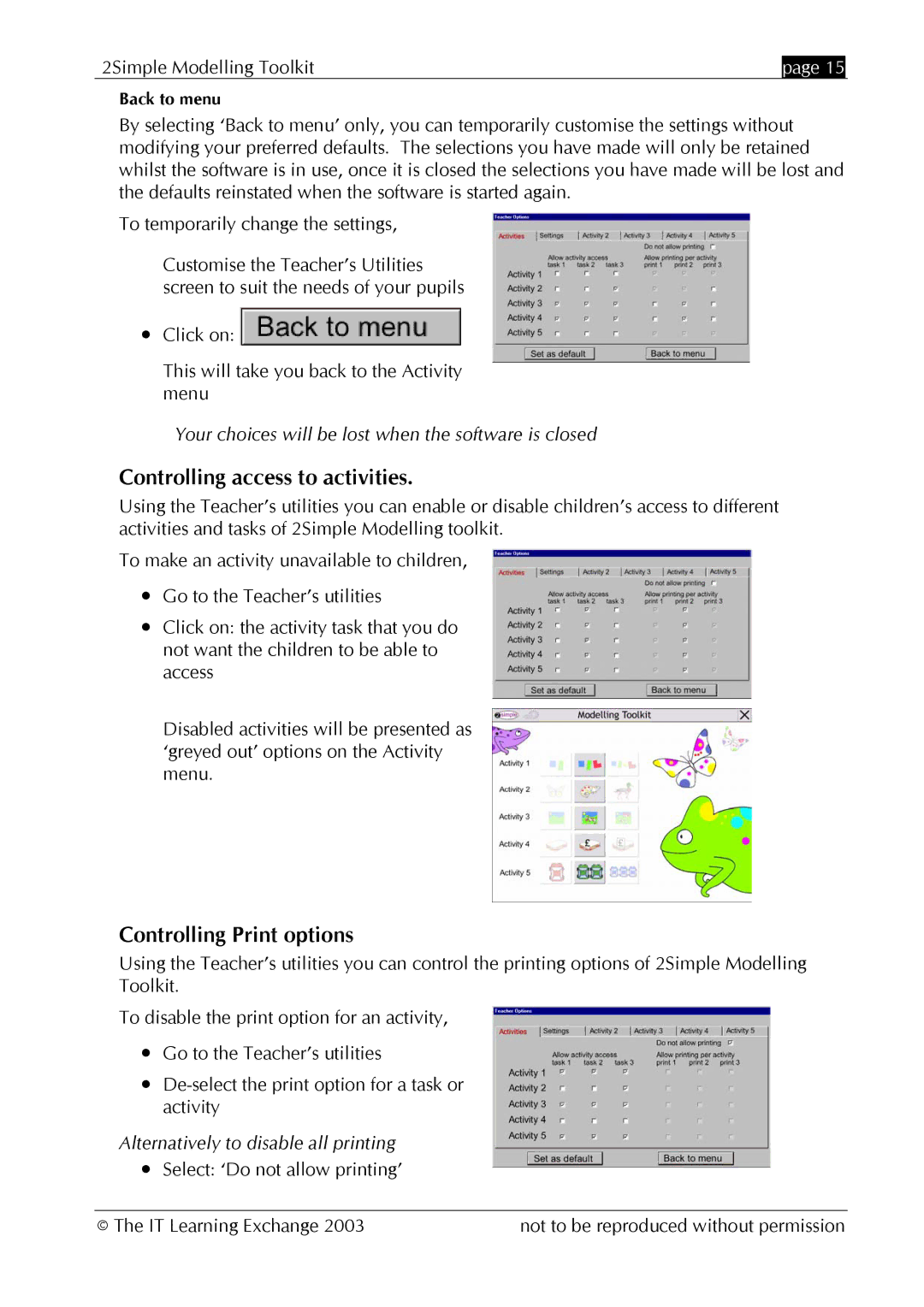2Simple Modelling Toolkit | page 15 |
|
Back to menu
By selecting ‘Back to menu’ only, you can temporarily customise the settings without modifying your preferred defaults. The selections you have made will only be retained whilst the software is in use, once it is closed the selections you have made will be lost and the defaults reinstated when the software is started again.
To temporarily change the settings,
Customise the Teacher’s Utilities screen to suit the needs of your pupils
•Click on: ![]()
This will take you back to the Activity menu
Your choices will be lost when the software is closed
Controlling access to activities.
Using the Teacher’s utilities you can enable or disable children’s access to different activities and tasks of 2Simple Modelling toolkit.
To make an activity unavailable to children,
•Go to the Teacher’s utilities
•Click on: the activity task that you do not want the children to be able to access
Disabled activities will be presented as ‘greyed out’ options on the Activity menu.
Controlling Print options
Using the Teacher’s utilities you can control the printing options of 2Simple Modelling Toolkit.
To disable the print option for an activity,
•Go to the Teacher’s utilities
•
Alternatively to disable all printing
•Select: ‘Do not allow printing’
© The IT Learning Exchange 2003 | not to be reproduced without permission |