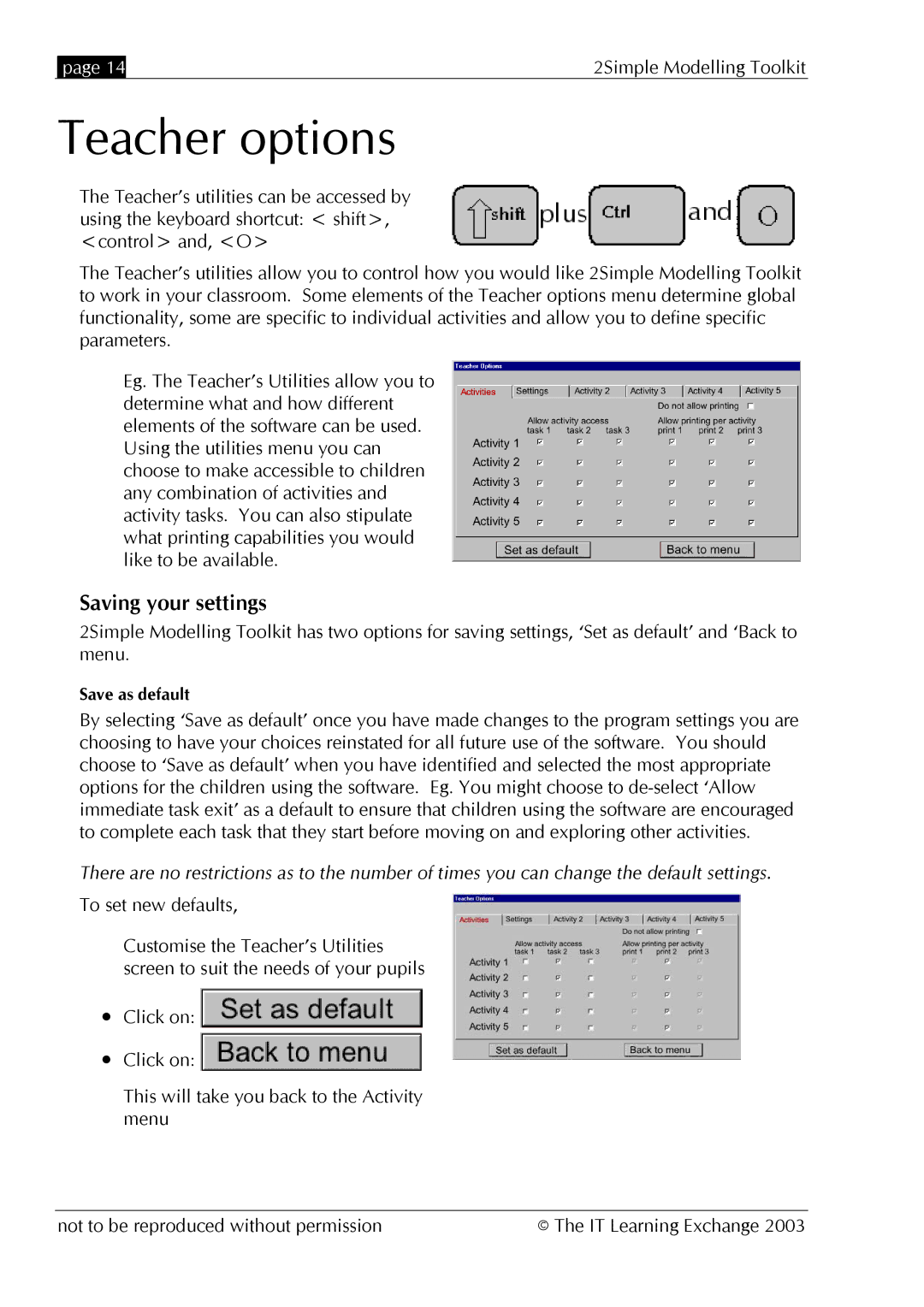| page 14 | 2Simple Modelling Toolkit |
Teacher options
The Teacher’s utilities can be accessed by using the keyboard shortcut: < shift>, <control> and, <O>
The Teacher’s utilities allow you to control how you would like 2Simple Modelling Toolkit to work in your classroom. Some elements of the Teacher options menu determine global functionality, some are specific to individual activities and allow you to define specific parameters.
Eg. The Teacher’s Utilities allow you to determine what and how different elements of the software can be used. Using the utilities menu you can choose to make accessible to children any combination of activities and activity tasks. You can also stipulate what printing capabilities you would like to be available.
Saving your settings
2Simple Modelling Toolkit has two options for saving settings, ‘Set as default’ and ‘Back to menu.
Save as default
By selecting ‘Save as default’ once you have made changes to the program settings you are choosing to have your choices reinstated for all future use of the software. You should choose to ‘Save as default’ when you have identified and selected the most appropriate options for the children using the software. Eg. You might choose to
There are no restrictions as to the number of times you can change the default settings.
To set new defaults,
Customise the Teacher’s Utilities screen to suit the needs of your pupils
•Click on: ![]()
•Click on: ![]()
This will take you back to the Activity menu
not to be reproduced without permission | © The IT Learning Exchange 2003 |