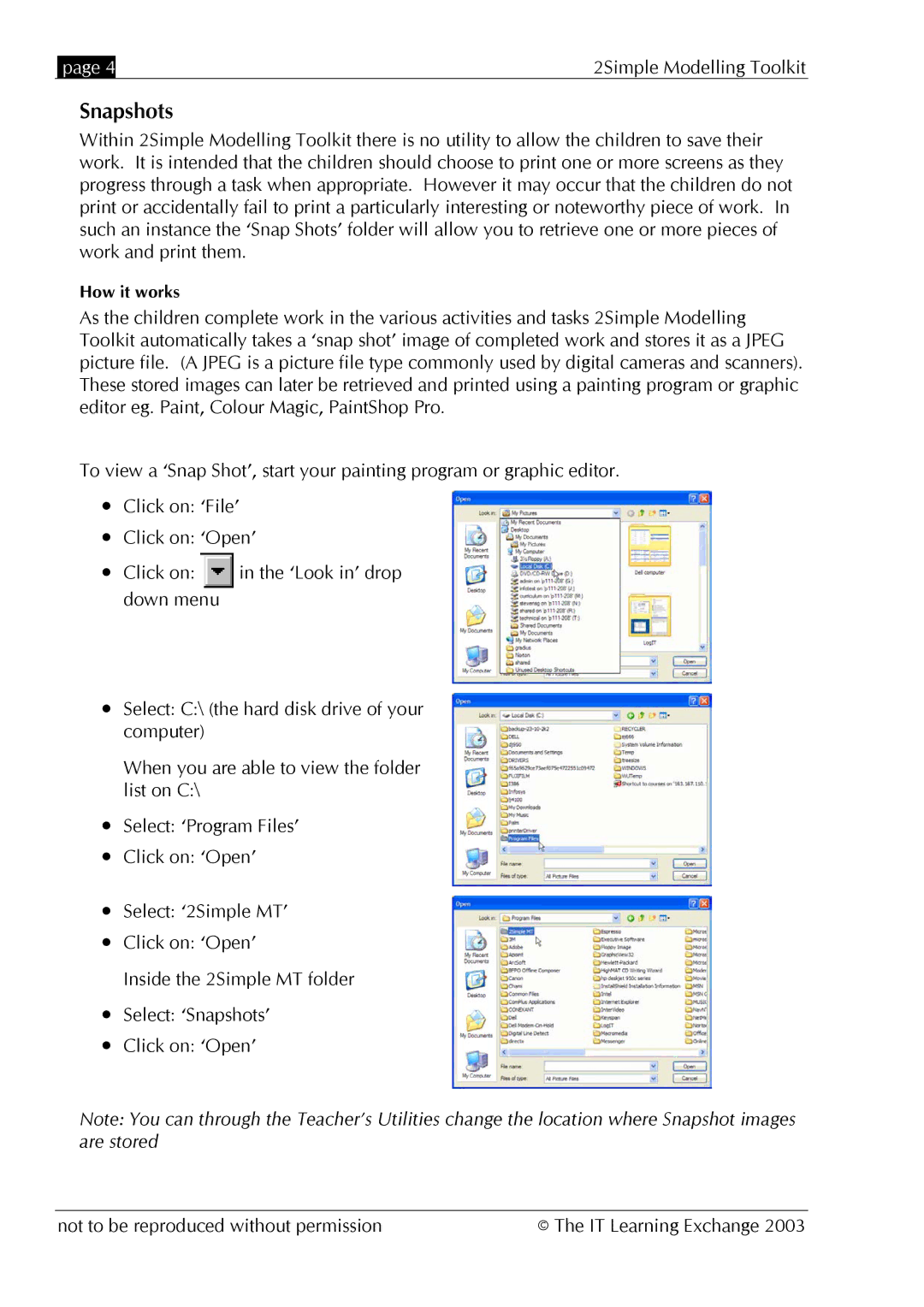| page 4 | 2Simple Modelling Toolkit |
Snapshots
Within 2Simple Modelling Toolkit there is no utility to allow the children to save their work. It is intended that the children should choose to print one or more screens as they progress through a task when appropriate. However it may occur that the children do not print or accidentally fail to print a particularly interesting or noteworthy piece of work. In such an instance the ‘Snap Shots’ folder will allow you to retrieve one or more pieces of work and print them.
How it works
As the children complete work in the various activities and tasks 2Simple Modelling Toolkit automatically takes a ‘snap shot’ image of completed work and stores it as a JPEG picture file. (A JPEG is a picture file type commonly used by digital cameras and scanners). These stored images can later be retrieved and printed using a painting program or graphic editor eg. Paint, Colour Magic, PaintShop Pro.
To view a ‘Snap Shot’, start your painting program or graphic editor.
•Click on: ‘File’
•Click on: ‘Open’
•Click on: ![]() in the ‘Look in’ drop down menu
in the ‘Look in’ drop down menu
•Select: C:\ (the hard disk drive of your computer)
When you are able to view the folder list on C:\
•Select: ‘Program Files’
•Click on: ‘Open’
•Select: ‘2Simple MT’
•Click on: ‘Open’
Inside the 2Simple MT folder
•Select: ‘Snapshots’
•Click on: ‘Open’
Note: You can through the Teacher’s Utilities change the location where Snapshot images are stored
not to be reproduced without permission | © The IT Learning Exchange 2003 |