Q:I received an error message saying the keyboard driver cannot find a supported Bluetooth component, what should I do?
The current version of the keyboard driver supports Broadcom Bluetooth for Windows CE
Should the keyboard driver find more than one Bluetooth component on your mobile device (for example if you have Bluetooth
NOTE: Some Bluetooth components may not work with the keyboard. If you are not able to connect to the keyboard, you may have to return to the Config page, tap Enable again, select Bluetooth wireless keyboard, tap Setup, and then select another Bluetooth component.
Q:My keyboard was connected and character input to mobile device worked fine, but after a certain idle period, it seems that the connection was lost.
Refer to the Reconnecting the Stowaway Sierra keyboard and Unsecured Mode Settings sections.
Q: How do I uninstall the keyboard driver?Select Start=>Settings=>System tab=>Remove Programs. Select Stowaway Keyboard and Mouse Driver from the list of applications then tap the Remove button.
Q: How can I preserve battery life?Sliding the right panel outward will turn off the Bluetooth radio and prevent battery drain.
Stowaway Sierra Owner’s Manual for Windows Mobile
Page 26