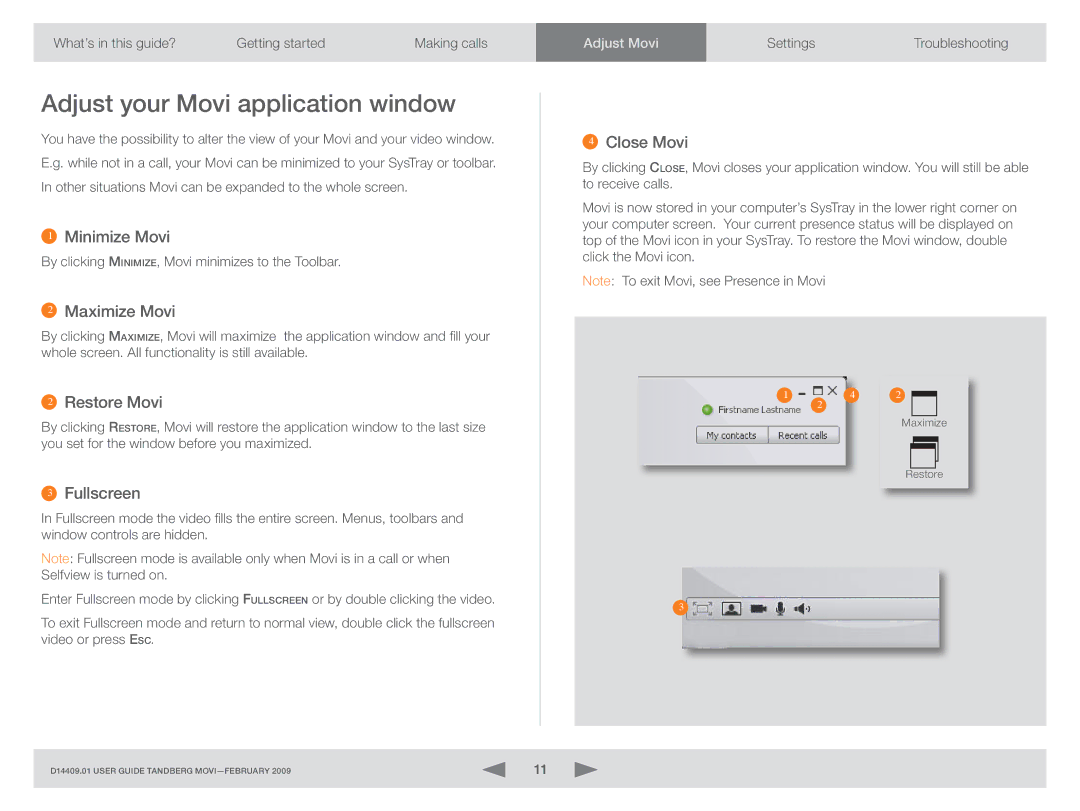D14409.01 specifications
The TOA Electronics D14409.01 is an advanced digital mixer that is designed to meet the demands of a wide range of audio applications, from live sound reinforcement to fixed installations. Known for its versatility, reliability, and superior sound quality, the D14409.01 is a prime choice for audio professionals looking for a robust mixing solution.One of the standout features of the D14409.01 is its user-friendly interface. It boasts a clear and intuitive layout, allowing users to navigate through its various functions with ease. The digital mixer is equipped with multiple channels, providing extensive input options for microphones, instruments, and other audio sources. Each channel is designed with individual gain control, EQ settings, and effects processing, enabling precise audio tailoring for any situation.
The D14409.01 leverages cutting-edge digital signal processing (DSP) technology. This technology allows for advanced audio manipulation, including multi-band compression, reverb, and delay effects. The result is an enhanced sound quality that ensures clarity and depth, whether in a live performance environment or a recording studio.
Another important characteristic of the D14409.01 is its flexibility in connectivity. The mixer features a variety of input and output options, including XLR, TRS, and RCA, making it compatible with a wide range of audio equipment. Additionally, the inclusion of USB connectivity allows for direct recording and playback from digital devices, streamlining the workflow for audio engineers and musicians alike.
The D14409.01 also prioritizes durability and reliability, making it suitable for both touring and installed setups. Its robust construction ensures that it can withstand the rigors of transportation and heavy use, while its compact design makes it easy to transport and set up in various locations.
In conclusion, the TOA Electronics D14409.01 is a powerful digital mixer that combines advanced features, cutting-edge technologies, and exceptional sound quality. Its user-friendly interface, extensive connectivity options, and high-quality audio processing capabilities make it a valuable tool for any audio professional. Whether for live performances, studio recordings, or permanent installations, the D14409.01 stands out as a premier choice in the world of digital mixing solutions.