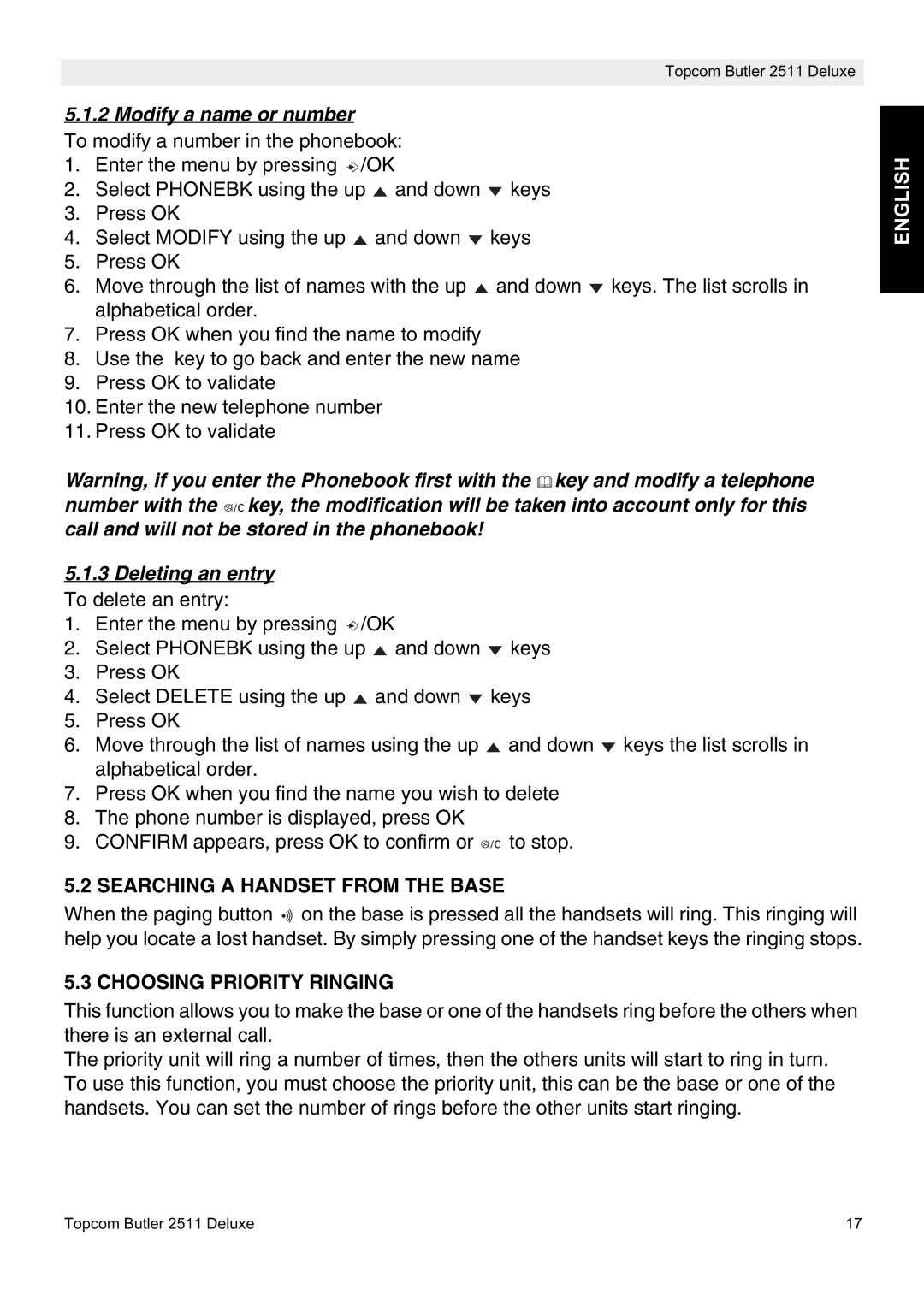Topcom Butler 2511 Deluxe
5.1.2 Modify a name or number
To modify a number in the phonebook:
1.Enter the menu by pressing ![]() /OK
/OK
2.Select PHONEBK using the up ![]() and down
and down ![]() keys
keys
3.Press OK
4.Select MODIFY using the up ![]() and down
and down ![]() keys
keys
5.Press OK
6.Move through the list of names with the up ![]() and down
and down ![]() keys. The list scrolls in alphabetical order.
keys. The list scrolls in alphabetical order.
7.Press OK when you find the name to modify
8.Use the key to go back and enter the new name
9.Press OK to validate
10.Enter the new telephone number
11.Press OK to validate
Warning, if you enter the Phonebook first with the ![]() key and modify a telephone
key and modify a telephone
number with the ![]()
![]() key, the modification will be taken into account only for this call and will not be stored in the phonebook!
key, the modification will be taken into account only for this call and will not be stored in the phonebook!
5.1.3Deleting an entry To delete an entry:
1.Enter the menu by pressing ![]() /OK
/OK
2.Select PHONEBK using the up ![]() and down
and down ![]() keys
keys
3.Press OK
4.Select DELETE using the up ![]() and down
and down ![]() keys
keys
5.Press OK
6.Move through the list of names using the up ![]() and down
and down ![]() keys the list scrolls in alphabetical order.
keys the list scrolls in alphabetical order.
7.Press OK when you find the name you wish to delete
8.The phone number is displayed, press OK
9.CONFIRM appears, press OK to confirm or ![]()
![]() to stop.
to stop.
5.2 SEARCHING A HANDSET FROM THE BASE
When the paging button ![]() on the base is pressed all the handsets will ring. This ringing will help you locate a lost handset. By simply pressing one of the handset keys the ringing stops.
on the base is pressed all the handsets will ring. This ringing will help you locate a lost handset. By simply pressing one of the handset keys the ringing stops.
5.3 CHOOSING PRIORITY RINGING
This function allows you to make the base or one of the handsets ring before the others when there is an external call.
The priority unit will ring a number of times, then the others units will start to ring in turn. To use this function, you must choose the priority unit, this can be the base or one of the handsets. You can set the number of rings before the other units start ringing.
ENGLISH
Topcom Butler 2511 Deluxe | 17 |