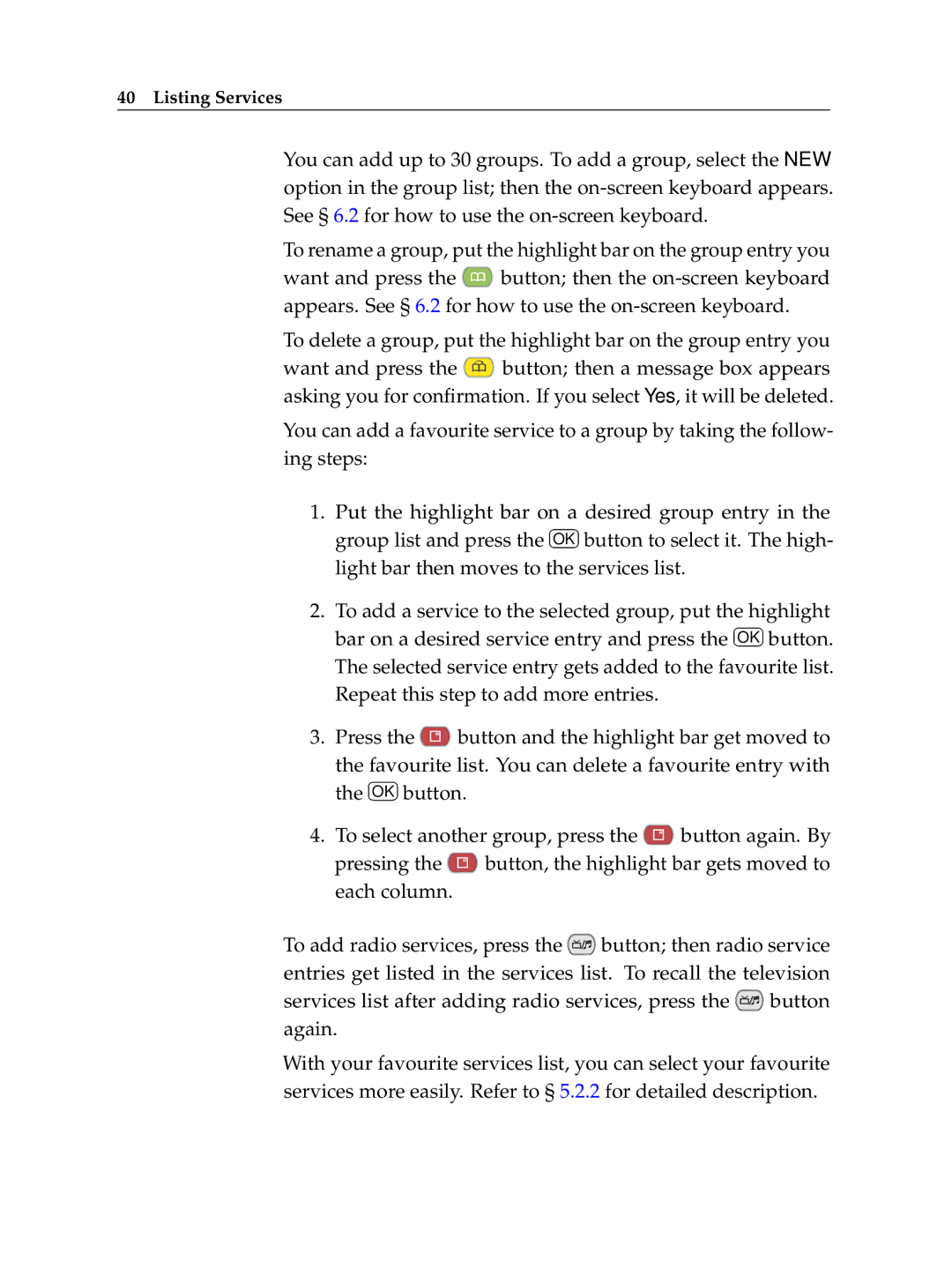TF 500 PVRC specifications
The Topfield TF 500 PVRC is a versatile digital video recorder (DVR) that has gained recognition for its user-friendly specifications and advanced recording features. Designed specifically for the discerning user, this device combines both functionality and impressive performance, making it a staple in home entertainment systems.One of the main features of the Topfield TF 500 PVRC is its ability to record and play digital television broadcasts. With its built-in digital tuner, users can access a variety of channels, ensuring they never miss their favorite shows. It supports both free-to-air and subscription-based channels, making it a flexible option for those looking to customize their viewing experience.
The TF 500 PVRC boasts a large hard drive capacity, typically around 160GB. This allows for extensive recording times, enabling users to store numerous hours of programming without worrying about running out of space. The device supports multiple recording modes, allowing viewers to record a single show or schedule recordings for episodes spanning entire series.
Another notable feature is its ability to pause and rewind live television. This functionality, often referred to as "Time Shift," allows users to enjoy their viewing experiences uninterrupted. If a viewer needs to step away from the screen, they can resume from where they left off, ensuring they won’t miss any critical moments.
The Topfield TF 500 PVRC also supports the popular EPG (Electronic Program Guide) feature, which provides viewers with a detailed schedule of upcoming broadcasts. This makes navigating through channels and planning recordings significantly easier. In addition, users can set reminders for their favorite programs, ensuring they are always notified about airing times.
In terms of compatibility, the device includes various outputs, including HDMI, SCART, and USB ports, allowing it to connect seamlessly to various types of TVs and audio systems. This flexibility makes it an ideal addition to any home entertainment setup.
Furthermore, the Topfield TF 500 PVRC is equipped with Topfield’s proprietary software, which enhances its usability with intuitive menus and settings. The interface is designed to be accessible for all users, from tech-savvy individuals to those who are less familiar with modern technology.
Overall, the Topfield TF 500 PVRC stands out as a reliable and efficient DVR solution, catering to the needs of today’s viewers with its robust features, recording capabilities, and user-friendly design. Whether for casual viewing or in-depth programming, this device remains a top choice for enhancing the home viewing experience.